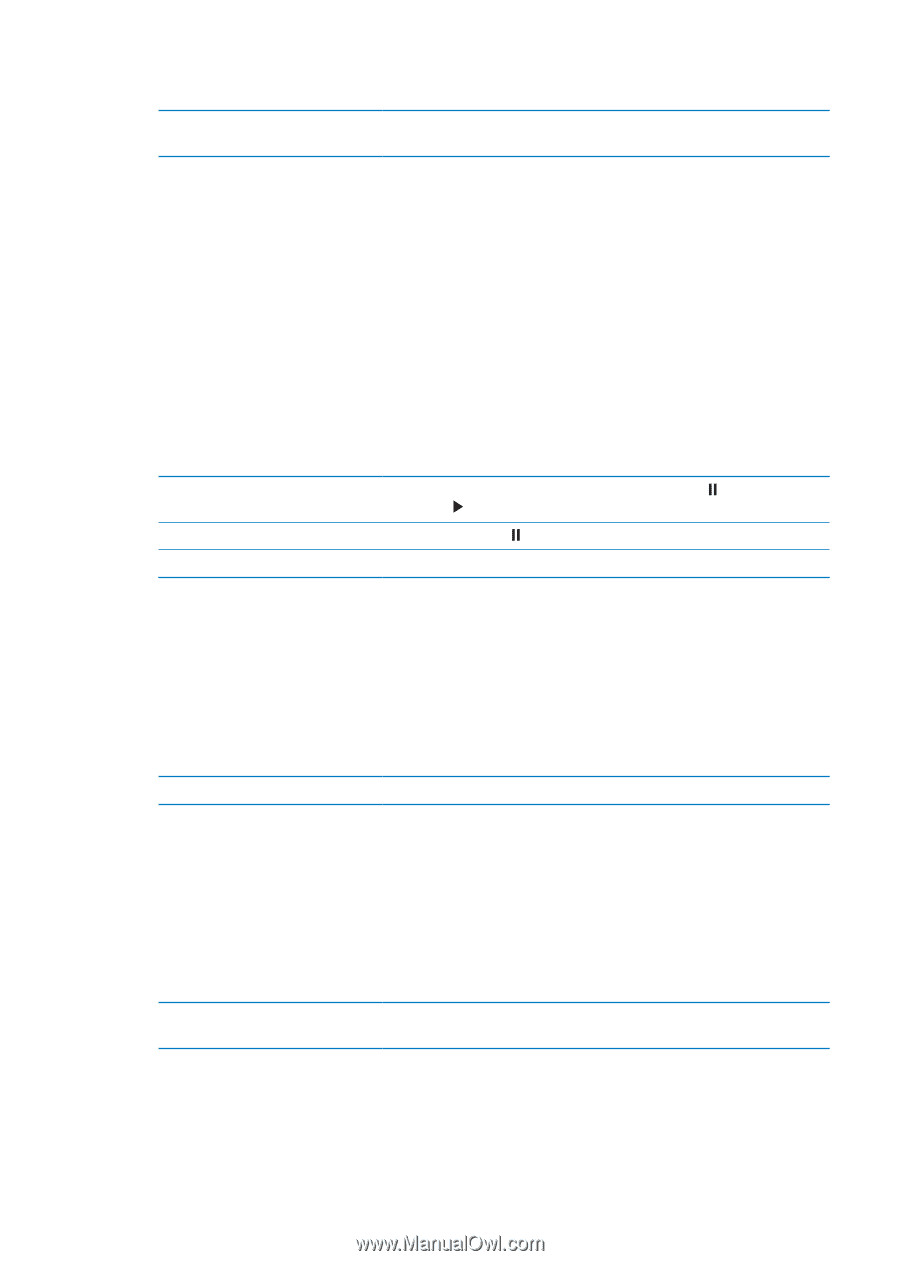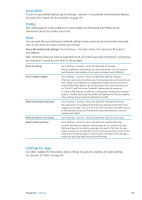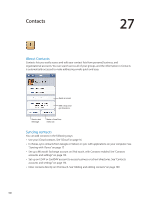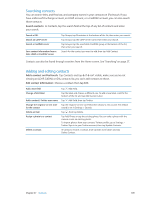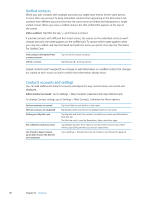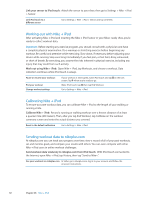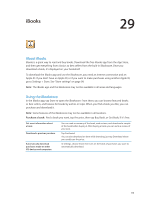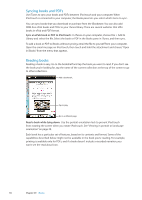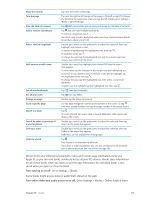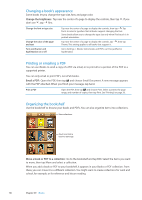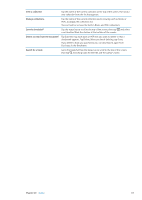Apple MC011LL User Guide - Page 112
Working out with Nike + iPod, Calibrating Nike + iPod, Sending workout data to nikeplus.com
 |
UPC - 885909301867
View all Apple MC011LL manuals
Add to My Manuals
Save this manual to your list of manuals |
Page 112 highlights
Link your sensor to iPod touch: Attach the sensor to your shoe, then go to Settings > Nike + iPod > Sensor. Link iPod touch to a different sensor Go to Settings > Nike + iPod > Sensor and tap Link New. Working out with Nike + iPod After activating Nike + iPod and inserting the Nike + iPod Sensor in your Nike+ ready shoe, you're ready to collect workout data. Important: Before starting any exercise program, you should consult with a physician and have a complete physical examination. Do a warmup or stretching exercise before beginning any workout. Be careful and attentive while exercising. Slow down, if necessary, before adjusting your device while running. Stop exercising immediately if you feel pain, or feel faint, dizzy, exhausted, or short of breath. By exercising, you assume the risks inherent in physical exercise, including any injury that may result from such activity. Work out using Nike + iPod: Open Nike + iPod, tap Workouts, and choose a workout. Data collection continues while iPod touch is asleep. Pause or resume your workout: End your workout Change workout settings If your workout is interrupted, wake iPod touch and tap on the lock screen. Tap when you're ready to go. Wake iPod touch, tap , then tap End Workout. Go to Settings > Nike + iPod. Calibrating Nike + iPod To ensure accurate workout data, you can calibrate Nike + iPod to the length of your walking or running stride. Calibrate Nike + iPod: Record a running or walking workout over a known distance of at least a quarter mile (400 meters). Then, after you tap End Workout, tap Calibrate on the workout summary screen and enter the actual distance you covered. Reset to the default calibration Go to Settings > Nike + iPod. Sending workout data to nikeplus.com At nikeplus.com you can track your progress over time, view a record of all of your past workouts, set and monitor goals, and compare your results with others. You can even compete with other Nike + iPod users in online workout challenges. Send workout data wirelessly to nikeplus.com from iPod touch: With iPod touch connected to the Internet, open Nike + iPod, tap History, then tap "Send to Nike+." See your workouts on nikeplus.com In Safari, go to nikeplus.com, log in to your account, and follow the onscreen instructions. 112 Chapter 28 Nike + iPod