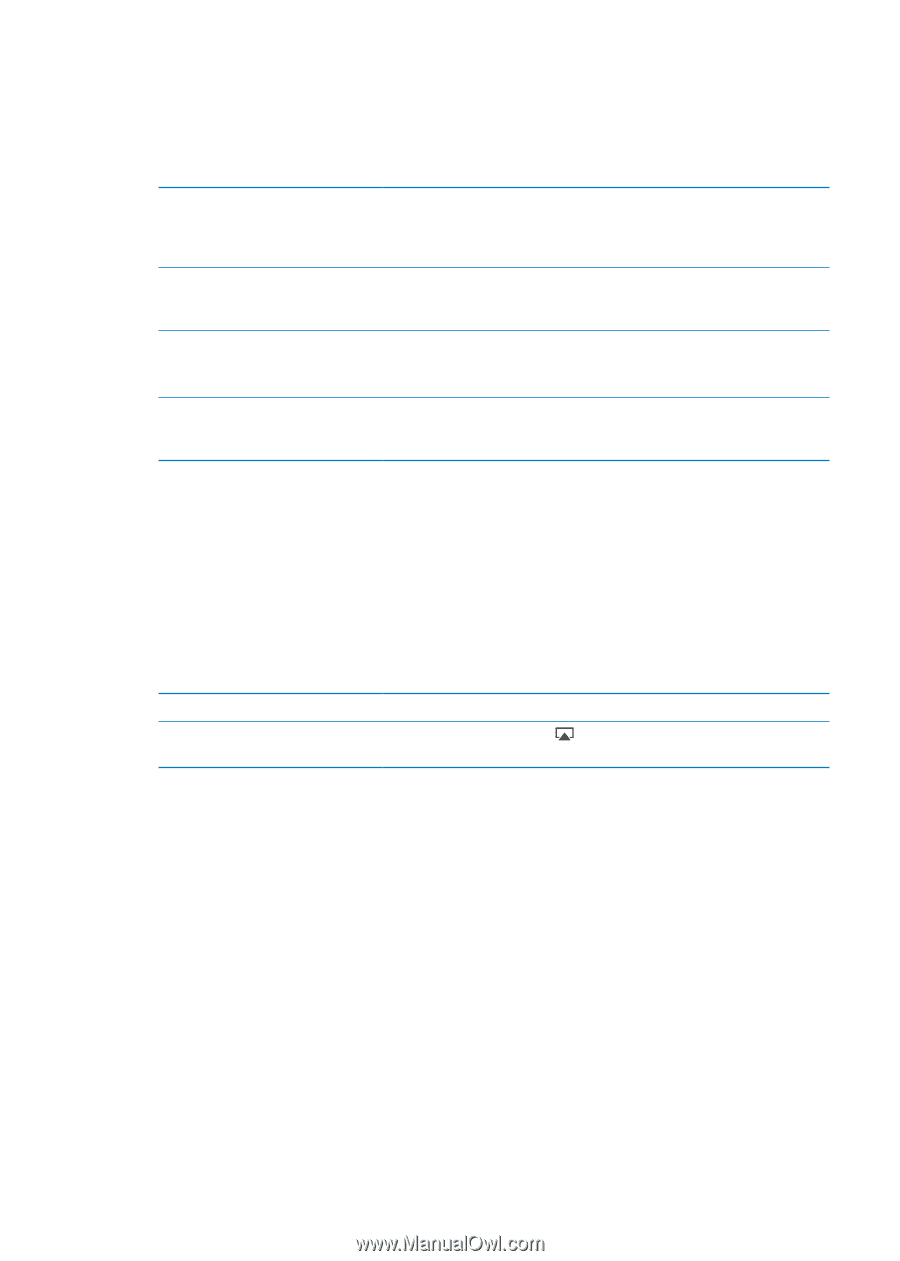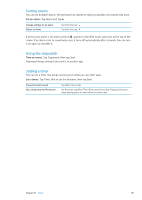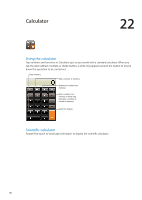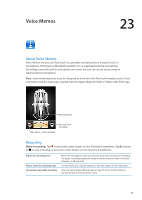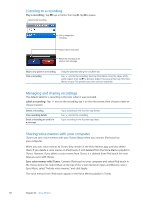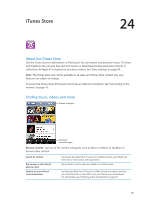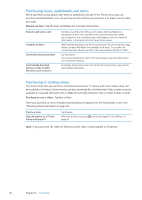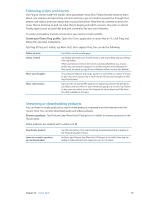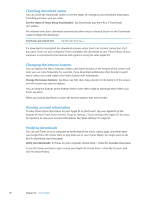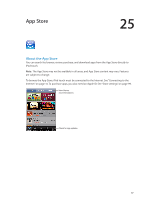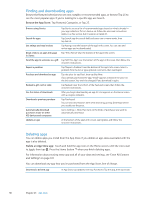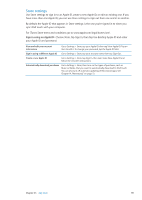Apple MC011LL User Guide - Page 94
Purchasing music, audiobooks, and tones, Purchasing or renting videos, Preview an item
 |
UPC - 885909301867
View all Apple MC011LL manuals
Add to My Manuals
Save this manual to your list of manuals |
Page 94 highlights
Purchasing music, audiobooks, and tones When you find a song, album, alert tone, or audiobook you like in the iTunes Store, you can purchase and download it. You can preview an item before you purchase it to make sure it's what you want. Preview an item: Tap the item and follow the onscreen instructions. Redeem a gift card or code Complete an album Download a previous purchase Automatically download purchases made on other iOS devices and computers Tap Music (tap More first, if Music isn't visible), then tap Redeem at the bottom of the screen and follow the onscreen instructions. While you're signed in, your remaining store credit appears with your Apple ID information at the bottom of most iTunes Store screens. While viewing any album, tap the discounted price for the remaining songs below Complete My Album (not available in all areas). To see offers for completing other albums, tap Music, then tap Complete My Album Offers. Tap Purchased. You can also download an item while browsing; just tap Download where you usually see the price. In Settings, choose Store, then turn on the kinds of purchases you want to automatically download. Purchasing or renting videos The iTunes Store lets you purchase and download movies, TV shows, and music videos (may not be available in all areas). Some movies can also be rented for a limited time. Video content may be available in standard-definition (SD, or 480p) format, high-definition (HD, or 720p) format, or both. Purchase or rent a video: Tap Buy or Rent. Once you purchase an item, it begins downloading and appears on the Downloads screen. See "Checking download status" on page 96. Preview a video View the preview on a TV with AirPlay and Apple TV Tap Preview. When the preview starts, tap page 30. and choose Apple TV. See "AirPlay" on Note: If you purchase HD video on iPod touch, the video is downloaded in SD format. 94 Chapter 24 iTunes Store