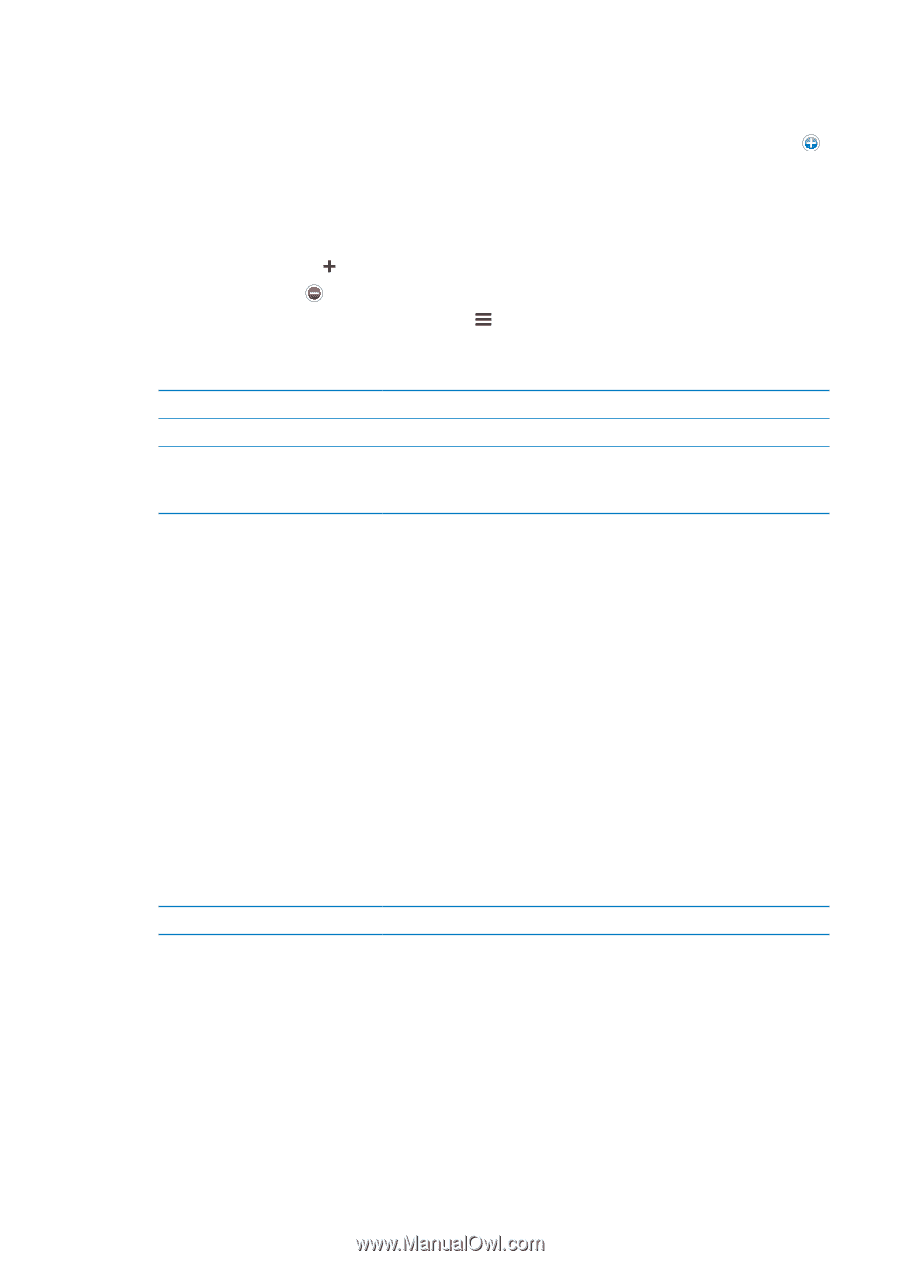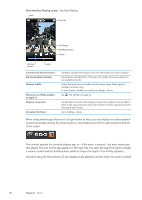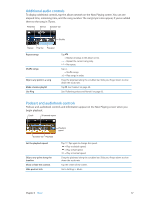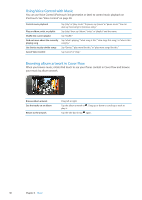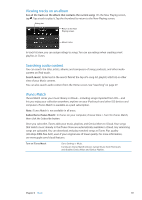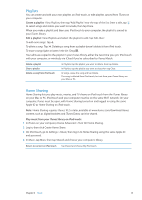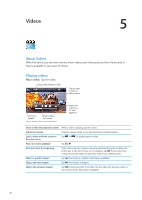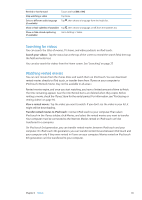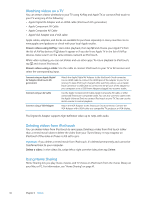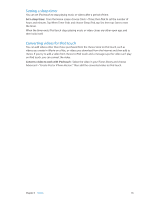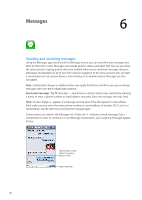Apple MC011LL User Guide - Page 41
Playlists, Home Sharing, Create a playlist, Play music from your iTunes library on iPod touch
 |
UPC - 885909301867
View all Apple MC011LL manuals
Add to My Manuals
Save this manual to your list of manuals |
Page 41 highlights
Playlists You can create and edit your own playlists on iPod touch, or edit playlists synced from iTunes on your computer. Create a playlist: View Playlists, then tap "Add Playlist" near the top of the list. Enter a title, tap to select songs and videos you want to include, then tap Done. When you make a playlist and then sync iPod touch to your computer, the playlist is synced to your iTunes library. Edit a playlist: View Playlists and select the playlist to edit. Tap Edit, then: To add more songs: Tap . To delete a song: Tap . Deleting a song from a playlist doesn't delete it from iPod touch. To move a song higher or lower in the list: Drag . Your edits are copied to the playlist in your iTunes library, either the next time you sync iPod touch with your computer, or wirelessly via iCloud if you've subscribed to iTunes Match. Delete a playlist Clear a playlist Delete a song from iPod touch In Playlists, tap the playlist you want to delete, then tap Delete. In Playlists, tap the playlist you want to clear, then tap Clear. In Songs, swipe the song and tap Delete. The song is deleted from iPod touch, but not from your iTunes library on your Mac or PC. Home Sharing Home Sharing lets you play music, movies, and TV shows on iPod touch from the iTunes library on your Mac or PC. iPod touch and your computer must be on the same Wi-Fi network. On your computer, iTunes must be open, with Home Sharing turned on and logged in using the same Apple ID as Home Sharing on iPod touch. Note: Home Sharing requires iTunes 10.2 or later, available at www.itunes.com/download. Bonus content, such as digital booklets and iTunes Extras, can't be shared. Play music from your iTunes library on iPod touch: 1 In iTunes on your computer, choose Advanced > Turn On Home Sharing. 2 Log in, then click Create Home Share. 3 On iPod touch, go to Settings > Music, then log in to Home Sharing using the same Apple ID and password. 4 In Music, tap More, then tap Shared and choose your computer's library. Return to content on iPod touch Tap Shared and choose My iPod touch. Chapter 4 Music 41