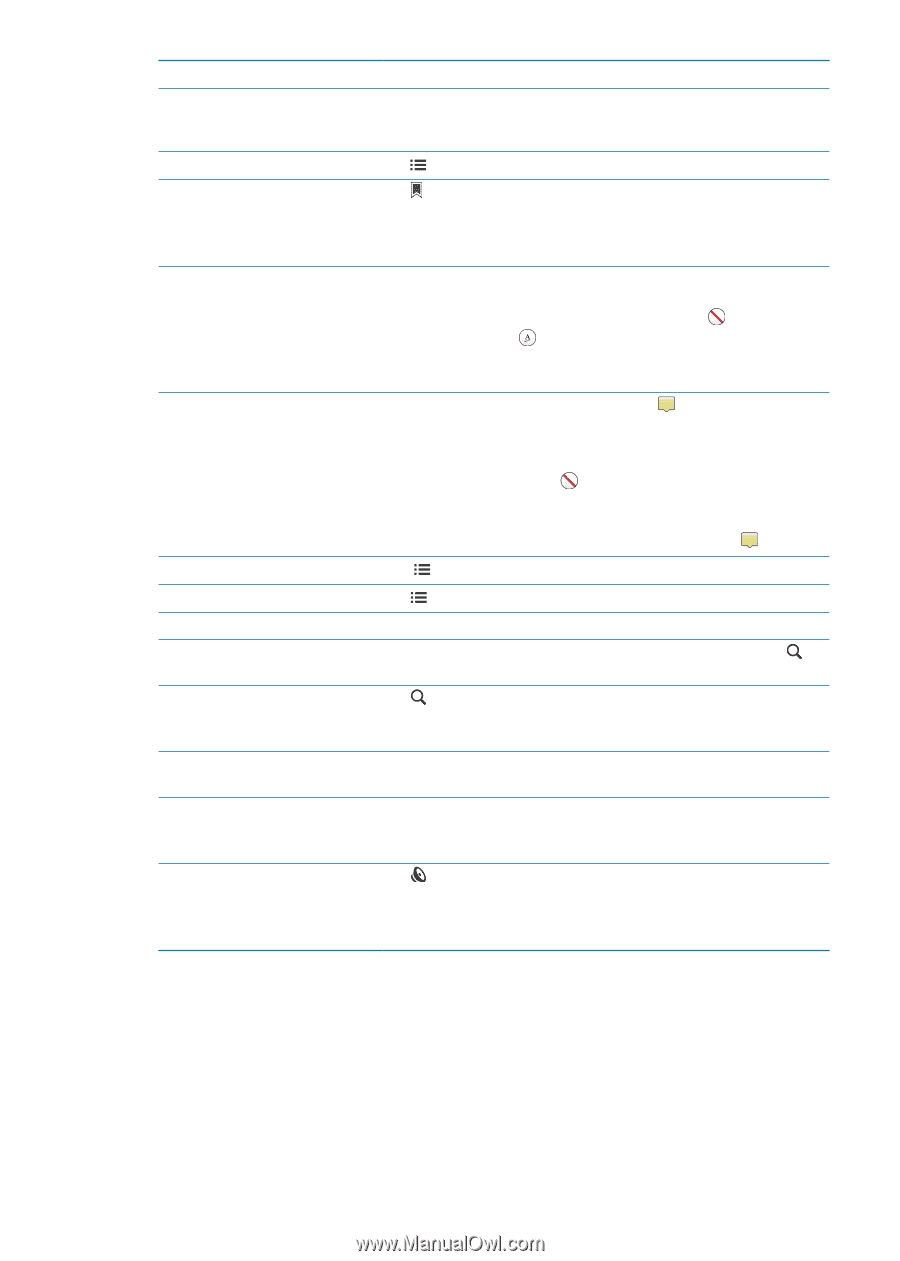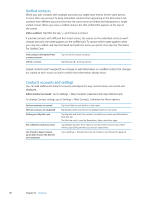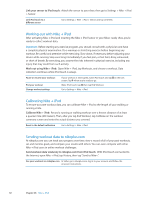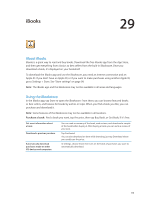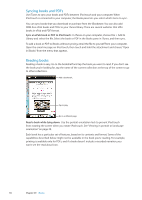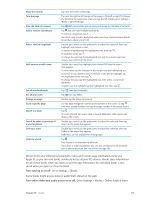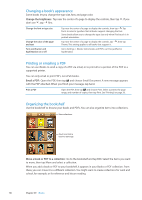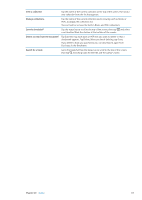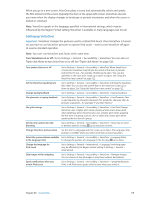Apple MC011LL User Guide - Page 115
Turn syncing on or off, Turn online video and audio access on or off
 |
UPC - 885909301867
View all Apple MC011LL manuals
Add to My Manuals
Save this manual to your list of manuals |
Page 115 highlights
Show the controls Turn the page View the table of contents Add or remove a bookmark Add or remove a highlight Add, remove, or edit a note See all your bookmarks See all your notes Enlarge an image Go to a specific page Search in a book Search for other occurrences of a word or phrase Look up a word Listen to a book Tap near the center of the page. Tap near the right or left margin of the page, or flick left or right. To change the direction the page turns when you tap the left margin, go to Settings > iBooks > Tap Left Margin. Tap . With some books, you can also pinch to see the the table of contents. Tap . You can have multiple bookmarks. To remove a bookmark, tap it. You don't need to add a bookmark when you close a book, because iBooks remembers where you left off. Double-tap a word, use the grab points to adjust the selection, then tap Highlight and choose a color. To remove a highlight, tap the highlighted text, then tap . To underline words, tap . To change the color, tap the highlighted text, tap the current color, then select a new color from the menu. Double-tap a word, tap Highlight, then choose from the menu that appears. To view a note, tap the indicator in the margin near the highlighted text. To remove a note, delete its text. To remove a note and its highlight, tap the highlighted text, then tap . To change the color, tap the highlighted text, then select a color from the menu. To add a note to a highlight, tap the highlighted text, then tap . Tap , then tap Bookmarks. Tap , then tap Notes. Double-tap the image to zoom in. Use the page navigation controls at the bottom of the screen. Or, tap and enter a page number, then tap the page number in the search results. Tap . To search the web, tap Search Web or Search Wikipedia. Safari opens and displays the results. Double-tap a word, use the grab points to adjust the selection, then tap Search in the menu that appears. Double-tap a word, use the grab points to adjust the selection, then tap Define in the menu that appears. Definitions are not available for all languages. Tap . This feature is not available for all books. If you have a visual impairment, you can also use VoiceOver to speak the text of almost any book. See "VoiceOver" on page 118. iBooks stores your collections, bookmarks, notes, and current page information using your Apple ID, so you can read books seamlessly across all your iOS devices. iBooks saves information for all of your books when you open or quit the app. Information for individual books is also saved when you open or close the book. Turn syncing on or off: Go to Settings > iBooks. Some books might access video or audio that's stored on the web. Turn online video and audio access on or off: Go to Settings > iBooks > Online Audio & Video. Chapter 29 iBooks 115