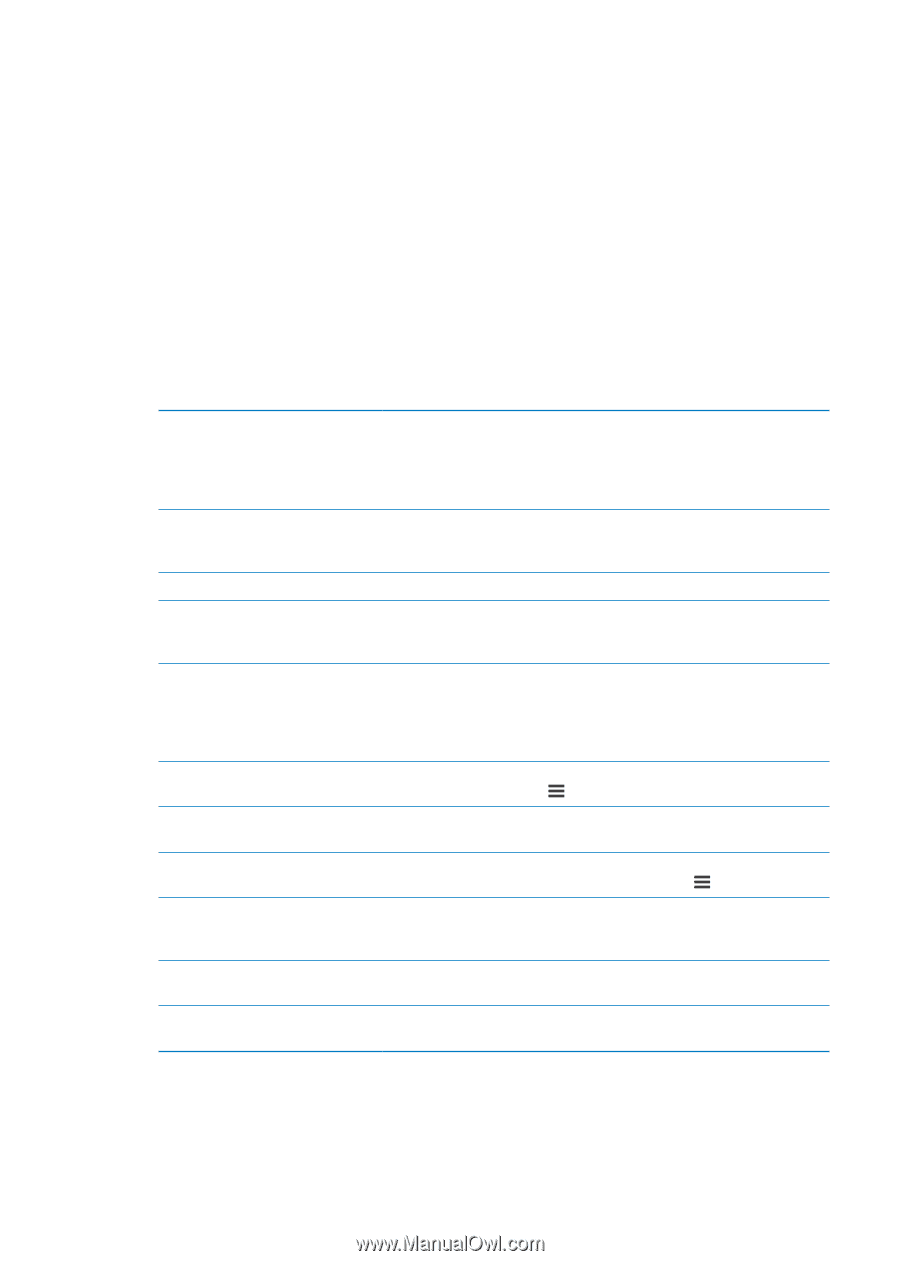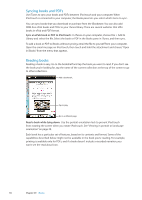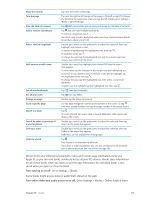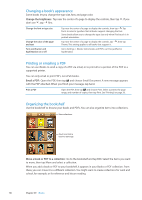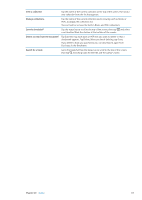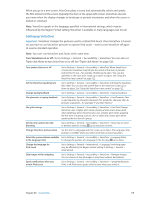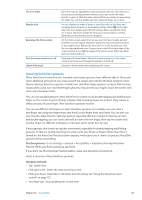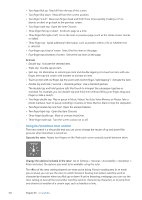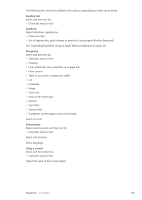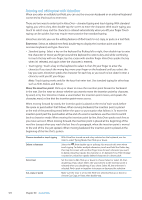Apple MC011LL User Guide - Page 119
Setting up VoiceOver, Turn VoiceOver on or off
 |
UPC - 885909301867
View all Apple MC011LL manuals
Add to My Manuals
Save this manual to your list of manuals |
Page 119 highlights
When you go to a new screen, VoiceOver plays a sound and automatically selects and speaks the first element of the screen (typically, the item in the upper-left corner). VoiceOver also lets you know when the display changes to landscape or portrait orientation, and when the screen is locked or unlocked. Note: VoiceOver speaks in the language specified in International settings, which may be influenced by the Region Format setting. VoiceOver is available in many languages, but not all. Setting up VoiceOver Important: VoiceOver changes the gestures used to control iPod touch. Once VoiceOver is turned on, you have to use VoiceOver gestures to operate iPod touch-even to turn VoiceOver off again to resume standard operation. Note: You can't use VoiceOver and Zoom at the same time. Turn VoiceOver on or off: Go to Settings > General > Accessibility > VoiceOver. You can also set Triple-click Home to turn VoiceOver on or off. See "Triple-click Home" on page 128. Turn spoken hints on or off Go to Settings > General > Accessibility > VoiceOver. When Speak Hints is turned on, VoiceOver may tell you the action of the item or provide instructions for you-for example, "double-tap to open." You can also add Hints to the rotor, then swipe up or down to adjust. See "Using the VoiceOver rotor control" on page 122. Set the VoiceOver speaking rate Go to Settings > General > Accessibility > VoiceOver and drag the Speaking Rate slider. You can also add Speech Rate to the rotor, then swipe up or down to adjust. See "Using the VoiceOver rotor control" on page 122. Change typing feedback Go to Settings > General > Accessibility > VoiceOver > Typing Feedback. Use phonetics in typing feedback Go to Settings > General > Accessibility > VoiceOver > Use Phonetics. Text is read character-by-character. Voiceover first speaks the character, then its phonetic equivalent-for example, "f" and then "foxtrot." Use pitch change Go to Settings > General > Accessibility > VoiceOver > Use Pitch Change. VoiceOver uses a higher pitch when entering a letter, and a lower pitch when deleting a letter. VoiceOver also uses a higher pitch when speaking the first item of a group (such as a list or table) and a lower pitch when speaking the last item of a group. Set the rotor options for web browsing Go to Settings > General > Accessibility > VoiceOver > Rotor. Tap to select or deselect options, or drag up to reposition an item. Change VoiceOver pronunciation Set the rotor to Language and then swipe up or down. The Language rotor position is available when you select more than one pronunciation. Select the pronunciations available Go to Settings > General > Accessibility > VoiceOver > Language Rotor. in the language rotor To change the position of a language in the list, drag up or down. Change the language for iPod touch Go to Settings > General > International > Language. Some languages may be affected by the Region Format setting in Settings > General > International. Skip images while navigating Go to Settings > General > Accessibility > VoiceOver > Navigate Images. You can choose to skip all images or only those without descriptions. Speak notifications when you unlock iPod touch Go to Settings > General > Accessibility > VoiceOver > Speak Notifications. If this is off, iPod touch speaks only the time when you unlock it. Chapter 30 Accessibility 119