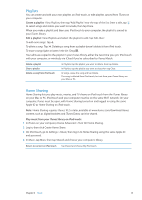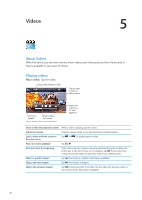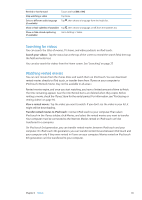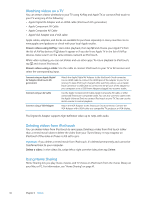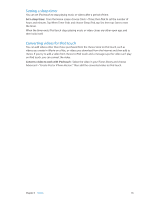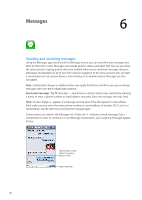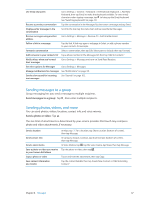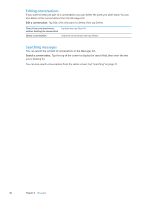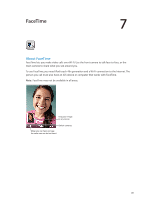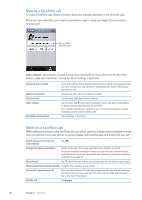Apple MC011LL User Guide - Page 46
Messages, Sending and receiving messages
 |
UPC - 885909301867
View all Apple MC011LL manuals
Add to My Manuals
Save this manual to your list of manuals |
Page 46 highlights
Messages 6 Sending and receiving messages Using the Messages app and the built-in iMessage service, you can send free text messages over Wi-Fi to other iOS 5 users. Messages can include photos, videos, and other info. You can see when the other person is typing, and let others be notified when you've read their messages. Because iMessages are displayed on all of your iOS 5 devices logged in to the same account, you can start a conversation on one of your devices, then continue it on another device. Messages are also encrypted. Note: Cellular data charges or additional fees may apply for iPhone and iPad users you exchange messages with over their cellular data network. Send a text message: Tap , then tap and choose a contact, search your contacts by entering a name, or enter a phone number or email address manually. Enter the message, then tap Send. Note: An alert badge appears if a message can't be sent. If the alert appears in the address field, make sure you enter the name, phone number, or email address of another iOS 5 user. In a conversation, tap the alert to try sending the message again. Conversations are saved in the Messages list. A blue dot indicates unread messages. Tap a conversation to view or continue it. In an iMessage conversation, your outgoing messages appear in blue. Tap the attach media button to include a photo or video. Tap to enter text. 46