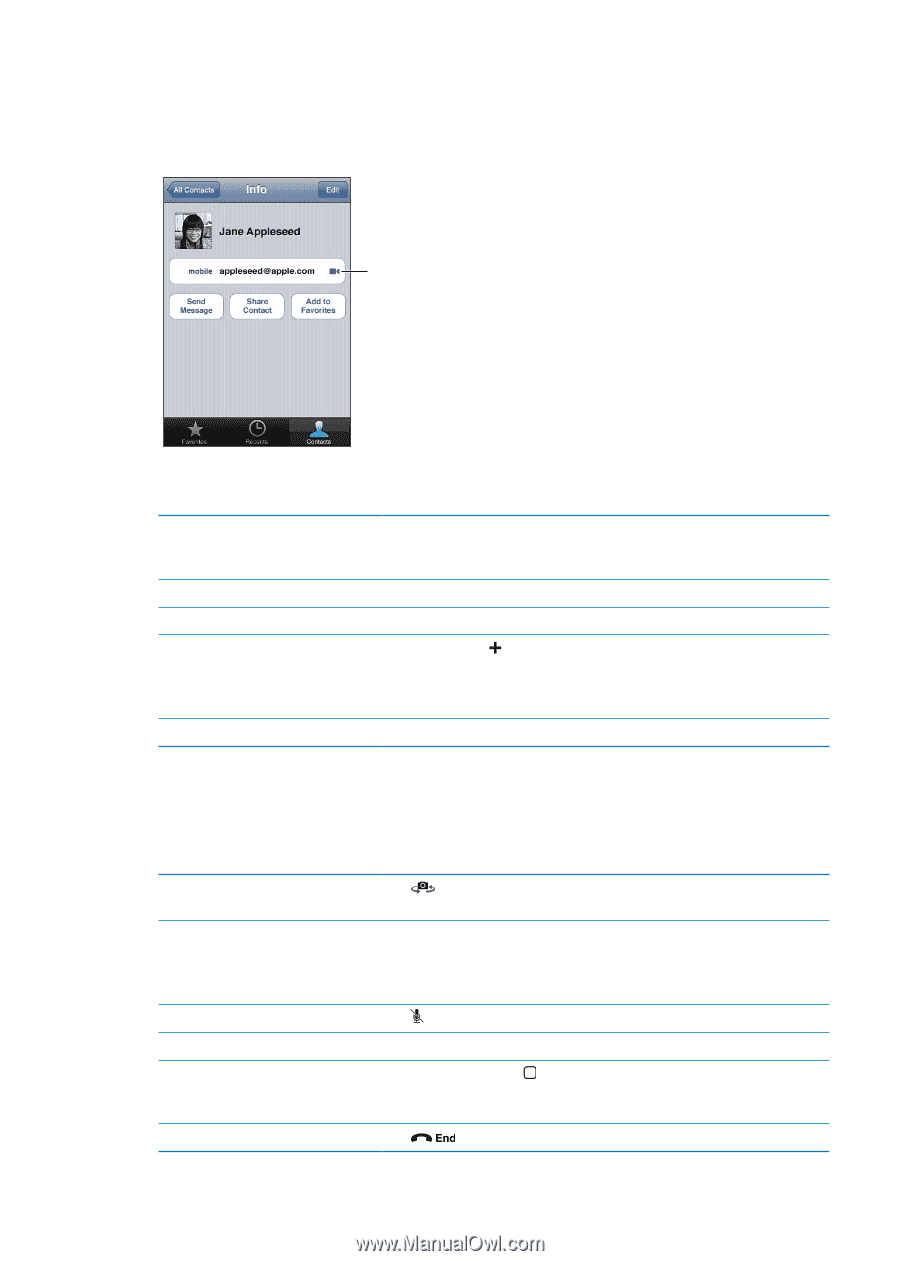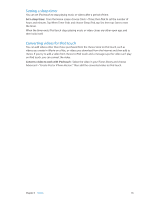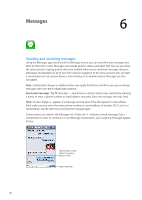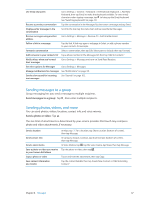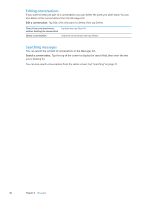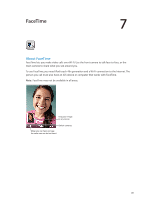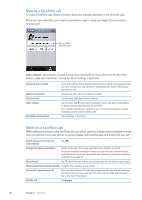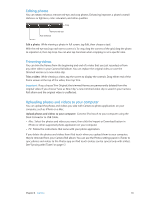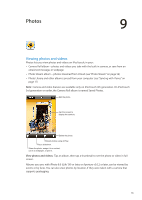Apple MC011LL User Guide - Page 50
Making a FaceTime call, While on a FaceTime call, Call a contact
 |
UPC - 885909301867
View all Apple MC011LL manuals
Add to My Manuals
Save this manual to your list of manuals |
Page 50 highlights
Making a FaceTime call To make a FaceTime call, choose someone from your contacts, favorites, or list of recent calls. When you open FaceTime, you may be prompted to sign in using your Apple ID, or to create a new account. Tap to make a FaceTime call. Call a contact: Tap Contacts, choose a name, then tap FaceTime. If you don't see the FaceTime button, make sure FaceTime is turned on. Go to Settings > FaceTime. Call using Voice Control Restart a recent call Call a favorite Add a contact Set options for FaceTime Press and hold the Home button until the Voice Control screen appears and you hear a beep. Then say "FaceTime," followed by the name of the person you want to call. Tap Recents, then choose a name or number. Tap Favorites, then tap a name in the list. Tap Contacts, tap , then enter the person's name and their email address or phone number that they use for FaceTime. For a contact outside your region, be sure to enter the complete number, including country code and area code. Go to Settings > FaceTime. While on a FaceTime call While talking to someone using FaceTime, you can switch cameras, change camera orientation, mute your microphone, move your picture-in-picture display, open another app, and finally, end your call. Switch between the front and main cameras Tap . Change the camera orientation Rotate iPod touch. The image your friend sees changes to match. To avoid unwanted orientation changes as you move the camera around, lock iPod touch in portrait orientation. See "Viewing in portrait or landscape orientation" on page 20. Mute the call Tap . Your friend can still see you, and you can still see and hear your friend. Move your picture-in-picture display Drag the inset window to any corner. Use another app during a call Press the Home button , then tap an app icon. You can still talk with your friend, but you can't see each other. To return to the video, tap the green bar at the top of the screen. End the call Tap . 50 Chapter 7 FaceTime