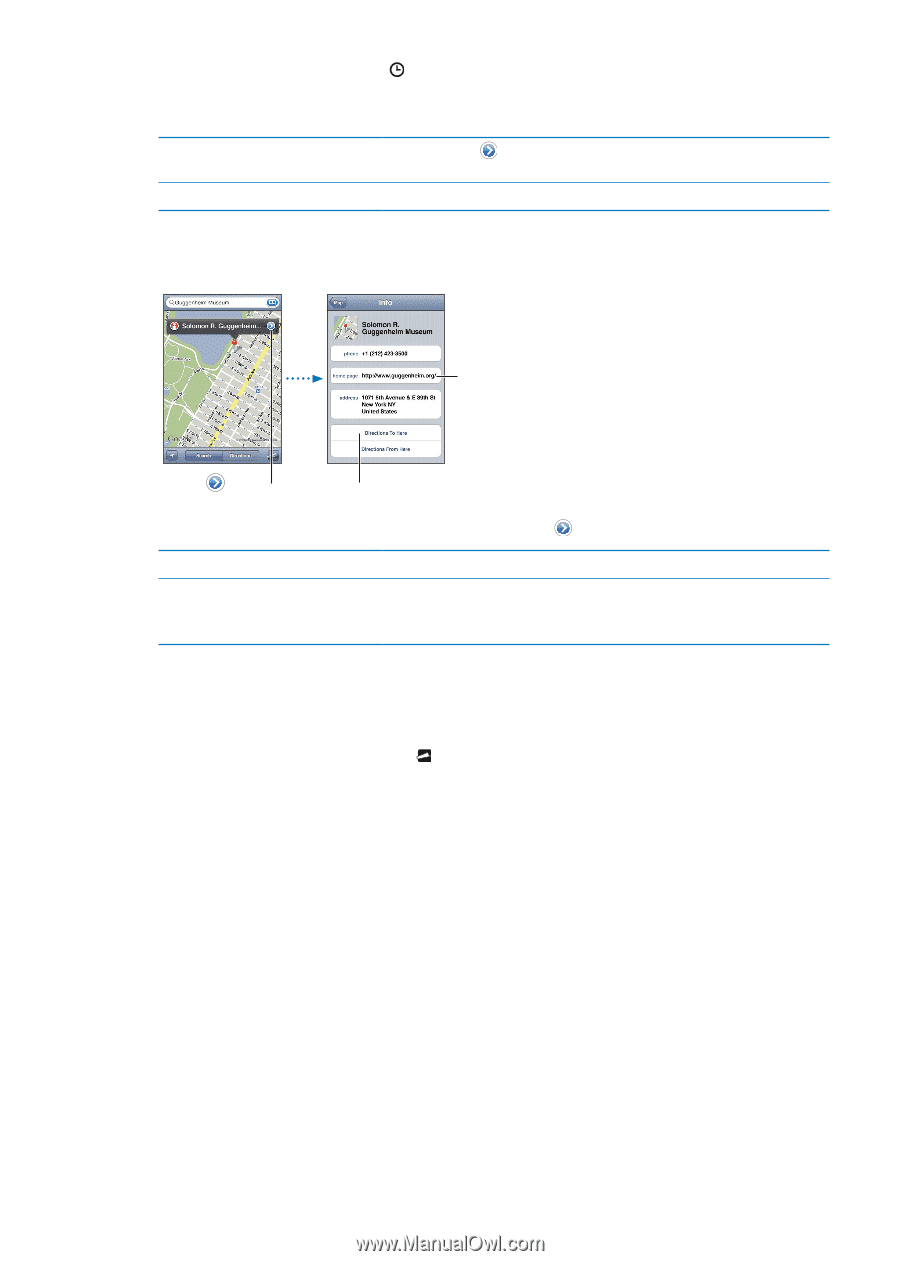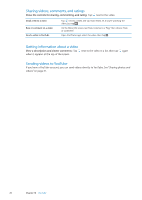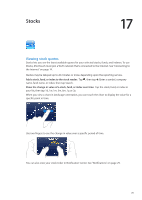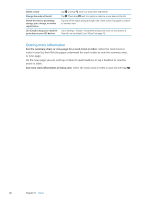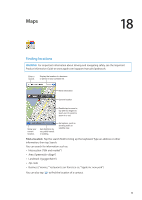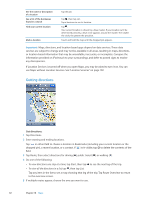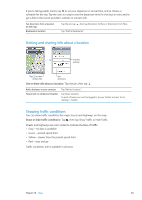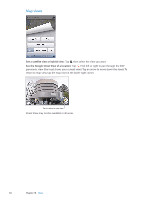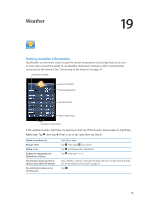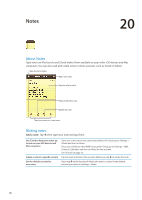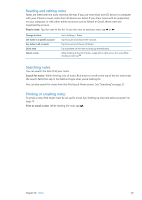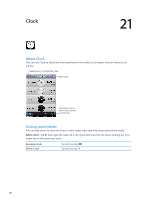Apple MC011LL User Guide - Page 83
Getting and sharing info about a location, Showing traffic conditions
 |
UPC - 885909301867
View all Apple MC011LL manuals
Add to My Manuals
Save this manual to your list of manuals |
Page 83 highlights
If you're taking public transit, tap to set your departure or arrival time, and to choose a schedule for the trip. Tap the icon at a stop to see the departure time for that bus or train, and to get a link to the transit provider's website or contact info. Get directions from a location on the map Bookmark a location Tap the pin, tap , then tap Directions To Here or Directions From Here. Tap "Add to Bookmarks." Getting and sharing info about a location Visit the website. Tap to show contact info. Get directions. Get or share info about a location: Tap the pin, then tap . Add a business to your contacts Tweet, text, or email your location Tap "Add to Contacts." Tap Share Location. To post a Tweet, you must be logged in to your Twitter account. Go to Settings > Twitter. Showing traffic conditions You can show traffic conditions for major streets and highways on the map. Show or hide traffic conditions: Tap , then tap Show Traffic or Hide Traffic. Streets and highways are color-coded to indicate the flow of traffic: ÂÂ Gray-no data is available ÂÂ Green-posted speed limit ÂÂ Yellow-slower than the posted speed limit ÂÂ Red-stop and go Traffic conditions aren't available in all areas. Chapter 18 Maps 83