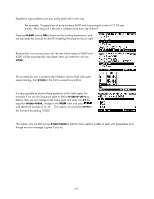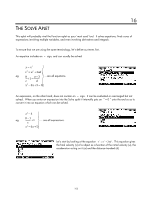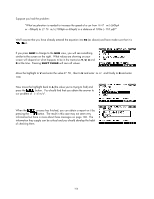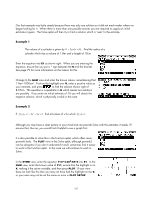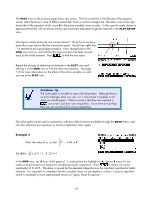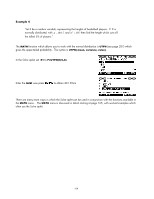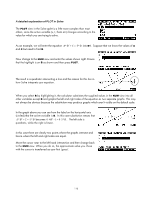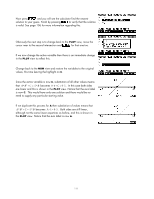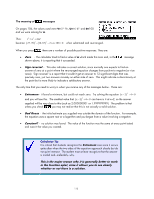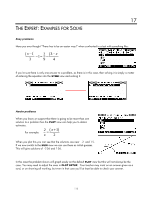HP 40gs HP 39gs_40gs_Mastering The Graphing Calculator_English_E_F2224-90010.p - Page 108
Transferring approximate solutions, Referring to functions from other aplets, Example 3
 |
UPC - 882780045217
View all HP 40gs manuals
Add to My Manuals
Save this manual to your list of manuals |
Page 108 highlights
The PLOT view on the previous page shows two curves. The horizontal line is the left side of the equation which, when the known value of Y=1 is substituted, forms a constant straight line. The other curve is the right hand side of the equation which, since X is the active variable, forms a cubic. In this case the scale chosen is appropriate but this will not always be the case and some adjustment might be required in the PLOT SETUP view. Transferring approximate solutions We require values where the two curves intersect. Using the arrow keys, move the cursor near to the first intersection point. I found (see right) that -1.6 seemed to be a good approximation. Now change back to the NUM view and you will find that this approximation has been carried back as the initial estimate. Press to find the true value. Repeat the process of obtaining an estimate in the PLOT view and refining it in the NUM view to find the other two solutions. See page 110 for more information on the effect of the active variable on what you see in the PLOT view. Calculator Tip The Solve aplet is not able to cope with inequalities. Although there is no error message when you use < or >, the answer it supplies is not what you would expect. What is worse is that they are reported in as correct! Just don't use inequalities. If you have an hp 40gs then you can use the CAS to solve inequalities. Referring to functions from other aplets The Solve aplet can be used in conjunction with any of the functions available through the MATH menu, and can also reference any equations or functions defined in other aplets. Example 3 a ∫ "Find the value of a so that x3 − x dx = 4 " 2 ∫ Set E1 to: (2, A, X ^ 3 − X , X ) = 4 In the NUM view, set A to an initial guess of 3, and position the highlight on A. Ignore X since it is not really involved except as a temporary variable during the integration. Press to obtain an answer (eventually) of 2.4495. The delay is caused by the repeated integrations as the calculator searches for better solutions. It is important to remember that the calculator does not use algebra in Solve - it uses an algorithm which is essentially a more sophisticated version of "guess, check & improve". 108