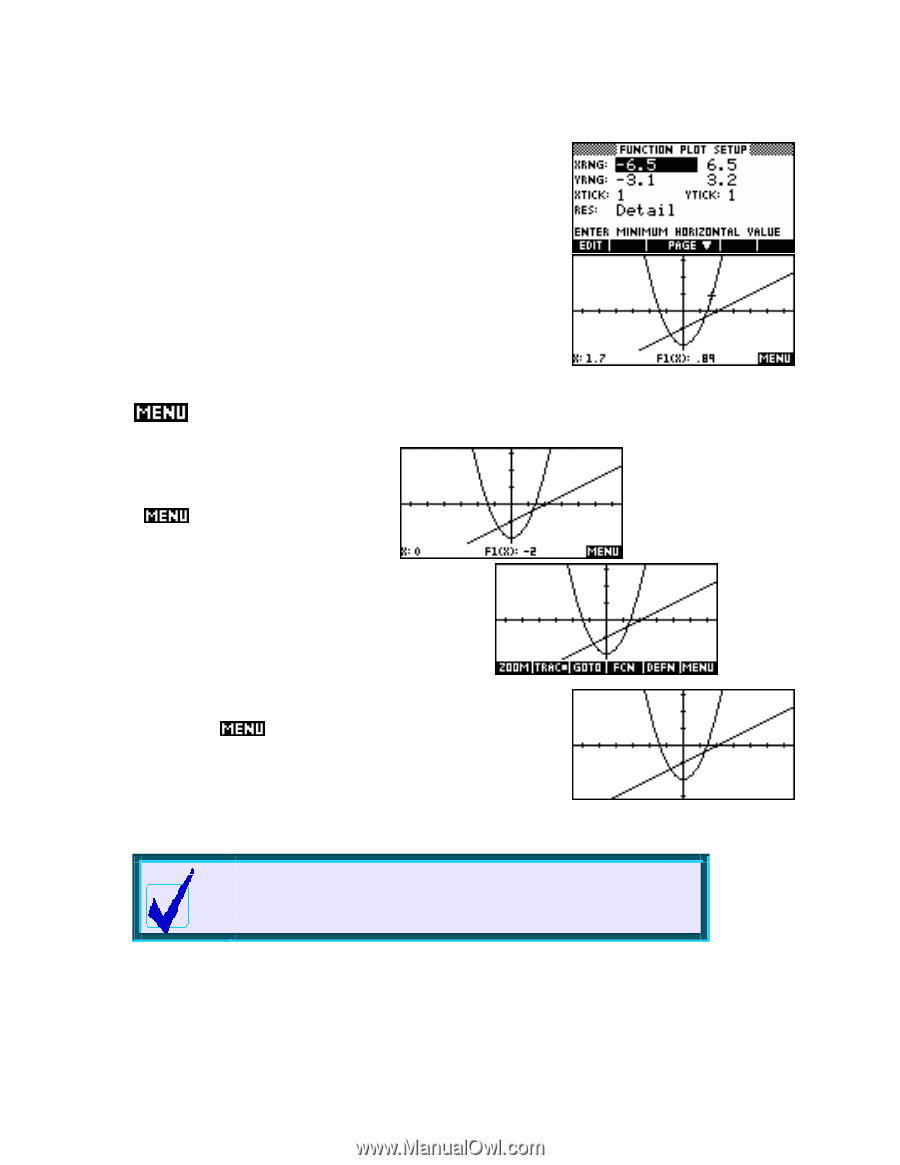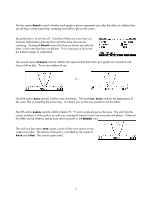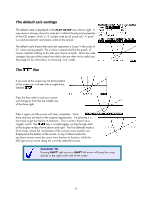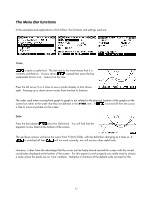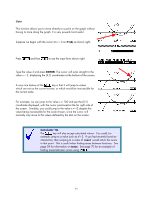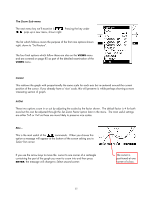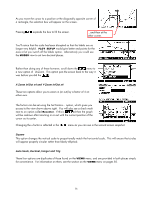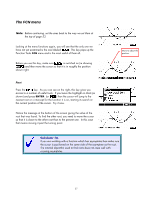HP 40gs HP 39gs_40gs_Mastering The Graphing Calculator_English_E_F2224-90010.p - Page 52
The default axis settings, The Bar, The MENU toggle
 |
UPC - 882780045217
View all HP 40gs manuals
Add to My Manuals
Save this manual to your list of manuals |
Page 52 highlights
The default axis settings The default scale is displayed in the PLOT SETUP view shown right. It may seem a strange choice for axes but it reflects the physical properties of the LCD screen, which is 131 pixels wide by 63 pixels tall. A 'pixel' is a 'picture element' and means a dot on the screen. The default scale means that each dot represents a 'jump' in the scale of 0.1 when tracing graphs. The y value is determined by the graph, of course, and has nothing to do with your choice of scale. Once the scale changes, the size of the jumps from dot to dot are often not a useful size. See page 62 for information on choosing 'nice' scales. The Bar The MENU toggle If you look at the screen key list at the bottom of the screen you will see only a single entry, labeled . Press the key under it and your screen will change to look like the middle one of the three right. Press it again and the screen will clear completely. Once more and you are back to the original appearance. Try pressing it a few times to get the feel for its behavior. This is what is known as a 'toggle' switch. The key is a triple toggle, cycling through each of the display modes shown above and right. The first (default) mode is (X,Y) mode, where the coordinates of the current cursor position are displayed at the bottom of the screen. In any of these modes the up/down arrows move the cursor from function to function, while the left/right arrows move along the currently selected function. Calculator Tip Pressing SHIFT right arrow or SHIFT left arrow will jump the cursor directly to the right or left side of the screen. 52