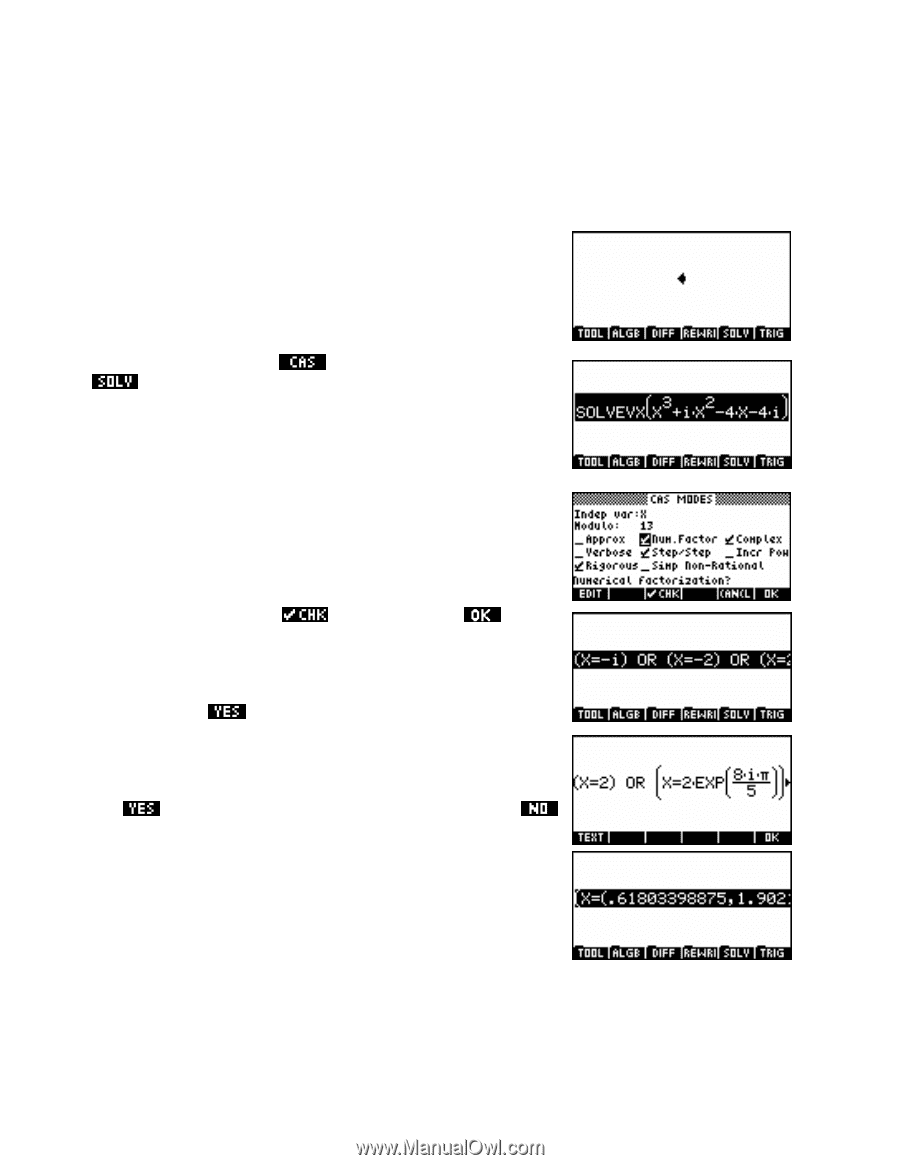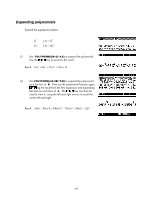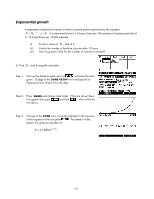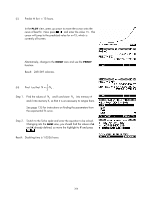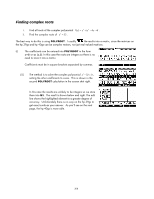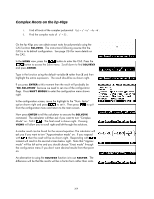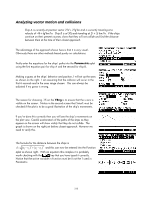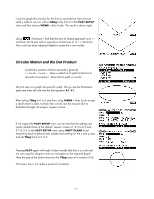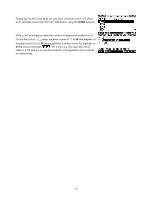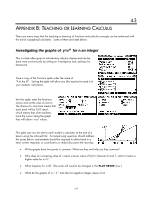HP 40gs HP 39gs_40gs_Mastering The Graphing Calculator_English_E_F2224-90010.p - Page 309
Complex Roots on the hp 40gs, to set it. Then press
 |
UPC - 882780045217
View all HP 40gs manuals
Add to My Manuals
Save this manual to your list of manuals |
Page 309 highlights
Complex Roots on the hp 40gs i. Find all roots of the complex polynomial f (z) = z3 + iz2 − 4z − 4i . ii. Find the complex roots of z5 = 32 . On the hp 40gs you can obtain exact roots for polynomials using the CAS function SOLVEVX. The instructions following assume that the CAS is in its default configuration. See page 324 for more details on the CAS. In the HOME view, press the button to enter the CAS. Press the button to access the Solve menu. Scroll down to find SOLVEVX and press ENTER. Type in the function using the default variable X rather than Z and then highlight the entire expression. The result should be as shown right. If you press ENTER at this moment then the result will probably be "NO_SOLUTION" because we need to set one of the configuration flags. Press SHIFT MODES to enter the configuration menu shown right. In the configuration screen, move the highlight to the "Num. factor" option shown right and press to set it. Then press to quit from the configuration menu and return to the main screen. Now press ENTER to tell the calculator to execute the SOLVEVX command. The calculator will then ask if you want to turn "Complex Mode" on. Tell it . The final result is shown right. Pressing VIEWS will allow you to scroll right and left through the solutions. A similar result can be found for the second equation. The calculator will ask you if you want to turn "Approximation mode" on. If you respond with then the result will be as shown right. Responding with instead will result in the second screen below right. Note that "Approx mode" will be left active and you should choose "Exact mode" through the configuration menu if you don't want decimal results from that point on. An alternative to using the SOLVEVX function is to use FACTOR. The difference will be that the results will be in factor form rather than roots. 309