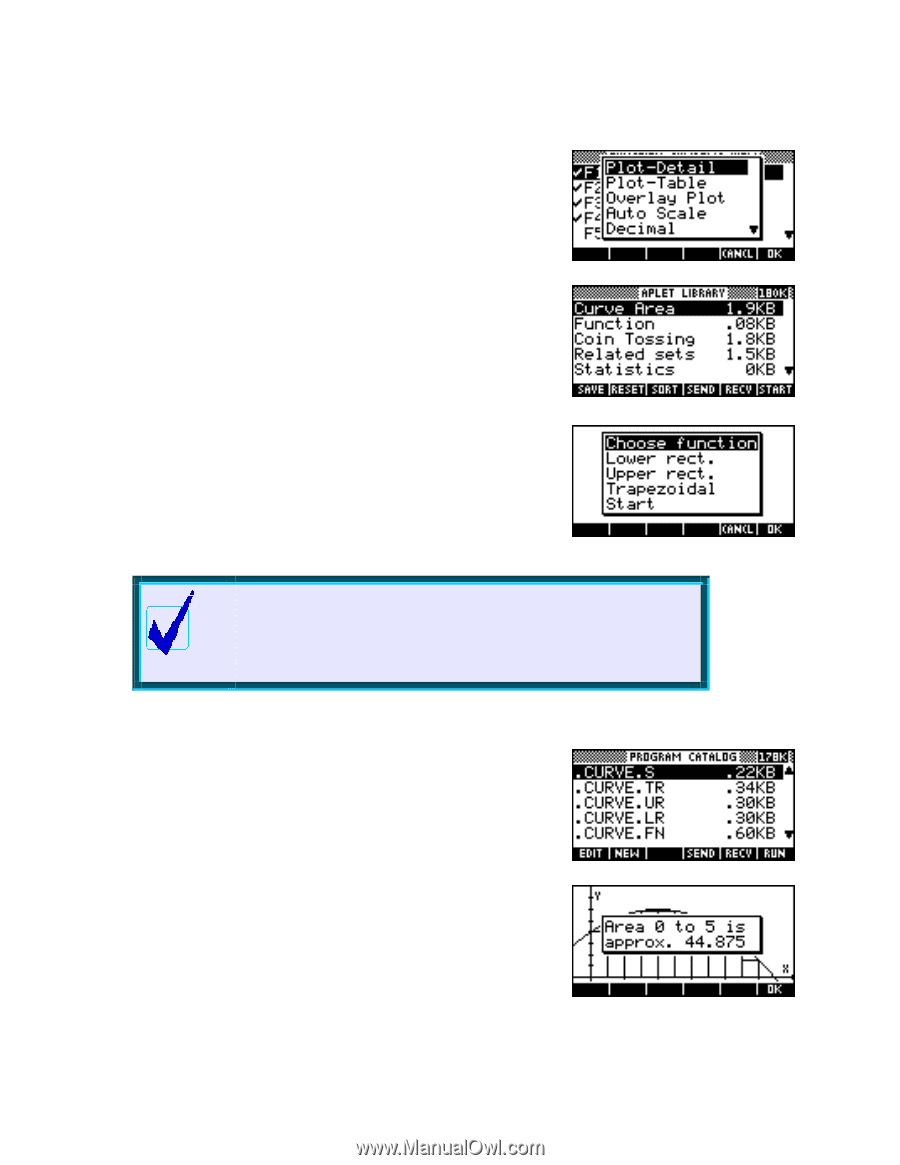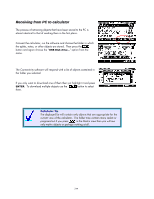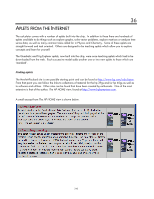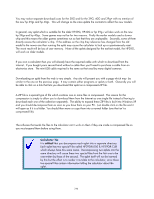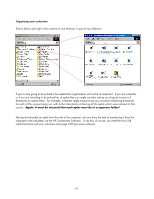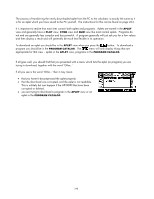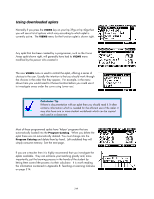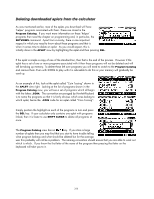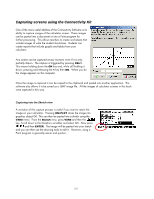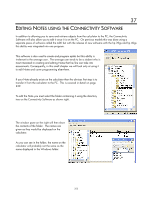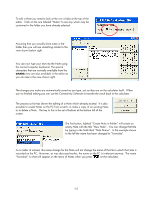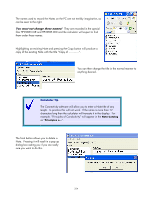HP 40gs HP 39gs_40gs_Mastering The Graphing Calculator_English_E_F2224-90010.p - Page 249
Using downloaded aplets, Curve, Areas, Choose function, Lower rect
 |
UPC - 882780045217
View all HP 40gs manuals
Add to My Manuals
Save this manual to your list of manuals |
Page 249 highlights
Using downloaded aplets Normally if you press the VIEWS key on your hp 39gs or hp 40gs then you will see a list of options which vary according to which aplet is currently active. The VIEWS menu for the Function aplet is shown right. Any aplet that has been created by a programmer, such as the Curve Areas aplet shown right, will generally have had its VIEWS menu modified by the person who created it. The new VIEWS menu is used to control the aplet, offering a series of choices to the user. Usually the intention is that you should work through the choices in the order that they appear. For example, in the menu shown here you would need to Choose function before you could use it to investigate areas under the curve using Lower rect. Calculator Tip If there is documentation with an aplet then you should read it. It often contains information which is needed for the efficient use of the aplet. It may also have one or more student worksheets which can be copied and used in a classroom. Most of these programmed aplets have 'helper' programs that are automatically loaded into the Program Catalog. When you delete the aplet these are not automatically deleted. You must change into the Program Catalog and delete them by hand. Left undeleted they will simply consume memory. See the next page. If you are a teacher then it is highly recommend that you investigate the aplets available. They can enhance your teaching greatly and, more importantly, put the learning process in the hands of the student by letting them control the process via their calculator. It is worth reading the information contained in Appendix B: Teaching or Learning Calculus on page 314. 249