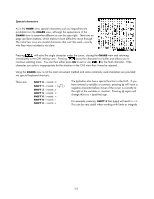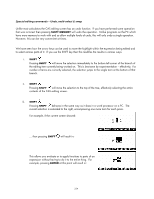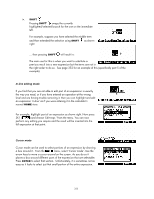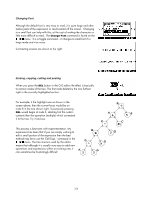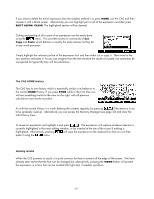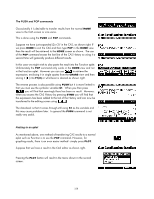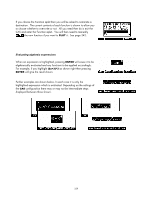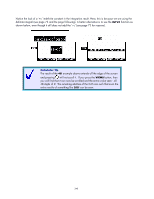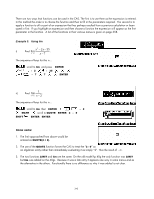HP 40gs HP 39gs_40gs_Mastering The Graphing Calculator_English_E_F2224-90010.p - Page 338
The PUSH and POP commands, Pasting to an aplet, when you access the CAS History by pressing
 |
UPC - 882780045217
View all HP 40gs manuals
Add to My Manuals
Save this manual to your list of manuals |
Page 338 highlights
The PUSH and POP commands Occasionally it is desirable to transfer results from the normal HOME view to the CAS screen or vice versa. This is done using the PUSH and POP commands. Suppose we have just expanded (2x+3)4 in the CAS, as shown right. If we press HOME to exit the CAS and then type POP in the HOME view then the result will be retrieved to the HOME screen as shown. The use of the POP command erases the last line of the CAS History so using it a second time will generally produce different results. In this case we might wish to also paste the result into the Function aplet. Unfortunately the POP command only works in the HOME view and not in the Function aplet. However you can use to retrieve the expression, enclosing it in single quotes from the CHARS view and then storing it ( ) into F1(X) or whichever is desired as shown right. The reverse process is also possible using PUSH but it is more limited in that you must use the symbolic variable S1. When you then press you will find that seemingly there has been no result. However, when you access the CAS History by pressing SYMB you will find that the expression has been added to the tail of the History and can now be transferred to the editing screen using . The drawback is that it comes through still using S1 as the variable and this may cause problems later. In general the PUSH command is not really very useful. Pasting to an aplet As mentioned above, one method of transferring CAS results to a normal aplet such as Function is to use the POP command. However, for graphing results, there is an even easier method - simply press PLOT. Suppose that we have a result in the CAS editor as shown right. Pressing the PLOT button will result in the menu shown in the second screen. 338