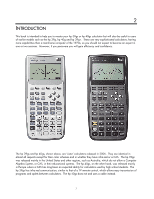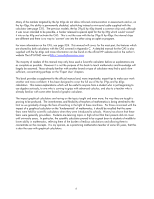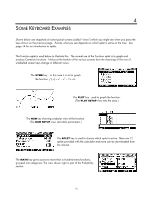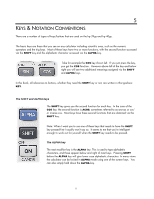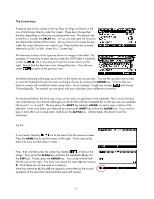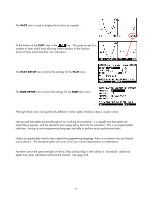HP 40gs HP 39gs_40gs_Mastering The Graphing Calculator_English_E_F2224-90010.p - Page 12
The Screen keys, Pop-up menus & short-cuts - calculator manual
 |
UPC - 882780045217
View all HP 40gs manuals
Add to My Manuals
Save this manual to your list of manuals |
Page 12 highlights
The Screen keys A special type of key unique to the hp 39gs, hp 40gs and family is the row of blank keys directly under the screen. These keys change their function depending on what you are doing at the time. The easiest way to see this is to press the APLET key. As you can see right, the functions are listed at the bottom of the screen. All you have to is to press the key under the screen definition you want to use. These buttons are normally referred to as SK1 to SK6, where SK is "Screen Key". All references to keys of this type are shown as images of the label. For example, if I want you to press the key under the SORT label it would be written as . Do it now and you'll see the screen shown on the right. Notice that the keys have now changed function. Press the one under to return to the previous view. Pop-up menus & short-cuts Sometimes pressing a key pops up a menu on the screen as you just saw. You use the up/down arrow keys to move the highlight through the menu and make choices by pressing the ENTER key. Choices that are listed in a menu will usually be written using italics. As an example, I might say to press and choose Chronologically. The manual you are given with your calculator uses a different convention. As mentioned before, the third way a key can be used is to get letters of the alphabet. This is not so that you can write letters to your friends (although you can do that with the Notepad) but so that you can use variables like X and Y or A and B. The key above the SHIFT key labeled ALPHA is used to type in letters of the alphabet. Lower case letters are obtained by pressing the SHIFT key before the ALPHA key. If you want to type in more than just a single letter, hold down the ALPHA key. Unfortunately, this doesn't work for lowercase. Try this... If you haven't already, out of the menu from the previous screen. Press the HOME key to see the screen on the right. Yours may not be blank like mine but that doesn't matter. Press 1 2 and then press the screen key labeled , circled on the image. Now press the ALPHA key and then the alphabetic D key (on the XTθ key). Finally, press the ENTER key. Your screen should look like the one on the right. You have now stored the value 12 into memory D. Each alpha key can be used as a memory. Note that memories X, T and θ are regularly overwritten by the normal operation of the calculator and should be used with caution. 12