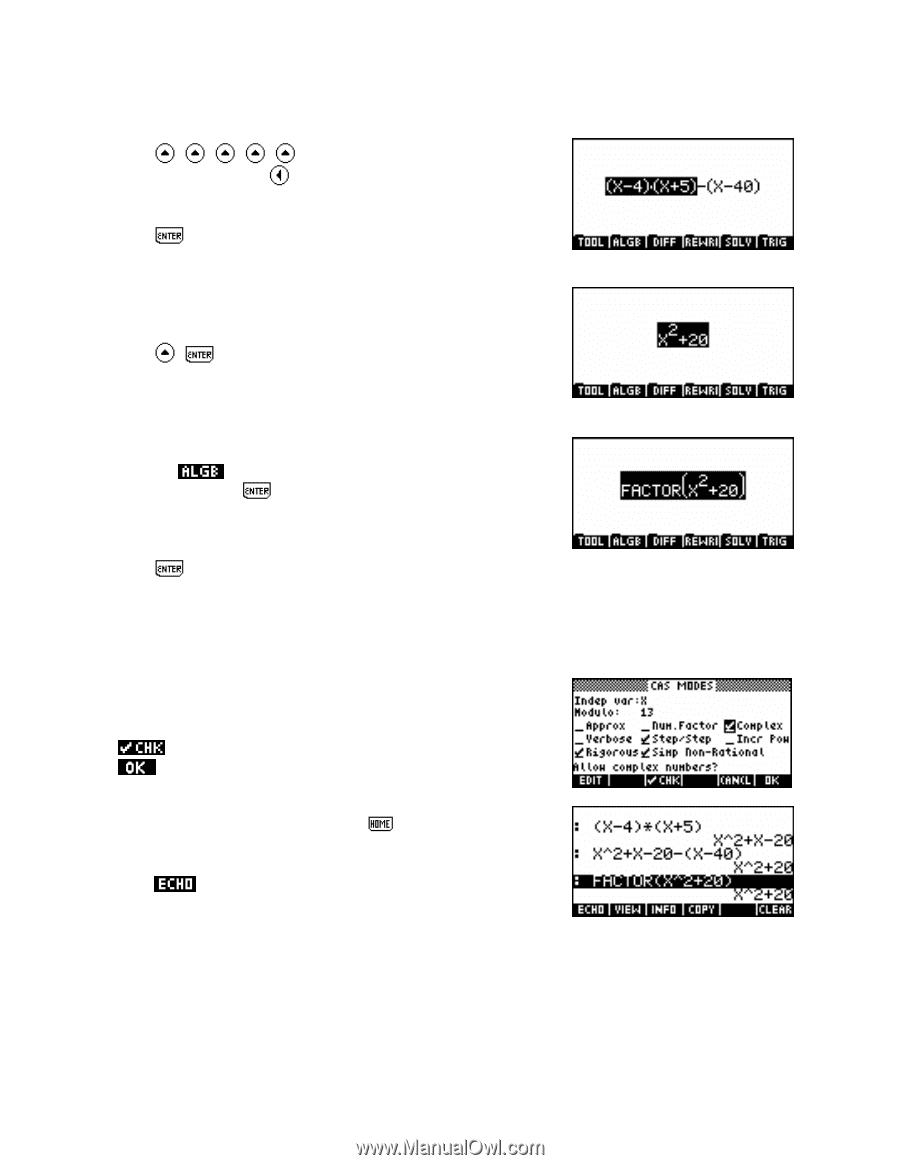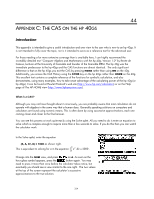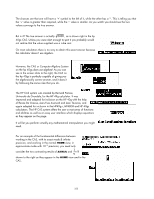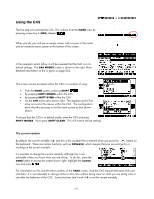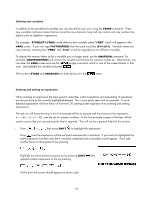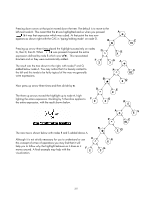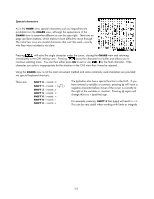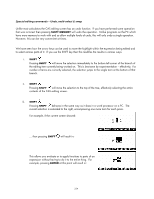HP 40gs HP 39gs_40gs_Mastering The Graphing Calculator_English_E_F2224-90010.p - Page 329
and, in the, resulting screen, move the highlight to the 'Complex' entry and press
 |
UPC - 882780045217
View all HP 40gs manuals
Add to My Manuals
Save this manual to your list of manuals |
Page 329 highlights
ii. Assume that we want to show working by evaluating the binomial expression separately. Press , , , , to highlight the right hand bracket and the subtract, then press to transfer the highlight to the left hand expression. The screen should appear as shown right. Press to evaluate this portion of the expression by expanding the brackets without affecting the rest of the expression. iii. Now simplify the entire expression. Press , . The result is shown right. iv. We now wish to factorize this expression. It is already highlighted so choosing the FACTOR command will apply it to the entire expression as we require. Press the screen key, choose FACTOR from the menu that appears and press . The screen should now appear as shown to the right. v. Press again to evaluate the highlighted expression. If your CAS is in its default configuration then the result will simply be a return of the expression x2 + 20 . The reason for this is that the default setting is to only factorize over the set of real numbers. This needs to be altered using the CAS configuration menu. vi. To change the CAS configuration, press SHIFT MODES and, in the resulting screen, move the highlight to the 'Complex' entry and press to place a check/tick mark as shown right. Then press to exit the configuration screen. vii. To re-use the previous command press and highlight the FACTOR(X^2+20) line as shown right. Press to copy it to the screen, replacing the highlighted material currently on the screen. Alternatively, since this was the last operation applied you could simply press SHIFT MEMORY to undo the command and restore the previous screen. 329