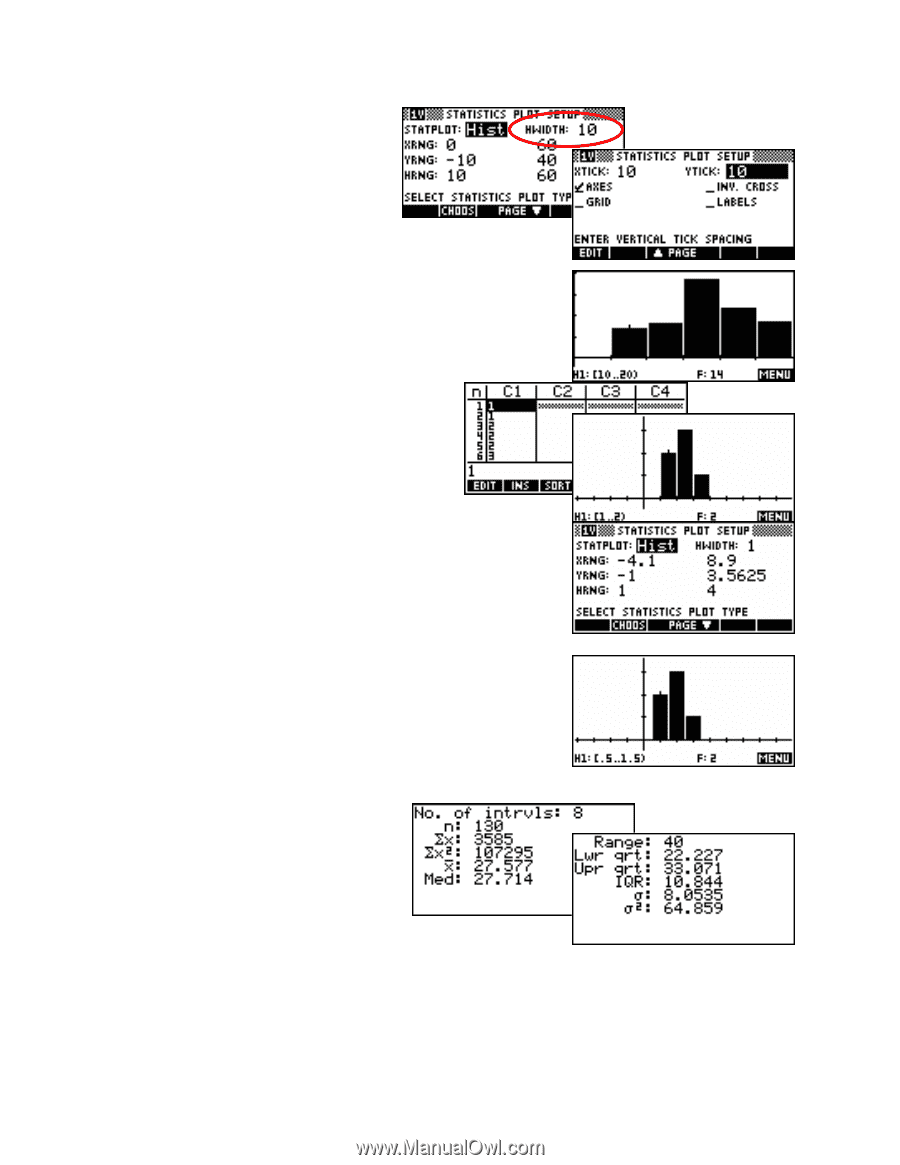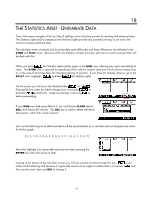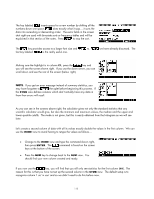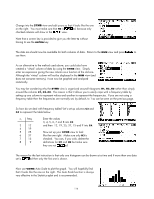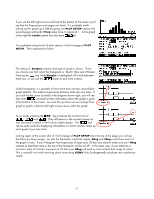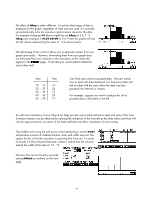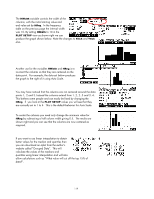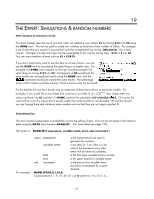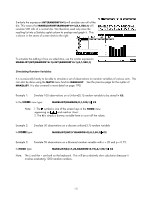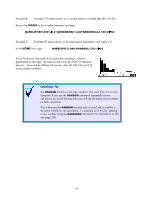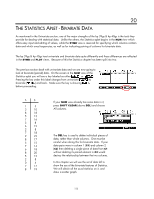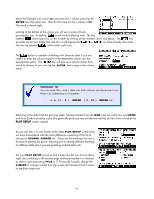HP 40gs HP 39gs_40gs_Mastering The Graphing Calculator_English_E_F2224-90010.p - Page 119
Centering columns in the histogram, This is the default behavior
 |
UPC - 882780045217
View all HP 40gs manuals
Add to My Manuals
Save this manual to your list of manuals |
Page 119 highlights
The HWidth variable controls the width of the columns, with the initial starting value and end value set by HRng. In the frequency table on the previous page the interval width was 10. By setting HWidth to 10 in the PLOT SETUP view as shown right we can produce the graph shown below. Note the changes to Xtick and Ytick also. Centering columns in the histogram Another use for the variables HWidth and HRng is to re-orient the columns so that they are centered on the data point. For example, the data set below produces the graph to the right of it using Auto Scale. You may have noticed that the columns are not centered around the data points 1, 2 and 3. Instead the columns extend from 1..2, 2..3 and 3..4. This bothers some people and can easily be fixed by changing the HRng. If you look at the PLOT SETUP values you will see that they are currently set to 1 to 4. This is the default behavior for Auto Scale. To center the columns you need only change the minimum value for HRng by subtracting a half column width giving 0.5. The results are shown right and you can see that the columns are now centered as required. If you want to use linear interpolation to obtain better values for the median and quartiles then you can download an aplet from the author's website called "Grouped Data". This will calculate the values of the medians and quartiles using linear interpolation and will also allow calculations such as "What value will cut off the top 15% of data?". 119