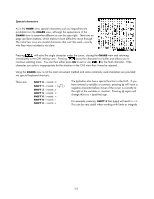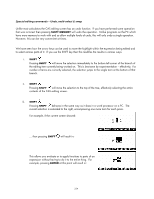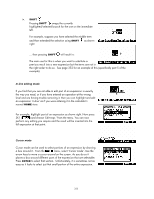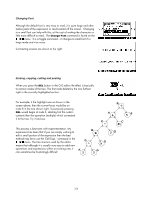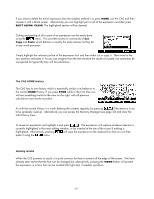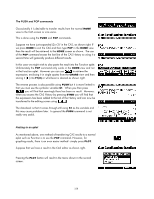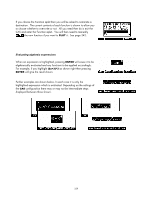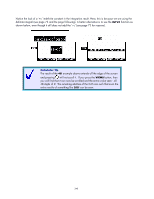HP 40gs HP 39gs_40gs_Mastering The Graphing Calculator_English_E_F2224-90010.p - Page 337
The CAS HOME History, Viewing results, CAS History there.
 |
UPC - 882780045217
View all HP 40gs manuals
Add to My Manuals
Save this manual to your list of manuals |
Page 337 highlights
If you want to delete the entire expression then the simplest method is to press HOME, exit the CAS and then re-enter it with a blank screen. Alternatively you can highlight part or all of the expression and then press SHIFT ALPHA CLEAR. The highlighted section will be cleared. Cutting and pasting of all or part of an expression can be easily done using the menu. This provides access to commands of Cut, Copy and Paste which behave in exactly the same manner as they do in any word processor. Simply highlight the relevant portion of the expression first and then either cut or copy it. Then move to the new position and paste it. As you can imagine from the tree structure the results of a paste can sometimes be unexpected but generally they will be satisfactory. The CAS HOME History The CAS has its own history which is essentially similar in its behavior to the normal HOME History. If you press SYMB while in the CAS then you will see something similar to the view on the right, with all previous calculations and results recorded. As with the normal History it is worth deleting the contents regularly by pressing if the memory is not to be gradually used up. Alternatively you can access the Memory Manager (see page 30) and clear the CAS History there. To re-use an expression just highlight it and press . The expression will replace whatever selection is currently highlighted in the main editing window, or be inserted at the site of the cursor if nothing is highlighted. Alternatively, pressing will copy the expression to the clipboard so that you can then paste it using the menu. Viewing results When the CAS presents its results it is quite common for them to extend off the edge of the screen. We have already seen earlier that the font can be changed but, alternatively, pressing the VIEWS button will present the expression in a form that can be scrolled left/right and, if needed, up/down. 337