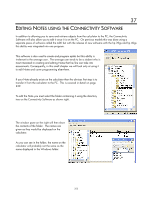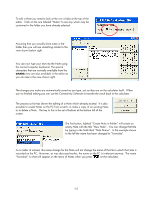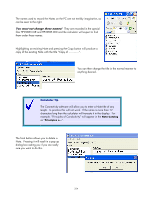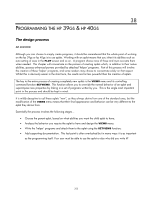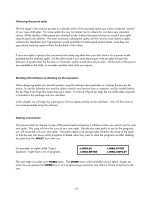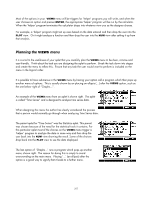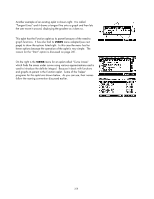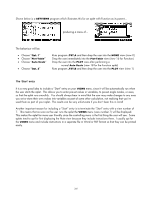HP 40gs HP 39gs_40gs_Mastering The Graphing Calculator_English_E_F2224-90010.p - Page 257
Planning the VIEWS menu, VIEWS
 |
UPC - 882780045217
View all HP 40gs manuals
Add to My Manuals
Save this manual to your list of manuals |
Page 257 highlights
Most of the options in your VIEWS menu will be triggers for 'helper' programs you will write, and when the user chooses an option and presses ENTER, the appropriate 'helper' program will be run by the calculator. When the 'helper' program terminates the calculator drops into whatever view you as the designer choose. For example, a 'helper' program might set up axes based on the data entered and then drop the user into the PLOT view. Or it might analyze a function and then drop the user into the NUM view after setting it up from that analysis. Planning the VIEWS menu It is crucial to the usefulness of your aplet that you carefully plan the VIEWS menu to be clear, concise and user-friendly. Think about the task you are designing the aplet to perform. Break the task down into stages and create the menu to reflect this. Ensure that any task the user would want to perform is included on the menu in the logical order. It is possible to have sub-menus in the VIEWS menu by having your option call a program which then pops up another menu of options. This is usually shown by an placing an ellipsis (...) after the VIEWS option, such as the one below right of "Graphs...". An example of the VIEWS menu from an aplet is shown right. The aplet is called "Time Series" and is designed to analyze time series data. When designing this menu the author has clearly considered the process that a person would normally go through when analyzing Time Series data. The parent aplet for "Time Series" was the Statistics aplet. This parent was chosen because of the need for the statistical tools it contains. For this particular aplet most of the choices on the VIEWS menu trigger a 'helper' program to analyze the data in some way and then drop the user back into the NUM view showing the result. Some of the choices drop back into the PLOT view to see the data displayed. The last option of 'Graphs...' runs a program which pops up another menu, shown right. The reason for doing this is simply to avoid overcrowding on the main menu. Placing '...' (an ellipsis) after the option is a good way to signify that it leads to a further menu. 257