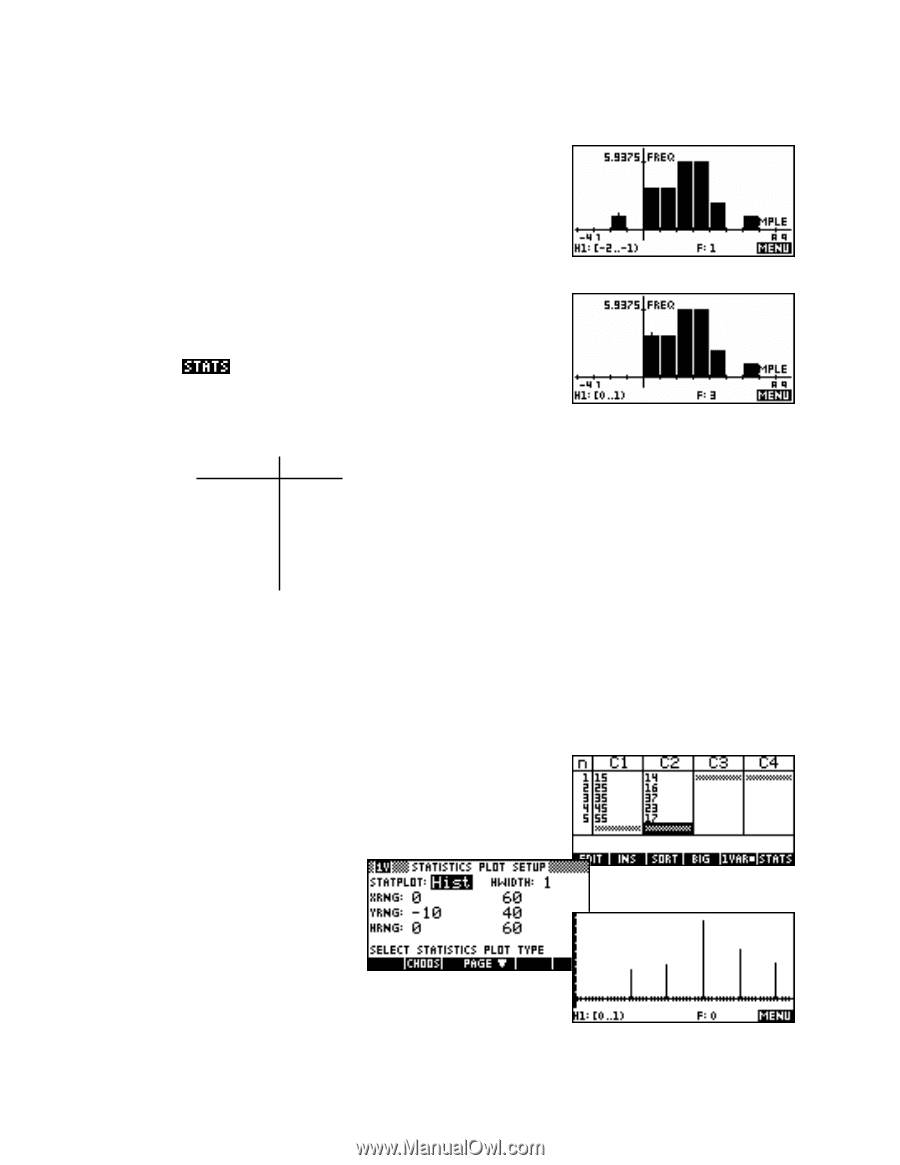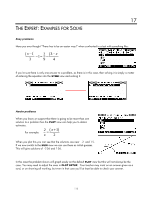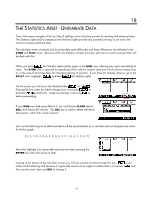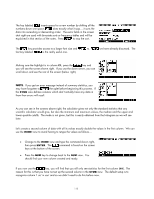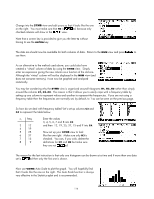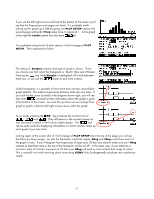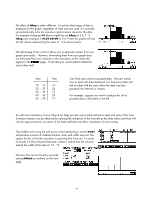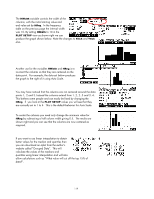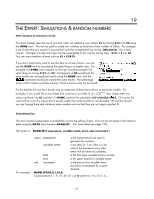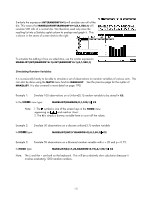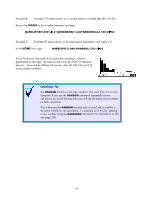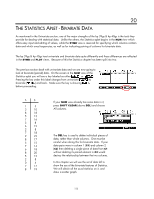HP 40gs HP 39gs_40gs_Mastering The Graphing Calculator_English_E_F2224-90010.p - Page 118
The effect of HRng, Grouped data & HWidth, For example, suppose we want to analyze the set
 |
UPC - 882780045217
View all HP 40gs manuals
Add to My Manuals
Save this manual to your list of manuals |
Page 118 highlights
The effect of HRng The effect of HRng is rather different. It controls what range of data is displayed on the graph, regardless of what axes are used. It is normally set automatically to be the maximum and minimum values for the data. For example histogram H1 (shown right) has an HRng of -2 to 7. If HRng were changed in PLOT SETUP to 0 to 7 then the graph will lose the left column representing the value of -2 as shown below. The advantage of this is that it allows you to eliminate outliers from your graph quite easily. However, eliminating them from your graph does not eliminate them from inclusion in the calculation of the values that appear in the page. To do that you would need to delete the actual data itself. Grouped data & HWidth data freq 10 - 19 14 20 - 29 26 30 - 39 37 40 - 49 23 50 - 59 17 One final note concerns grouped data. We saw earlier how to deal with data displayed in a frequency table, but did not deal with the case where the data was also grouped into intervals or classes. For example, suppose we want to analyze the set of grouped data in the table on the left. As with most calculators, the hp 39gs & hp 40gs provide only limited methods to deal with data of this form. Summary statistics can be obtained by entering the mid-points of the intervals as the data values but these will only be approximations, as nature of the data itself does not allow calculation of exact values. The problem with using the mid points is that attempting a normal PLOT will produce a series of isolated columns, each with width one unit. The reason for this is that the calculator is assuming that there are 14 values of exactly 15 (the mid-point) because it doesn't realize that the columns extend the width of the interval 10 - 19. However this can be fixed by using the setting HWidth as outlined on the next page. 118