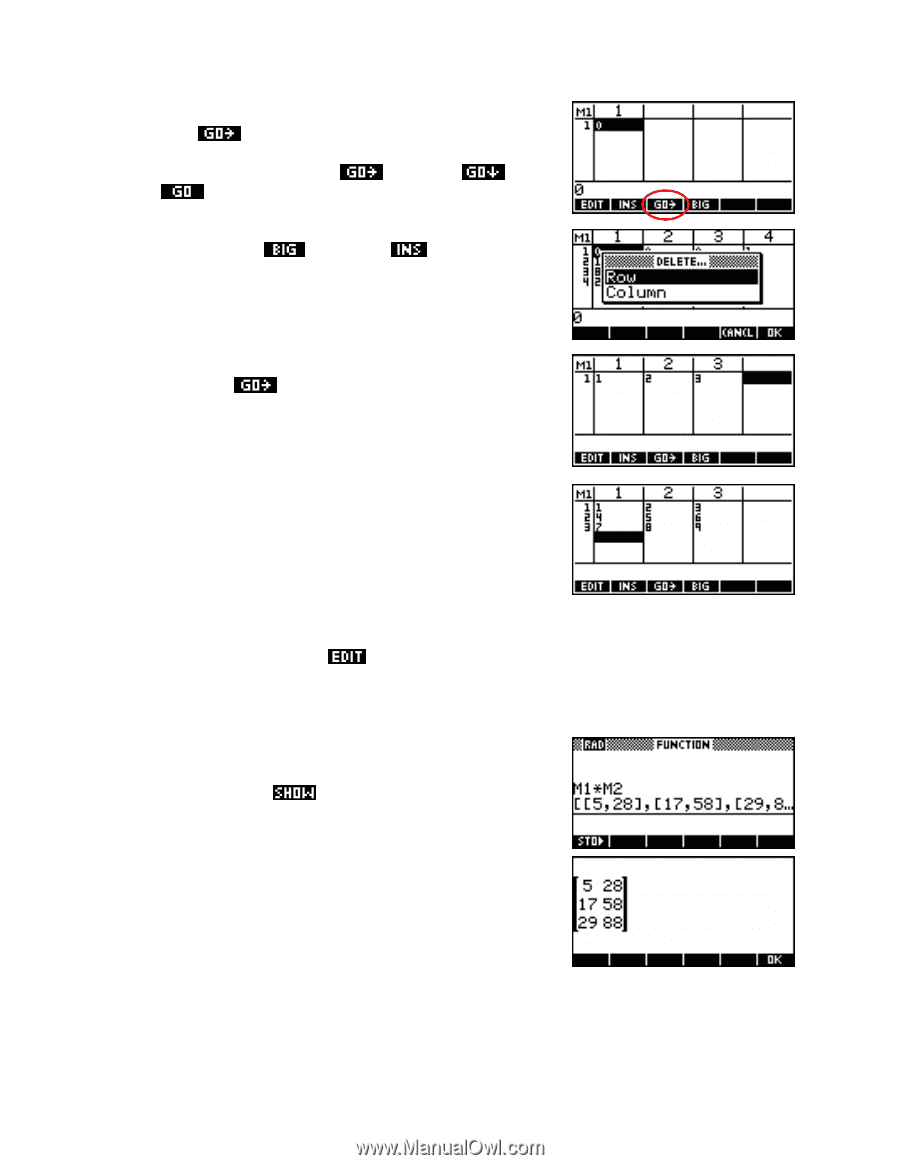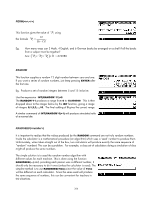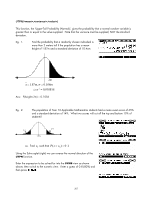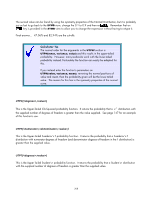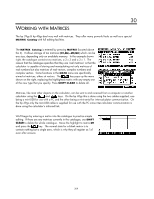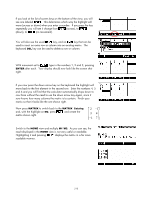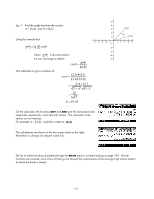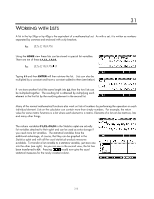HP 40gs HP 39gs_40gs_Mastering The Graphing Calculator_English_E_F2224-90010.p - Page 210
Matrix calculations in the HOME view, matrix so that it looks like the one shown right.
 |
UPC - 882780045217
View all HP 40gs manuals
Add to My Manuals
Save this manual to your list of manuals |
Page 210 highlights
If you look at the list of screen keys on the bottom of the view, you will see one labeled . This determines which way the highlight will move (across or down) when you enter a number. If you press the key repeatedly you will see it change from (across), to (down), to (no movement). You will also see the usual key, and an key that can be used to insert an extra row or column into an existing matrix. The keyboard DEL key can be used to delete a row or column. With movement set to , type in the numbers 1, 2 and 3, pressing ENTER after each. Your display should now look like the screen shot right. If you now press the down arrow key on the keyboard the highlight will move back to the first element in the second row. Enter the numbers 4, 5 and 6 and you will find that the calculator automatically drops down to row three without the need to use the down arrow key again, since it now knows how many columns the matrix is to contain. Finish your matrix so that it looks like the one shown right. Now press MATRIX to switch back to the MATRIX Catalog and, with the highlight on M2, press and create the matrix shown right. ⎡ 2 −1⎤ ⎢ ⎢ 3 4 ⎥ ⎥ ⎣⎢−1 7 ⎥⎦ Matrix calculations in the HOME view Switch to the HOME view and multiply M1*M2. As you can see, the result displayed in the HOME view is not very useful or readable. Highlighting it and pressing displays the matrix in a far more readable manner. 210