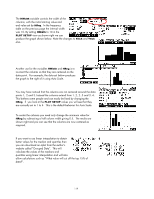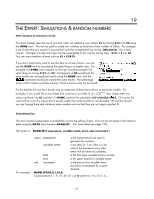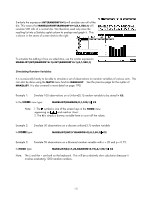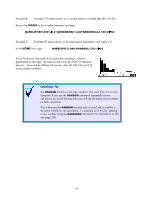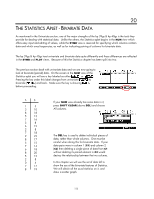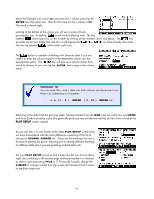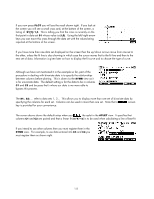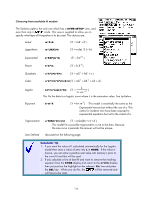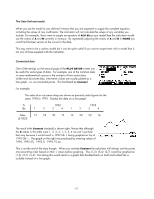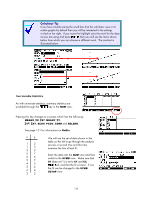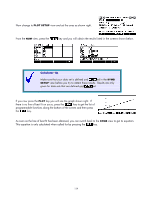HP 40gs HP 39gs_40gs_Mastering The Graphing Calculator_English_E_F2224-90010.p - Page 124
Sorting paired columns, Entering data as ordered pairs, Adjusting the symbols used to plot points
 |
UPC - 882780045217
View all HP 40gs manuals
Add to My Manuals
Save this manual to your list of manuals |
Page 124 highlights
Move the highlight into column C1 and enter the xi values, pressing the ENTER key after each one. Then do the same for the yi values in C2. The result is shown right. Looking at the bottom of the screen you will see a series of tools provided for you. As before, is not worth bothering with. The key labeled inserts space for a new number by shifting all the numbers down one space. The key provides access to a larger font size (for us old fogeys) and vs. we have already discussed. The last key labeled is the really useful one. Sorting paired columns The option is capable of dealing with bivariate data if you are careful to enter the column number of the dependent column into the appropriate space. The key will pop up a list of columns from which to choose, or you can use the ALPHA key to type in the column name. Entering data as ordered pairs Calculator Tip You can enter the xi and yi data into both columns simultaneously if you enter it as ordered pairs in brackets. i.e. as ( 1 , 5 ) ENTER ( 3 , 10 ) ENTER etc. Returning to the data from the previous page, having entered it into the NUM view we could now use VIEWS and Auto Scale to produce a plot (this generally produces very satisfactory results), but let's have a look at the PLOT SETUP screen instead. Adjusting the symbols used to plot points As you can see, it is very similar to the other PLOT SETUP screens that we have encountered with the main difference consisting of the list of settings for S1MARK, S2MARK etc. These are the markings that are to be used in plotting the points, allowing you to choose different markings for different data sets if you are graphing multiple data sets. Set your PLOT SETUP screen so that it looks like the one shown above right, also switching to the second page and ensuring that it is checked as shown right and setting YTick to 5. Personally I usually change the S1MARK to a larger symbol than the simple dot because I find it easier to see than single dots. 124