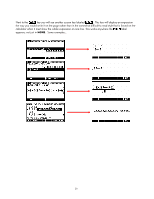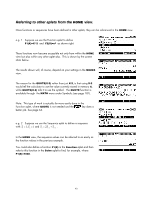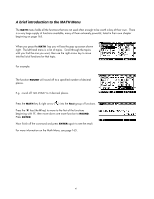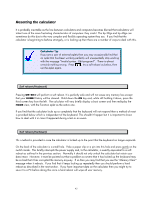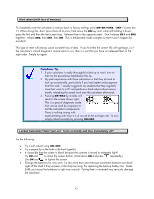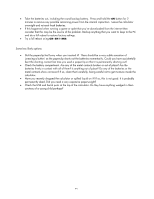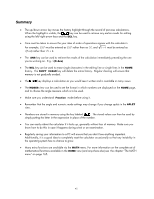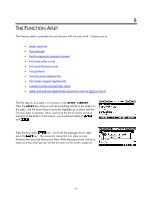HP 40gs HP 39gs_40gs_Mastering The Graphing Calculator_English_E_F2224-90010.p - Page 43
Hard reboot with loss of memory, Locked Calculator? Won't turn on?
 |
UPC - 882780045217
View all HP 40gs manuals
Add to My Manuals
Save this manual to your list of manuals |
Page 43 highlights
Hard reboot (with loss of memory) To completely reset the calculator's memory back to factory settings press ON+SK1+SK6. (SK1="screen key 1") When doing this, don't press them all at once; hold down the ON key and, while still holding it down, press the first and then the last screen keys. Release them in the opposite order. Don't release SK1 and SK6 together - release SK6, then SK1, then ON. This is deliberately made complex so that it won't happen by accident! This type of reset will always cause complete loss of data. If you find that the screen fills with garbage, or if the calculator's in-built diagnostic routine starts to run, then it is just that you have not released them in the right order. Simply try again. Calculator Tip 1. If your calculator is really thoroughly locked up or won't turn on then try the procedures listed below this tip. 2. My past experience with these calculators is that they do tend to lock up occasionally, particularly if you load aplets and programs from the web. I usually suggest to my students that they regularly save their work to a PC and perform a hard reboot about once a month, reloading the saved work onto the calculator afterwards. 3. Pressing ON+SK4 by mistake will result in the screen shown right. This is a special diagnostic mode that can be used by engineers to test the calculator's components. There is nothing wrong with experimenting with it but it is of no use to the average user. To exit, simply reboot normally by pressing ON+SK3. Locked Calculator? Won't turn on? Turns on briefly and then immediately off? Try the following: • Try a soft reboot using ON+SK3. • Try a paperclip in the hole in the back (gently). • Is it possible that the screen is blank because the contrast is turned to extremely light? Try ON and to make the screen darker. (Hold down ON and press repeatedly.) Use ON and to lighten the screen. • Change the batteries for new ones. Try this more than once because sometimes batteries are dead right off the shelf if they've been in the shop too long. Try replacing the backup battery too. Make SURE you've put the batteries in right way around. Putting them in reversed may seriously damage the calculator. 43