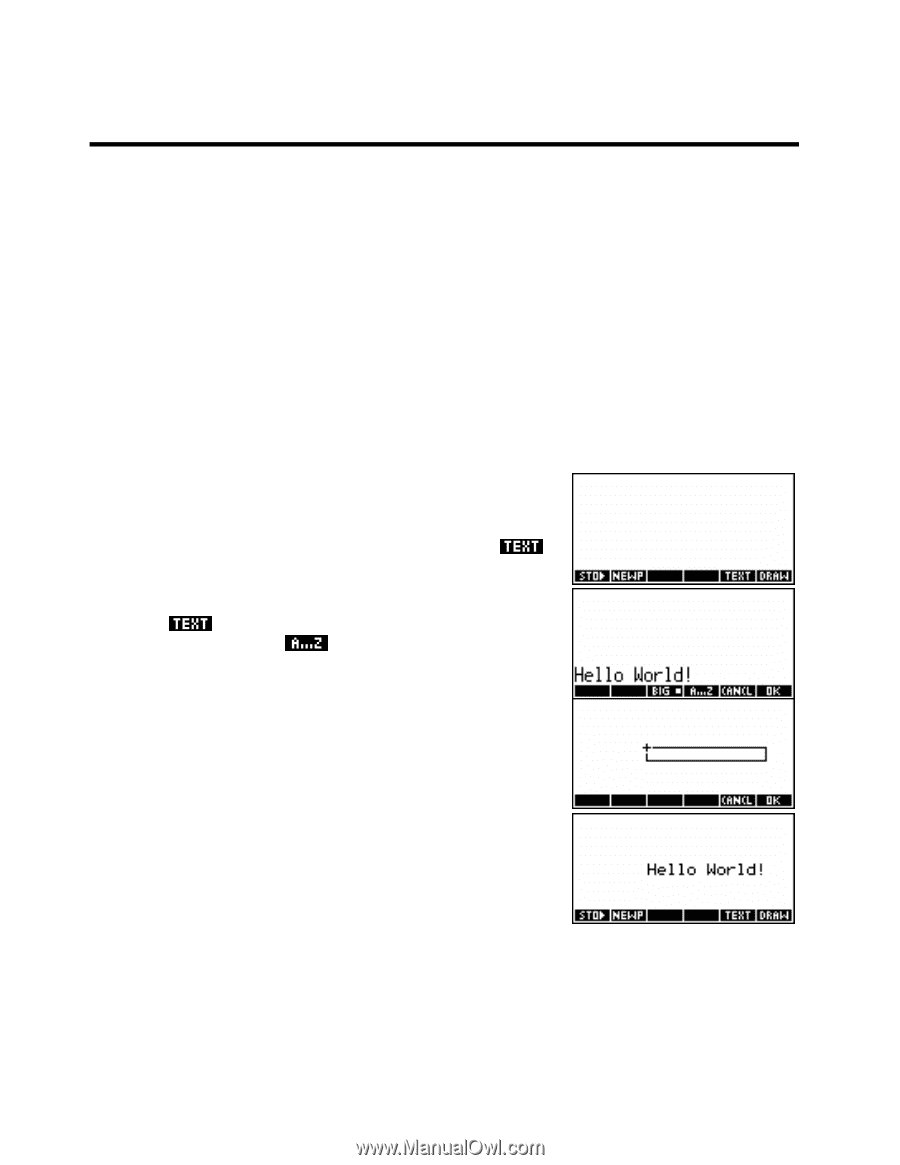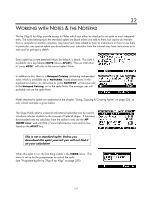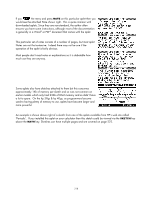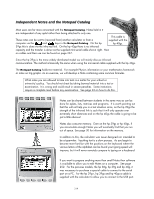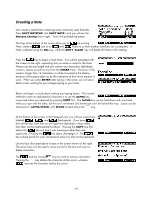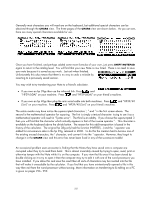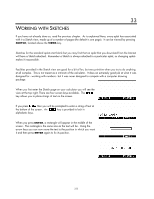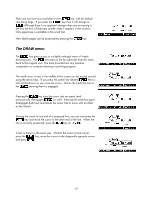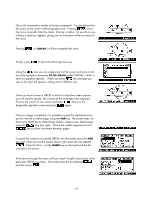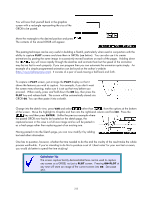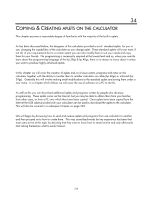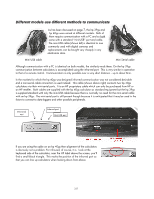HP 40gs HP 39gs_40gs_Mastering The Graphing Calculator_English_E_F2224-90010.p - Page 222
Working with Sketches, Adding text to a sketch
 |
UPC - 882780045217
View all HP 40gs manuals
Add to My Manuals
Save this manual to your list of manuals |
Page 222 highlights
33 WORKING WITH SKETCHES If you have not already done so, read the previous chapter. As is explained there, every aplet has associated with it a Sketch view, made up of a number of pages (the default is one page). It can be viewed by pressing SKETCH, located above the VIEWS key. Sketches for the standard aplets start blank but you may find that an aplet that you download from the Internet will have a Sketch attached. Remember a Sketch is always attached to a particular aplet, so changing aplets makes it inaccessible. Facilities provided in the Sketch view are good for a bit of fun, but very primitive when you try to do anything at all complex. This is not meant as a criticism of the calculator. It does an extremely good job at what it was designed for - working with numbers - but it was never designed to compete with a computer drawing package. Adding text to a sketch When you first enter the Sketch page on your calculator you will see the view at the top right. There are four screen keys available. The key allows you to place strings of text on the screen. If you press then you will be prompted to enter a string of text at the bottom of the screen. An key is provided to lock in alphabetic keys. When you press ENTER, a rectangle will appear in the middle of the screen. The rectangle is the same size as the text will be. Using the arrow keys you can now move the text to the position in which you want it and then press ENTER again to fix its position. 222