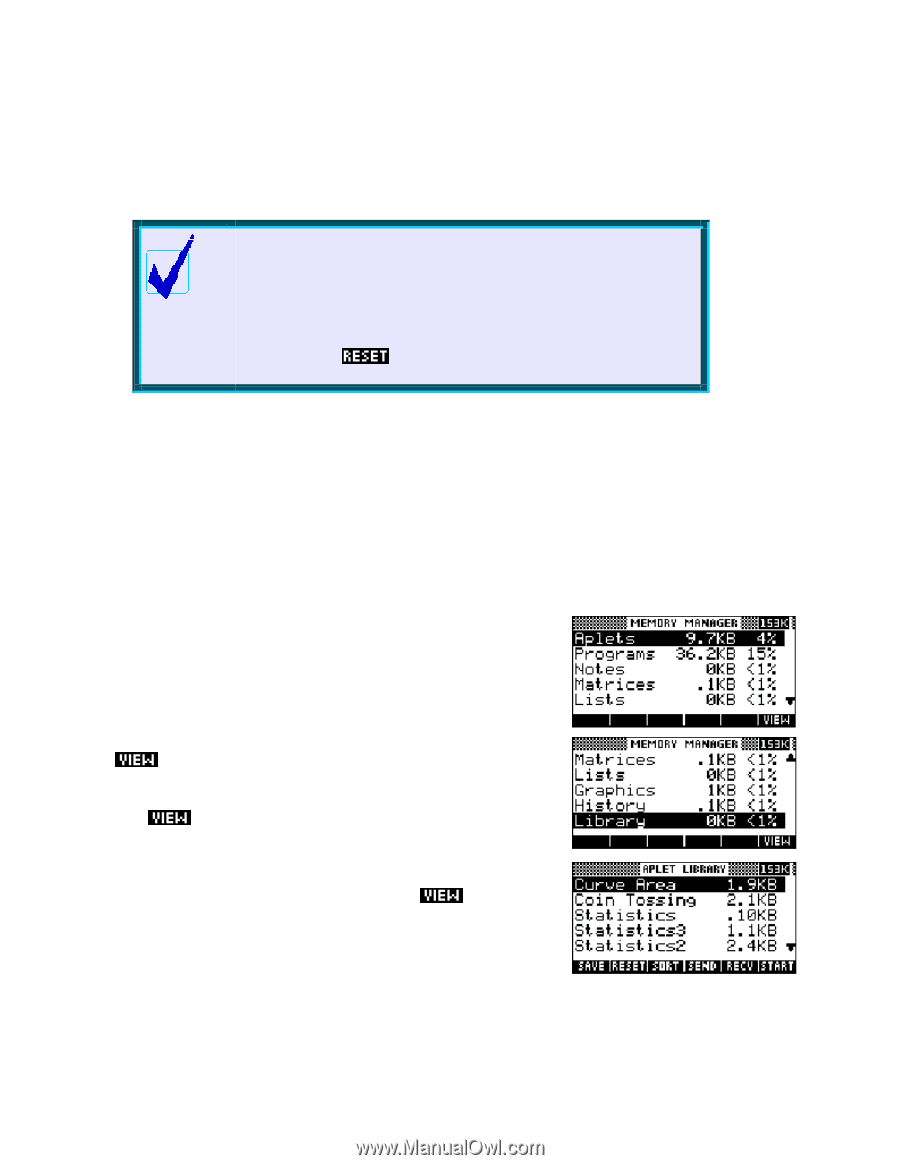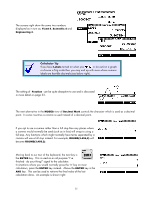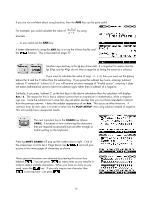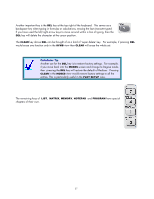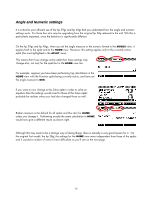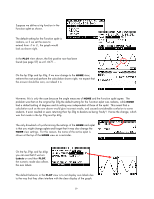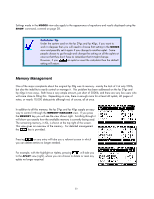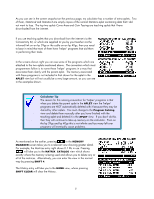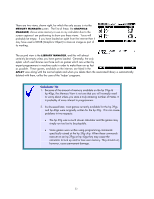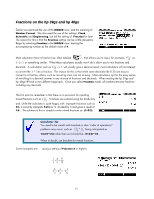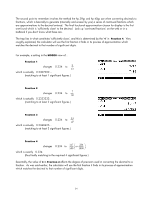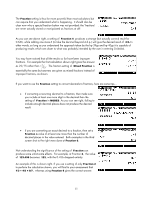HP 40gs HP 39gs_40gs_Mastering The Graphing Calculator_English_E_F2224-90010.p - Page 30
Memory Management, The MEMORY MANAGER view
 |
UPC - 882780045217
View all HP 40gs manuals
Add to My Manuals
Save this manual to your list of manuals |
Page 30 highlights
Settings made in the MODES view also apply to the appearance of equations and results displayed using the SHOW command, covered on page 38. Calculator Tip Under the system used on the hp 39gs and hp 40gs, if you want to work in degrees then you will need to choose that setting in the MODES view and possibly set it again if you change to another aplet. Some people choose to go through and change the setting on all the aplets at once so that they don't have to remember that it might change. However, if you an aplet or reset the calculator then the default setting will return. Memory Management One of the major complaints about the original hp 38g was its memory - mainly the lack of it at only 23Kb, but also the inability to easily control or manage it. This problem has been addressed on the hp 39gs and hp 40gs in two ways. Both have a very ample amount, just short of 200Kb, and there are very few users who will come close to filling this. Depending on size, there is enough room for at least 40 aplets, 40 pages of notes, or nearly 10,000 data points although not, of course, all at once. The MEMORY MANAGER view In addition to all this memory, the hp 39gs and hp 40gs supply an easy way to control it through the MEMORY MANAGER view. If you press the MEMORY key you will see the view shown right. Scrolling through it will show you exactly how the available memory is currently being used. The remaining memory, in Kb, is shown at the top right of the screen. This view gives an overview of the memory. For detailed management the key is provided. Pressing on any entry will take you a relevent screen in which you can delete entries no longer needed. For example, with the highlight on Aplets, pressing will take you to the APLET view (right), where you can choose to delete or reset any aplets no longer required. 30