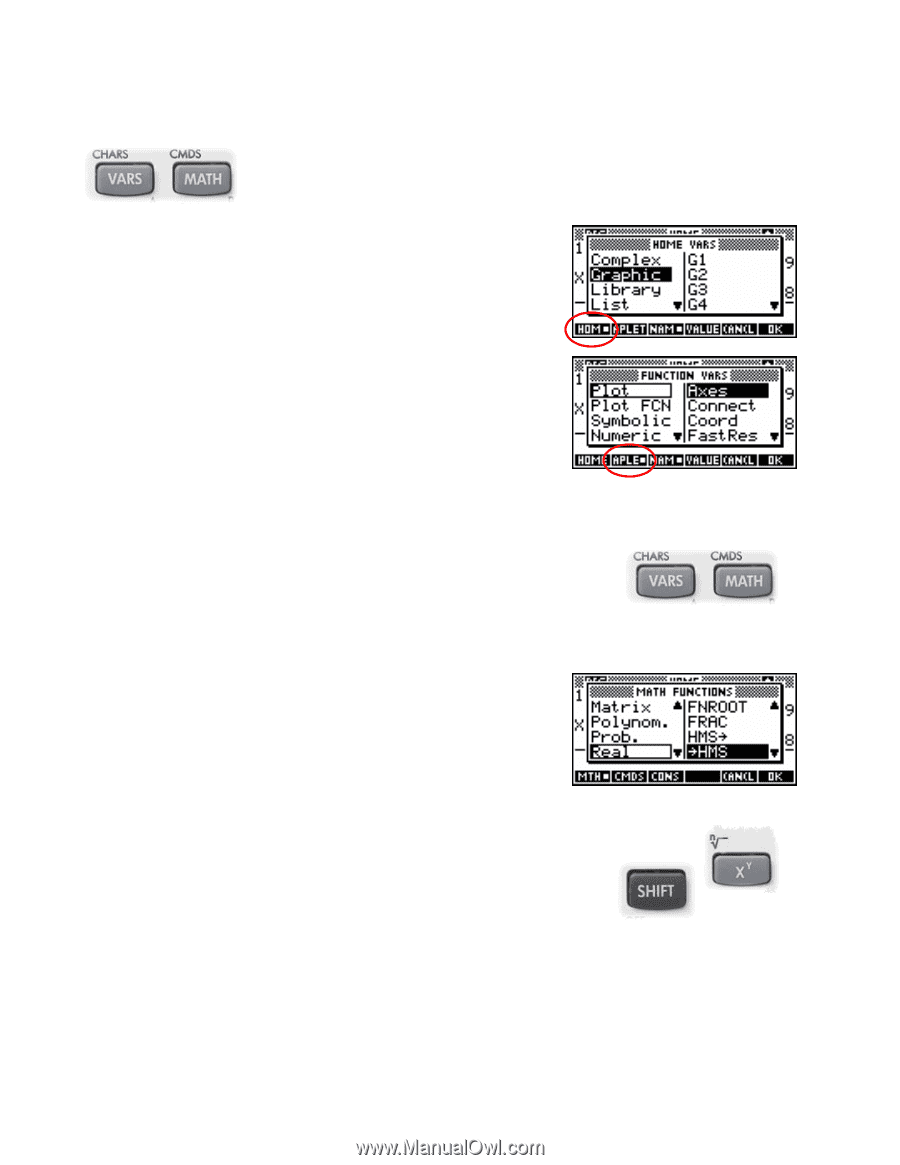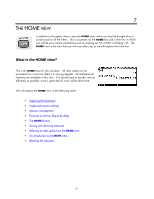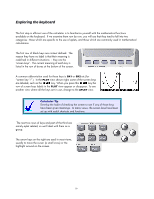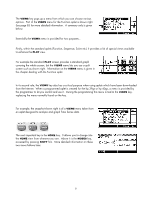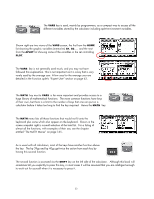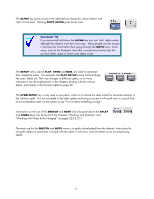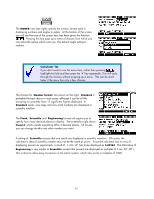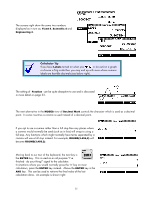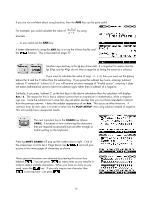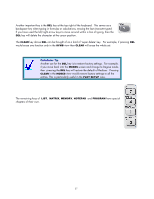HP 40gs HP 39gs_40gs_Mastering The Graphing Calculator_English_E_F2224-90010.p - Page 22
The VARS key, For a listing
 |
UPC - 882780045217
View all HP 40gs manuals
Add to My Manuals
Save this manual to your list of manuals |
Page 22 highlights
The VARS key The VARS key is used, mainly by programmers, as a compact way to access all the different variables stored by the calculator including aplet environment variables. Shown right are two views of the VARS screen, the first from the HOME list showing the graphic variables (memories) G1, G2.... and the next from the APLET list showing some of the variables in the set controlling PLOT. The VARS key is not generally used much, and you may not have followed this explanation. This is not important as it is a key that is very rarely used by the average user. A few uses for the average user are detailed in the Function aplet's "Expert User" section on page 62. The MATH key next to VARS is far more important and provides access to a huge library of mathematical functions. The more common functions have keys of their own, but there is a limit to the number of keys that one can put on a calculator before it takes too long to find the key required. Hence the MATH key. The MATH menu lists all those functions that would not fit onto the keyboard plus some which also appear on the keyboard. Shown in the screen snapshot right is a small selection of the total list. For a listing of almost all the functions, with examples of their use, see the chapter entitled "The MATH Menus" on page 165. As is usual with all calculators, most of the keys have another function above the key. The hp 39gs and hp 40gs get twice the action from each key by having this second function. The second function is accessed via the SHIFT key on the left side of the calculator. Although this book will sometimes tell you explicitly to press this key, in most cases it will be assumed that you are intelligent enough to work out for yourself when it is necessary to press it. 22