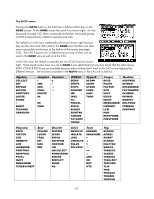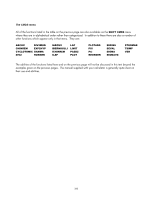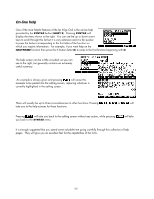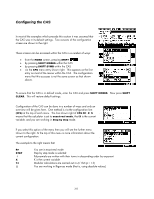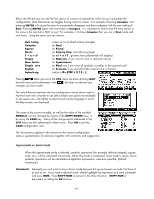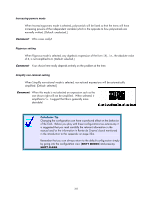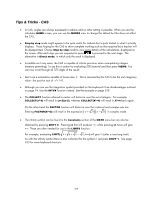HP 40gs HP 39gs_40gs_Mastering The Graphing Calculator_English_E_F2224-90010.p - Page 363
Approximate vs. Exact mode, x + x², x² + x +1, Cmplx, R= STEP
 |
UPC - 882780045217
View all HP 40gs manuals
Add to My Manuals
Save this manual to your list of manuals |
Page 363 highlights
Below the title bar you can see the first section of a series of alternatives which let you manipulate the configuration. Most alternatives are toggles having only two values. For example, choosing Complex and pressing ENTER will cause the menu to momentarily disappear and then re-display with the new setting of Real. Pressing ENTER again will revert back to Complex. It is important to realize that the entry shown in the menu is the one that is NOT in use! For example, if it shows Complex then you are in Real mode and vice versa. Using the menu you can choose: Quit config Complex Approx Direct 1 + x + x² Sloppy Num. factor Cmplx vars English Default cfg (when you're finished making changes) (or Real) (or Exact) (or Step by Step see following page) (or x² + x +1 ; governs how polynomials will display) (or Rigorous, if you want to work in absolute values) (or Symb factor) (or Real vars if you want all symbolic variables to be assumed real) (or Français if you want the help screens to be in French) (which is R= STEP ↓ X 13 ||). Pressing takes you out of the CFG menu (as does choosing QUIT from the menu and confirming it with ) but does not discard any changes you have made. The only difference between the two configuration menus shown right is that the lower one is harder to use and contains one option not available on the upper one - the ability to select French as the language in which the help screens are displayed. The name of the current variable, as well as the value of the variable MODULO, can be changed by means of the SHIFT MODES view, or by using the VARS key. Many of the configurations addressed in the CFG menu are also referenced in these views. Press ON to exit the VARS configuration view. The information supplied in the manual on the various configuration states is quoted below for reference together with comments and suggestions. Approximate vs. Exact mode When the approximate mode is selected, symbolic operations (for example, definite integrals, square roots, etc.), will be calculated numerically. When this mode is unselected, exact mode is active, hence symbolic operations will be calculated as algebraic expressions, whenever possible. [Default: unselected.] Comment: Generally you will want to stay in Exact mode because this gives answers as surds, fractions of pi and so on. If you want a decimal result, simply highlight the expression you want converted and press NUM. Press SHIFT NUM to convert in the other direction. SHIFT NUM is equivalent to calling the XQ function. 363