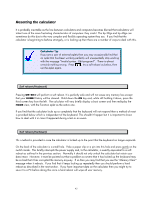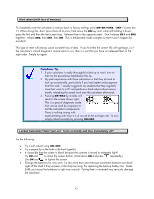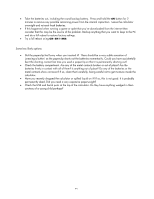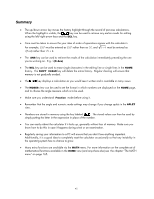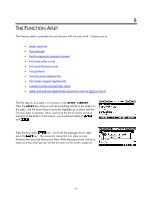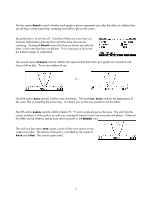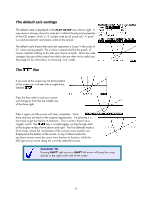HP 40gs HP 39gs_40gs_Mastering The Graphing Calculator_English_E_F2224-90010.p - Page 47
The SYMB view, The XT button, ing your function, button
 |
UPC - 882780045217
View all HP 40gs manuals
Add to My Manuals
Save this manual to your list of manuals |
Page 47 highlights
The SYMB view Now press the key. When you do, your screen should change so that it appears like the one on the right. This is the SYMB view. Notice that the screen title is supplied so that you will know where you are (if you didn't already). Calculator Tip Pressing ENTER rather than would have had the same effect. Whenever there is an obvious choice pressing ENTER will usually produce the desired effect. The XTθ button Whenever you enter an aplet, one of the keys which often changes its function is the key labeled XTθ. As its label suggests, it supplies an X, or a T, or a θ, depending on which aplet you are in. Let's use that key to produce a graph of the quadratic we dealt with in the earlier section on the HOME view. Using the up/down arrows, move the cursor (if necessary) to the line labeled F1(X) = . Type in: This will produce the screen shown on the right. Notice the check/tick mark next to the F1(X) that appeared when you pressed ENTER. This signifies that this function is to be graphed, so that if you had five functions entered but only wanted 1 and 3 graphed, you could simply ensure that only F1(X) and F3(X) were checked. ing your function The key that turns the check on or off is a screen key - the one labeled with the . In computer terminology it is a 'toggle' key - when the check is off it turns it on and when on it turns it off. In some countries a check mark is called a 'tick' but the idea is the same. Try turning the check on and off for function F1(X). Remember, the highlight has to be on the function before the check can be changed. Make sure it's checked when you have finished. 47