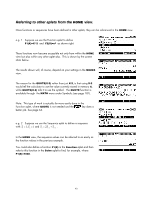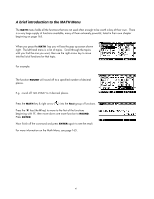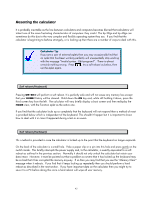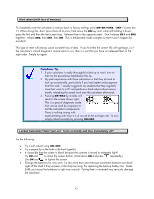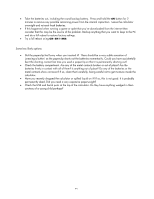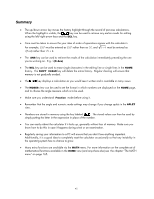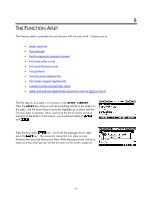HP 40gs HP 39gs_40gs_Mastering The Graphing Calculator_English_E_F2224-90010.p - Page 45
Summary, Remember that the angle and numeric mode settings may change if you change aplets in
 |
UPC - 882780045217
View all HP 40gs manuals
Add to My Manuals
Save this manual to your list of manuals |
Page 45 highlights
Summary • The up/down arrow key moves the history highlight through the record of previous calculations. When the highlight is visible, the key can be used to retrieve any earlier results for editing using the left/right arrow keys and the DEL key. • Care must be taken to ensure the your idea of order of operations agrees with the calculator's. For example, (-5) 2 must be entered as (-5) 2 rather than as -52, and 5 + 4 must be entered as √(5+4) rather than √5 + 4. • The ANS key can be used to retrieve the results of the calculation immediately preceding the one you're working on. E.g. √(5+Ans) • The DEL key can be used to erase single characters in the editing line or single lines in the HOME history. The SHIFT CLEAR key will delete the entire history. Regular clearing will ensure that memory is not gradually eroded. • The key displays a calculation as you would see it written and is available in many views. • The MODES view can be used to set the format in which numbers are displayed on the HOME page, and to choose the angle measure which is to be used. • Make sure you understand Fraction mode before using it. • Remember that the angle and numeric mode settings may change if you change aplets in the APLET view. • Numbers are stored in memory using the key labeled . The stored values can then be used by simply putting the letter in the expression in place of the number. • You can easily reboot the calculator if it locks up, generally without loss of memory. Make sure you know how to do this in case it happens during a test or an examination. • Regularly saving your information to a PC will ensure that you don't lose anything important. Additionally, it is a good idea to completely reset the calculator occasionally so that any instability in the operating system has no chance to grow. • Many extra functions are available via the MATH menu. For more information on the complete set of mathematical functions available in the HOME view (and anywhere else) see the chapter "The MATH menu" on page 165. 45