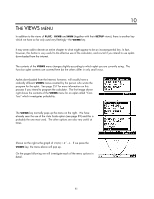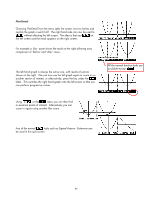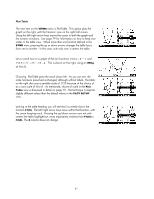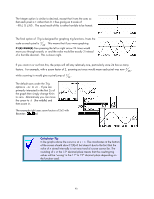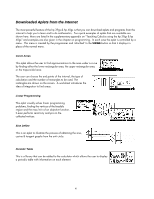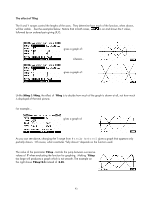HP 40gs HP 39gs_40gs_Mastering The Graphing Calculator_English_E_F2224-90010.p - Page 88
Nice table values, Overlay Plot
 |
UPC - 882780045217
View all HP 40gs manuals
Add to My Manuals
Save this manual to your list of manuals |
Page 88 highlights
Nice table values What makes this view even more useful is that the table keeps its 'nice' scale even while the usual tools are being used. As you can see in the screenshot left, the table is automatically repositioned to show the closest pixel value to that of the extremum found. The Signed Area tool is also available in this view and when the cursor is moved the values in the table follow it. Unfortunately, the highlighted value in the table doesn't change as the cursor moves to create the shaded area. For this reason the best strategy is to use the key to jump to the end point. This means that the area will not be shaded but this should not be a problem. Overlay Plot Another possibility from the VIEWS menu is Overlay Plot. This option can be used to add another graph over the top of an existing one, without the screen being blanked first as it usually is. As an example, if you have already graphed functions F1(X) through to F6(X) and then add another one in the SYMB view, then you may not want to have to wait while all the earlier ones are redrawn. If you un- the earlier graphs and then use Overlay Plot for the new one then it will be drawn over the top of the existing ones. Of course the results will not be good if the scales don't match!. More usefully, you can use this to combine different styles of graphs. For example, the screen shot right was produced by drawing a circle in the Parametric aplet and then superimposing the equations y = x and y = -x in the Function aplet. This could be used to show, for example, the enclosing curves for conic sections. You can also use this technique to overlay functions on top of statistical graphs. Again, the important point would be to ensure that the scales matched. 88