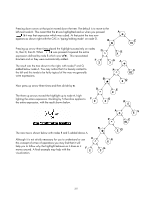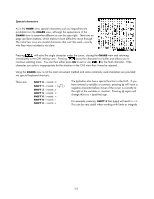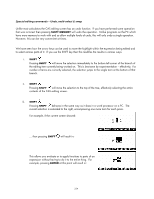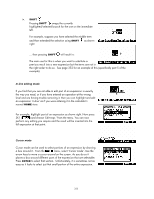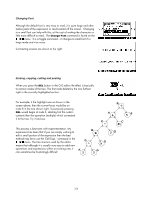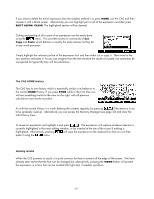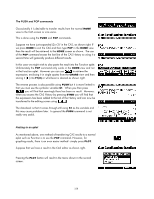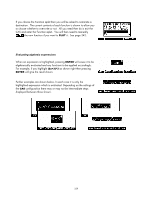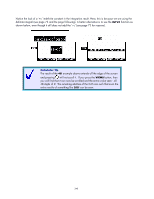HP 40gs HP 39gs_40gs_Mastering The Graphing Calculator_English_E_F2224-90010.p - Page 335
In-line editing mode, Cursor mode
 |
UPC - 882780045217
View all HP 40gs manuals
Add to My Manuals
Save this manual to your list of manuals |
Page 335 highlights
iv. SHIFT Pressing SHIFT swaps the currently highlighted/selected branch for the one on the immediate left. For example, suppose you have selected the middle term and then extended the selection using SHIFT right: as shown ... then pressing SHIFT will result in: The main use for this is when you want to substitute a previous result into a new expression but the terms are not in the right order to do so. See page 352 for an example of this (specifically part 5 of the example). In-line editing mode If you find that you are not able to edit part of an expression in exactly the way you need, or if you have entered an operation at the wrong level and are having trouble removing it, then you can highlight and edit an expression 'in-line' as if you were entering it in the calculator's normal HOME view. For example, highlight part of an expression as shown right. Now press SK1 ( ) and choose 'Edit expr.' from the menu. You can now perform any editing you require and the result will be inserted into the full expression at that point. Cursor mode Cursor mode can be used to select portions of an expression by drawing a box around it. From the menu, select 'Cursor mode'. Use the arrow keys to move a cursor around on the screen. As you do so it places a box around different parts of the expression that are selectable. Press ENTER to select that section. Unfortunately, it is sometimes not as easy as it looks to select just that small portion of the entire expression. 335