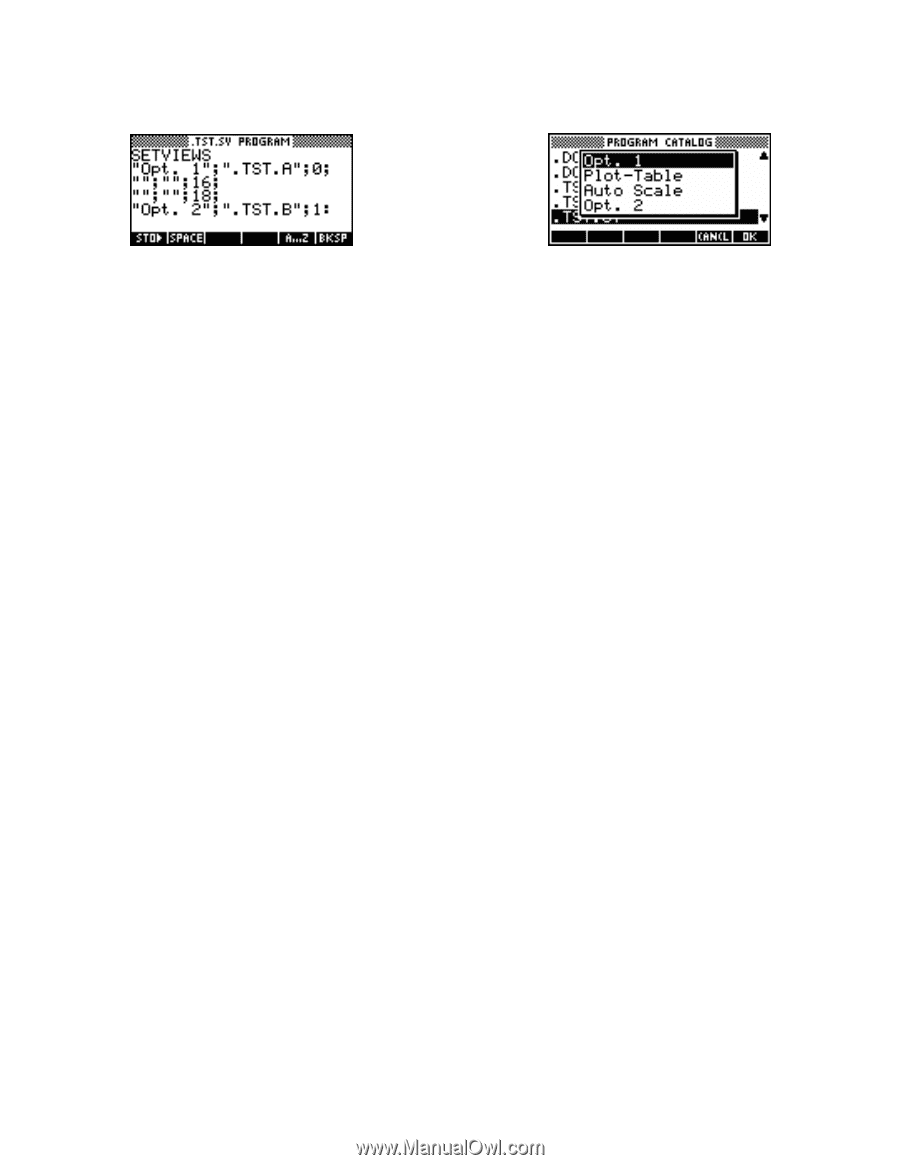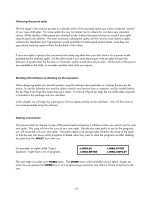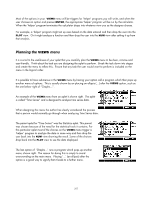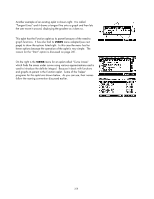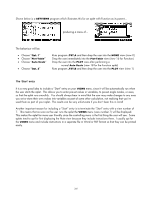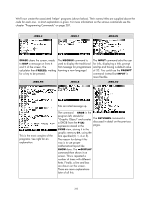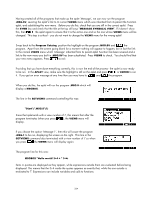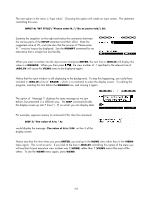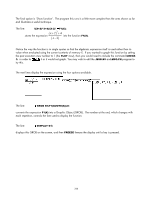HP 40gs HP 39gs_40gs_Mastering The Graphing Calculator_English_E_F2224-90010.p - Page 261
The ‘Start’ entry, used them as part of your aplet.
 |
UPC - 882780045217
View all HP 40gs manuals
Add to My Manuals
Save this manual to your list of manuals |
Page 261 highlights
Shown below is a SETVIEWS program which illustrates this for an aplet with Function as its parent... producing a menu of... The behaviour will be: • Choose "Opt. 1" • Choose "Plot-Table" • Choose "Auto Scale" • Choose "Opt. 2" Runs program .TST.A and then drop the user into the HOME view (view 0) Drop the user immediately into the Plot-Table view (view 16 for Function) Drop the user into the PLOT view after performing a normal Auto Scale (view 18 for the Function aplet) Runs program .TST.B and then drop the user into the PLOT view (view 1) The 'Start' entry It is a very good idea to include a "Start" entry on your VIEWS menu, since it will be automatically run when the user starts the aplet. This allows you to enter pre-set values in variables, to pre-set angle modes, or axes, so that the aplet runs smoothly. You should always bear in mind that the user may make changes to any axes you set or store their own values into variables as part of some other calculation, not realising that you've used them as part of your aplet. The results can be very unfortunate if you don't bear this in mind! Another important reason for including a "Start" entry is to terminate the "Start" entry with a view number of 7. This means that as soon as the user runs the aplet the VIEWS menu (view number 7) will be displayed. This makes the aplet far more user friendly since the controlling menu is the first thing the user will see. Some aplets tend to opt for first displaying the Note view because they include instructions there. I usually opt for the VIEWS menu and include instructions in a separate file in Word or PDF format so that they can be printed easily. 261