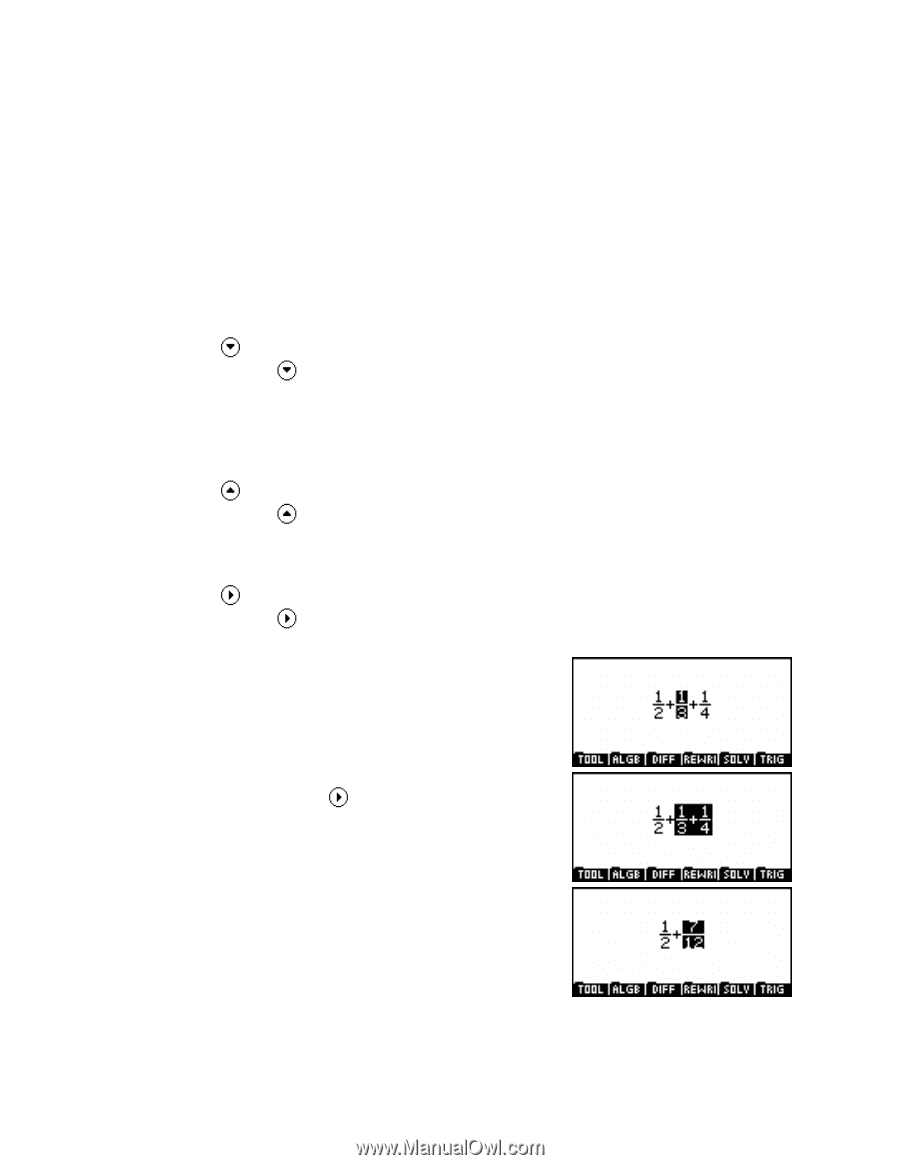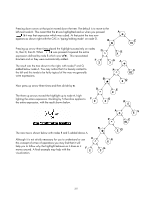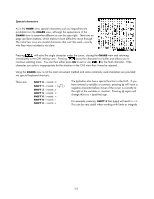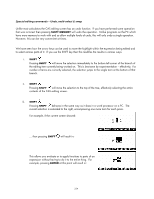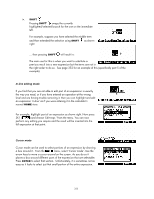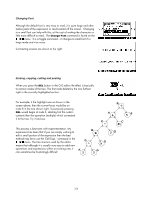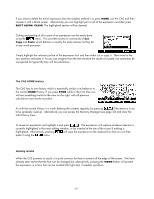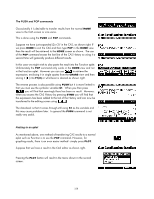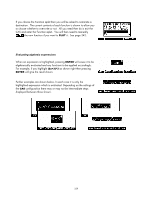HP 40gs HP 39gs_40gs_Mastering The Graphing Calculator_English_E_F2224-90010.p - Page 334
Special editing commands – Undo, multi-select & swap
 |
UPC - 882780045217
View all HP 40gs manuals
Add to My Manuals
Save this manual to your list of manuals |
Page 334 highlights
Special editing commands - Undo, multi-select & swap Unlike most calculators the CAS editing screen has an undo function. If you have performed some operation that was incorrect then pressing SHIFT MEMORY will undo the operation. Unlike programs on the PC which have more memory to work with and so allow multiple levels of undo, this will only undo a single operation. However, this can be very convenient at times. We have seen how the arrow keys can be used to move the highlight within the expression being edited and to select various parts of it. If you use the SHIFT key then this modifies the results in various ways. i. SHIFT Pressing SHIFT will move the selection immediately to the bottom left corner of the branch of the editing tree currently being worked on. This is best seen by experimentation - effectively, if a number of terms are currently selected, the selection jumps to the single term at the bottom of that branch. ii. SHIFT Pressing SHIFT will move the selection to the top of the tree, effectively selecting the entire contents of the CAS editing screen. iii. SHIFT Pressing SHIFT behaves in the same way as it does in a word processor on a PC. The current selection is extended to the right, encompassing one more term for each press. For example, if the current screen showed: ... then pressing SHIFT will result in: This allows you evaluate or to apply functions to parts of an expression without having to do it to the entire thing. For example, pressing ENTER at this point will result in: 334