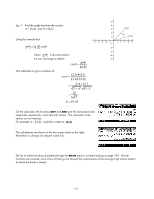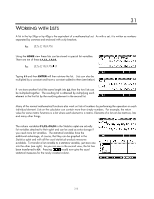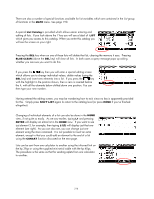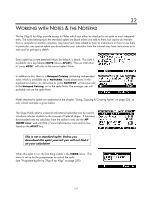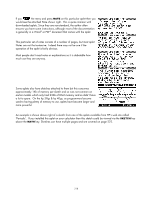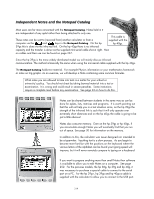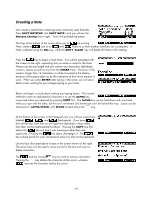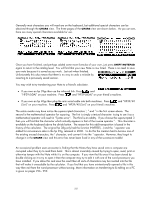HP 40gs HP 39gs_40gs_Mastering The Graphing Calculator_English_E_F2224-90010.p - Page 216
List functions, Editing a list, Operations on elements, As we saw earlier, typing
 |
UPC - 882780045217
View all HP 40gs manuals
Add to My Manuals
Save this manual to your list of manuals |
Page 216 highlights
There are also a number of special functions available for list variables which are contained in the List group of functions in the MATH menu. See page 190. List functions A special List Catalog is provided which allows easier entering and editing of lists. If you look above the 7 key you will see a label of LIST which gives you access to this catalog. When you enter this catalog you will see the screen on your right. Pressing the DEL key when on one of these lists will delete that list, clearing the memory it uses. Pressing BLUE CLEAR (above the DEL key) will clear all lists. In both cases a query message pops up asking whether you are sure you want to do this. Editing a list If you press the key then you will enter a special editing screen which allows you to change individual values, delete values (using the DEL key) and insert new elements into a list. If you press the key with the highlight in the position shown, then a zero is inserted before the 4, with all the elements below shifted down one position. You can then type your new number. Having entered the editing screen, you may be wondering how to exit, since no key is apparently provided for this. Simply press SHIFT LIST again to return to the catalog level (or press HOME if you've finished altogether). Operations on elements Changing of individual elements of a list can also be done in the HOME view, if not quite so easily. As we saw earlier, typing L1 and pressing ENTER will display an entire list in the HOME view. If you want to see just element 3, for example, then typing L1(3) will display just that one element (see right). As you can also see, you can change just one element using the store command. It is not possible to insert an extra element, except in that you could add an element to the end of a list using the CONCAT function discussed on the next page. Lists can be sent from one calculator to another using the infra-red link on the hp 39gs or using the supplied mini-serial cable with the hp 40gs. The procedure is the same as that for sending aplets from one calculator to another. 216