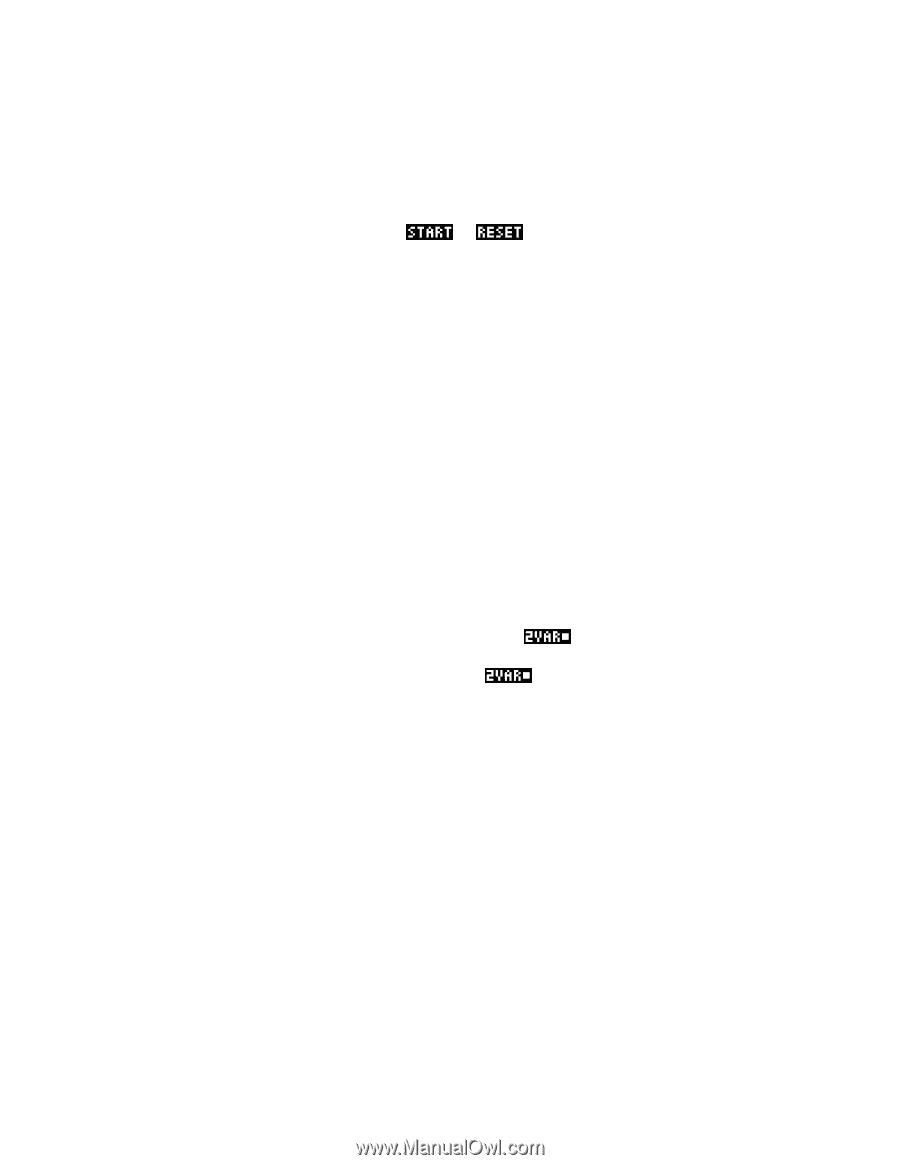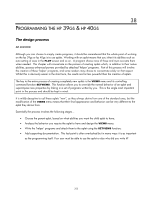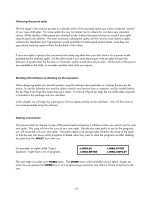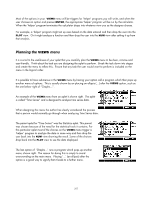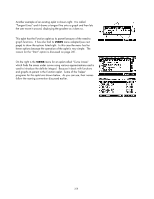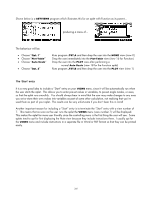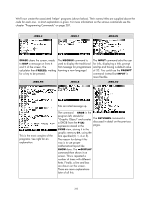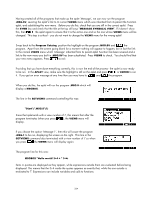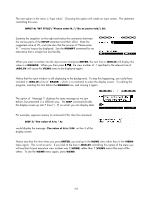HP 40gs HP 39gs_40gs_Mastering The Graphing Calculator_English_E_F2224-90010.p - Page 260
Special entries in the SETVIEWS command, Auto Scale, Plot-Detail
 |
UPC - 882780045217
View all HP 40gs manuals
Add to My Manuals
Save this manual to your list of manuals |
Page 260 highlights
Special entries in the SETVIEWS command In addition to the lines which form the menu for your aplet, there are some special entries which are treated differently. • If you include entries called "Start" or "Reset", then the 'helper' programs associated with those entries will be run when the user presses or in the APLET view. These entries are case sensitive and must appear exactly as shown. See the next page for more on the "Start" option. • If you include a menu entry which consists of a single space character in double quotes, then the entry will not appear in the VIEWS menu, but the program named in the line will be transmitted with the aplet. This can be handy if you have a program which is a subroutine. In other words, one which is not directly called from the menu but which is called by other programs which are in the menu. If there is a particular piece of code which is used repeatedly then this allows you to place it within its own program rather than repeating it in each place it is needed. An example of this is the .NAME.SV program itself. If you attach it to the aplet then it needs to be included in the list in this fashion, since we don't want it to appear on the VIEWS menu. Strictly it is not necessary to include this program since, once it has done its job, it would normally never need to be run again but it is usually kept and transmitted with the aplet so that an expert user could modify it if they wanted to. • An entry which consists of empty double quotes, allows you to access commands which appear on the parent aplet's normal VIEWS menu. Since your menu has replaced this normal menu they would usually be lost. For example, the standard menu options of Auto Scale, Plot-Detail etc. can be included in this way. View numbers 15 onwards are reserved for this purpose. For example, if your parent aplet was the Statistics aplet in mode and you wanted to include its Auto Scale command then you would use a view number of 18 since Auto Scale is entry number 4 on the normal VIEWS menu for the Statistics aplet in mode. You need to be quite careful when using this option since the commands like Auto Scale appear in different positions for different parents. The use of empty double quotes means that the normal name from the parent aplet is used. You can over-ride this and provide your own name. For example, if the parent aplet was Function then the command SETVIEWS "";".NAME.FRD";18; will display Auto Scale, run the program .NAME.FRD. and then perform a normal Auto Scale. On the other hand the command SETVIEWS "MyScale";".NAME.FRD";18; will do exactly the same thing but the name on the menu will be MyScale instead. 260