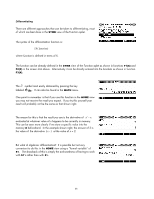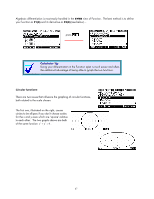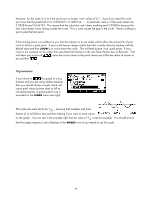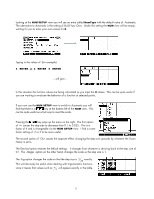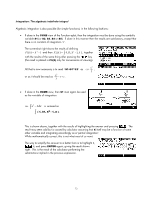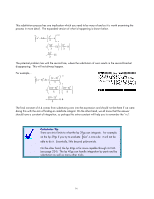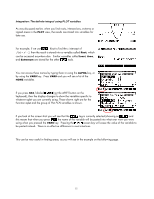HP 40gs HP 39gs_40gs_Mastering The Graphing Calculator_English_E_F2224-90010.p - Page 70
Retaining calculated values, The NUM view revisited, NumStart & NumStep
 |
UPC - 882780045217
View all HP 40gs manuals
Add to My Manuals
Save this manual to your list of manuals |
Page 70 highlights
Retaining calculated values When you find an extremum or an intersection, the point is remembered until you move the cursor even if it is not actually on a value that would normally be accessible for the scale you have chosen. For example, if you find an intersection and then immediately return to the menu and choose Slope, the slope calculated will be for the intersection just found rather than for the nearest pixel point. If you have recently found a root then pressing the key and entering the value Root will return the cursor to it. There are two ways to access these values: o The first and simplest is via the value stored in memory X. If you move from the PLOT view to the HOME view without moving the cursor and type X then the value it will contain will be the last position of the cursor. If you just found a root or an intersection then this will be the value displayed. To find the y value for the x coordinate just evaluate F1(X) in the HOME view (or whatever function you are using). o The second way is via the reserved words of Root, Extremum, Area, Slope and Isect. Typing any of these reserved words in any situation will retrieve their last calculated values. If a value has not yet been found then they will return zero. This trick is particularly useful when calculating areas under or between curves. See page 75. The NUM view revisited We saw earlier that the NUM view gives a tabular view of the function. It is possible to manipulate this view through the NUM SETUP view. The first way is to change the start value and the step size for the view. NumStart & NumStep For example, values of 10 and 2 give: 70