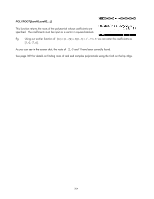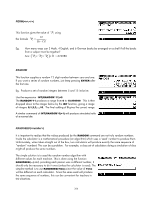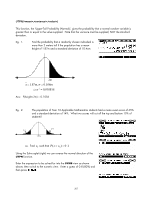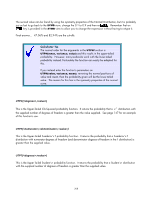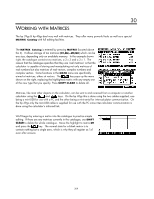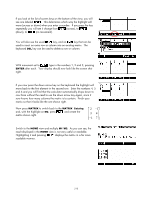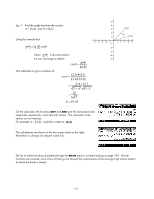HP 40gs HP 39gs_40gs_Mastering The Graphing Calculator_English_E_F2224-90010.p - Page 209
Working with Matrices, The MATRIX Catalog, The MATRIX, Catalog
 |
UPC - 882780045217
View all HP 40gs manuals
Add to My Manuals
Save this manual to your list of manuals |
Page 209 highlights
30 WORKING WITH MATRICES The hp 39gs & hp 40gs deal very well with matrices. They offer many powerful tools as well as a special MATRIX Catalog with full editing facilities. The MATRIX Catalog The MATRIX Catalog is entered by pressing MATRIX (located above the 4). It allows storage of ten matrices (M1,M2,..M9,M0) which can be any size, depending only on available memory. In the example shown right, the catalogue contains two matrices, a 3 x 3 and a 3 x 1. The reason that the catalogue specifies that they are 'real matrices' is that the calculator is capable of storing and manipulating not only matrices of real numbers but also matrices of real vectors, complex numbers and complex vectors. Some functions in the MATH menu are specifically aimed at matrices, others at vectors. The key pops up the menu shown on the right, replacing the highlighted matrix with any empty one of the new type that you specify. Press SHIFT CLEAR to delete all. Matrices, like most other objects on the calculator, can be sent to and received from a computer or another calculator using the and keys. On the hp 40gs this is done using the two cables supplied, one being a mini-USB for use with a PC and the other being a mini-serial for inter-calculator communication. On the hp 39gs only the mini-USB cable is supplied for use with the PC since inter-calculator communication is done using the calculator's infra-red link. We'll begin by entering a matrix into the catalogue to practice simple editing. If there are any matrices currently in the catalogue, use SHIFT CLEAR to delete the whole catalogue. Move the highlight to matrix M1 and press the key. The normal state for a blank matrix is to contain nothing but a single zero, which is why they all register as 1x1 even after erasure. 209