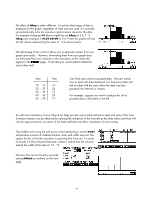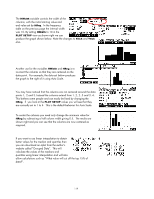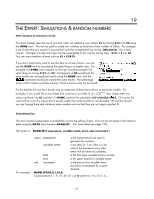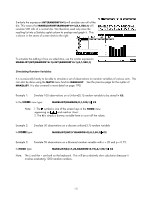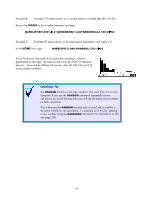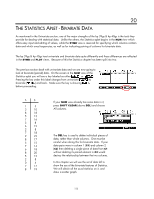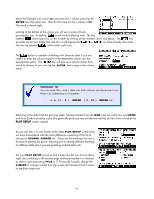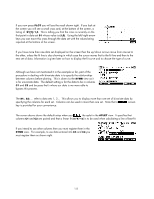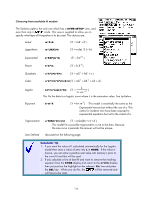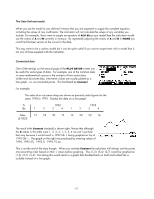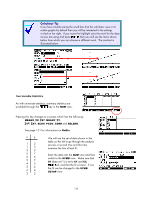HP 40gs HP 39gs_40gs_Mastering The Graphing Calculator_English_E_F2224-90010.p - Page 123
The Statistics Aplet - Bivariate Data, Uni vs. Bi-variate data, Clearing data
 |
UPC - 882780045217
View all HP 40gs manuals
Add to My Manuals
Save this manual to your list of manuals |
Page 123 highlights
20 THE STATISTICS APLET - BIVARIATE DATA As mentioned in the Univariate section, one of the major strengths of the hp 39gs & hp 40gs is the tools they provide for dealing with statistical data. Unlike the others, the Statistics aplet begins in the NUM view which offers easy input and editing of values, while the SYMB view is reserved for specifying which columns contain data and which ones frequencies, as well as for indicating pairing of columns for bivariate data. Uni vs. Bi-variate data The hp 39gs & hp 40gs treat univariate and bivariate data quite differently and those differences are reflected in the SYMB and PLOT views. Because of this the Statistics chapter has been split into two. The previous section dealt with univariate data and we are now going to look at bivariate (paired) data. On the screen in the NUM view of the Statistics aplet you will see a key labeled as either or . Pressing the key under this label changes from univariate ( ) to bivariate ( ) and back. Make sure the key is showing before proceeding. Clearing data xi yi 1 5 3 10 8 18 5 13 7 16 3 8 6 15 2 8 7 18 9 22 8 17 5 15 7 14 6 18 8 20 5 12 2 8 0 4 7 17 8 19 If your NUM view already has some data in it, press SHIFT CLEAR (above DEL) and choose All columns. The DEL key is used to delete individual pieces of data, rather than whole columns. One must be careful when doing this for bivariate data. If your data pairs were in column 1 (C1) and column 2 (C2) then deleting a single piece of data from C1 without deleting its paired element in C2 would destroy the relationship between the two columns. In this chapter we will use the set of data left to show the use of the bivariate features of Statistics. We will obtain all the usual statistics on it, and draw a scatter graph. 123