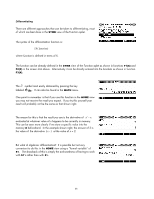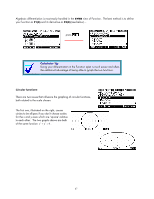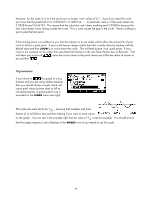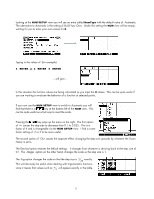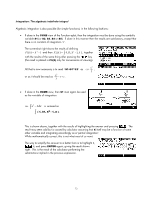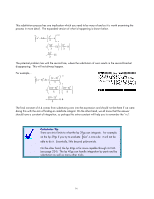HP 40gs HP 39gs_40gs_Mastering The Graphing Calculator_English_E_F2224-90010.p - Page 69
Trig functions, Set Zoom Factors, Recenter
 |
UPC - 882780045217
View all HP 40gs manuals
Add to My Manuals
Save this manual to your list of manuals |
Page 69 highlights
However, for the scale of -6 to 6 the pixels are no longer 'nice' values of 0.1. If you try to trace the circle you'll see that the pixels fall on 0, 0.0923077, 0.1846154..... In particular, near x=3 the pixel values are 2.953846 and 3.046154. This means that the calculator can't draw anything past 2.953846 because the next value doesn't exist, being outside the circle. This is what causes the gap in the circle. There's nothing to join to past that last point. If this missing piece is a problem to you then the solution is to use scales which allow the end points of your circle to fall on a pixel point. If your circle has an integer radius then this is easily done by starting with the default axes and then ZOOM in or out to show the circle. This will tend to give 'nice' pixel points. If your circle is not centered on the origin then just check/tick the box in the Set Zoom Factors box to Recenter. That will allow you to turn off , move the cursor closer to the point where you'd like the centre of screen to be and then . Trig functions If you intend to the graph of a trig function and you are using radian measure then you should choose a scale which will cause pixel values (screen dots) to fall at convenient points. A good scale to use is provided on the VIEWS menu (see right). This scale sets each dot to be π 24 , ensuring that multiples and most factors of π will fall on dots and thus helping if you want to trace values on the graph. You can see in the example right that the value of π 2 is easily traceable. You should ensure that the angle measure is set to Radians in the MODES view if you intend to use this scale. 69