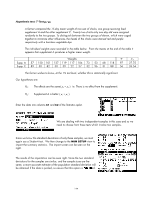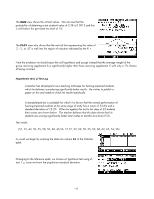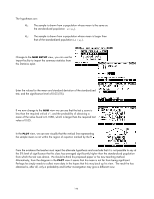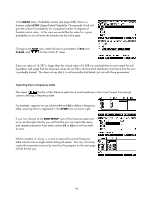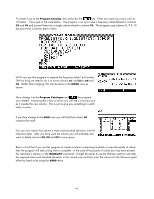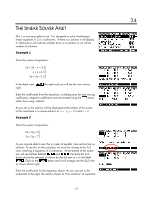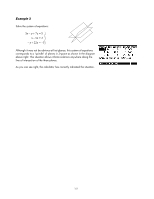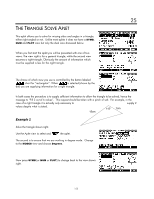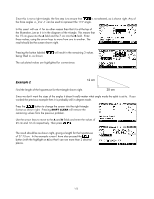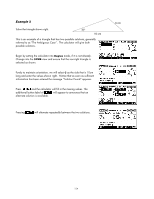HP 40gs HP 39gs_40gs_Mastering The Graphing Calculator_English_E_F2224-90010.p - Page 149
contains the result., You can now import that column's mean and standard deviation into
 |
UPC - 882780045217
View all HP 40gs manuals
Add to My Manuals
Save this manual to your list of manuals |
Page 149 highlights
To create it, go to the Program Catalog view and press the key. Enter any name you want, such as 'CCreate'. Now type in the code below. The program is set up to take a frequency table defined in columns C8 and C9 and convert them into a single column stored in column C0. The program uses columns 8, 9 & 10 because there is seldom data in them. We'll now use this program to expand the frequency table I built earlier. The first thing we need to do is to move columns C1 and C2 to C8 and C9. Rather than re-typing, this can be done in the HOME view as shown. Now change into the Program Catalogue and the program you created. Assuming that it has no errors you will see a running count as it creates the new column. This is just to give you something to watch while it works. If you then change to the NUM view you will find that column C0 contains the result. You can now import that column's mean and standard deviation into the Inference aplet. After you have used the column you will probably also want to delete columns C8, C9 and C0 to save space. Bear in mind that if you use this program to create a column containing hundreds or even thousands of values then the program will take a long time to complete. In the case of thousands of values you may even exceed the calculator's memory in the MAKELIST command. It might be easier to use the Statistics aplet to calculate the required mean and standard deviation in the normal way and then enter the values into the Inference aplet either by hand or by using the VARS menu. 149