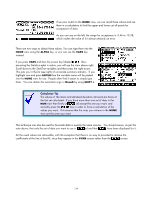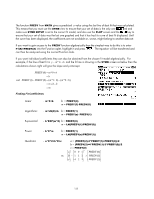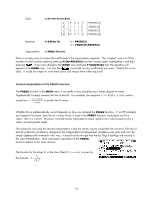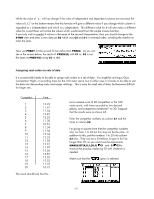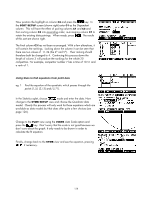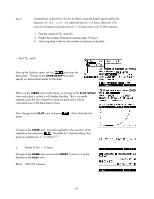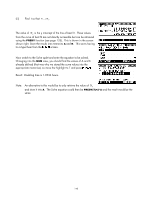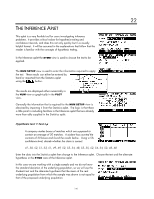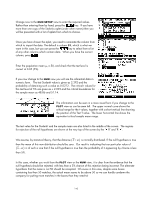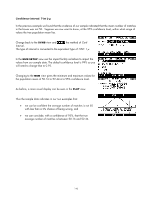HP 40gs HP 39gs_40gs_Mastering The Graphing Calculator_English_E_F2224-90010.p - Page 138
Using Stats to find equations from point data, In the Statistics aplet, choose
 |
UPC - 882780045217
View all HP 40gs manuals
Add to My Manuals
Save this manual to your list of manuals |
Page 138 highlights
Now position the highlight on column C2 and press the key. In the SORT SETUP screen (shown right) enter C1 as the Dependent column. This will have the effect of pairing columns C1 and C2 and then sorting column C2 into ascending order, re-arranging column C1 to retain the existing data pairings. When ready, press . The results of this sort are shown right. The final column C3 has not been re-arranged. With a few alterations, it will contain the rankings. Looking down the column it can be seen that there are two values of 11.34 (the 4th and 5th). Their ranking should therefore both be changed to 4. Continuing this process down the length of column 3 will produce the rankings for the whole 20 competitors. For example, competitor number 7 has a time of 10.51 and a rank of 1. Using Stats to find equations from point data eg. 1 Find the equation of the quadratic which passes through the points (1,5), (3,15) and (-5,71). In the Statistics aplet, choose mode and enter the data. Now change to the SYMB SETUP view and choose the Quadratic data model. Clearly this process will only work for those equations which are available as data models but that does offer quite a few choices (see page 126). Change to the PLOT view using the VIEWS Auto Scale option and press the key. Don't worry that the scale is not good because we don't care about the graph. It only needs to be drawn in order to calculate the fit equation. Finally, change back to the SYMB view and see the equation, pressing if necessary. 138