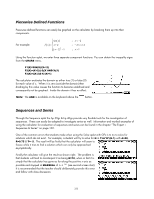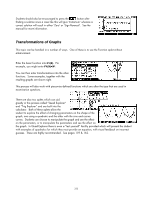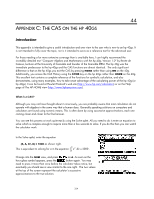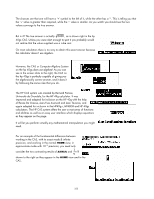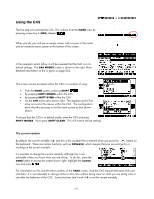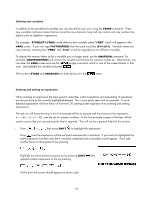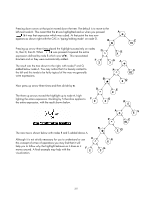HP 40gs HP 39gs_40gs_Mastering The Graphing Calculator_English_E_F2224-90010.p - Page 327
Using the CAS, The current variable
 |
UPC - 882780045217
View all HP 40gs manuals
Add to My Manuals
Save this manual to your list of manuals |
Page 327 highlights
Using the CAS The first step is to activate the CAS. This is done from the HOME view by pressing screen key 6 (SK6), labeled . When you do, you will see an empty screen with a cursor in the center and an extensive menu system at the bottom of the screen. In the examples which follow it will be assumed that the CAS is in its default settings. The CAS MODES screen is shown to the right. More detailed information on this is given on page 362. This screen can be accessed within the CAS in a number of ways: • from the HOME screen, pressing SHIFT • by pressing SHIFT MODES within the CAS • by pressing SHIFT SYMB within the CAS • via the CFG menu entry shown right. This appears as the first entry on most of the menus within the CAS. The configuration menu that this accesses is not the same screen as that shown above. To ensure that the CAS is in default mode, enter the CAS and press SHIFT MODES. Now press SHIFT CLEAR. This will restore default settings. The current variable By default, the current variable is X, and this is the variable that is entered when you press the button on the keyboard. There are certain functions, such as SOVLEVX, which assume that you are solving for or working on the current variable. It is possible to change the current variable, although this is not advisable unless you know what you are doing. To do this, press the VARS button to access the screen shown right, highlight the namVX row and press . For information on this and the other contents of the VARS screen, read the CAS manual that came with your calculator. It is not advisable to change entries in this view without being clear on what you are doing since it can alter the behavior of the CAS. Some functions don't work if X is not the current variable. 327