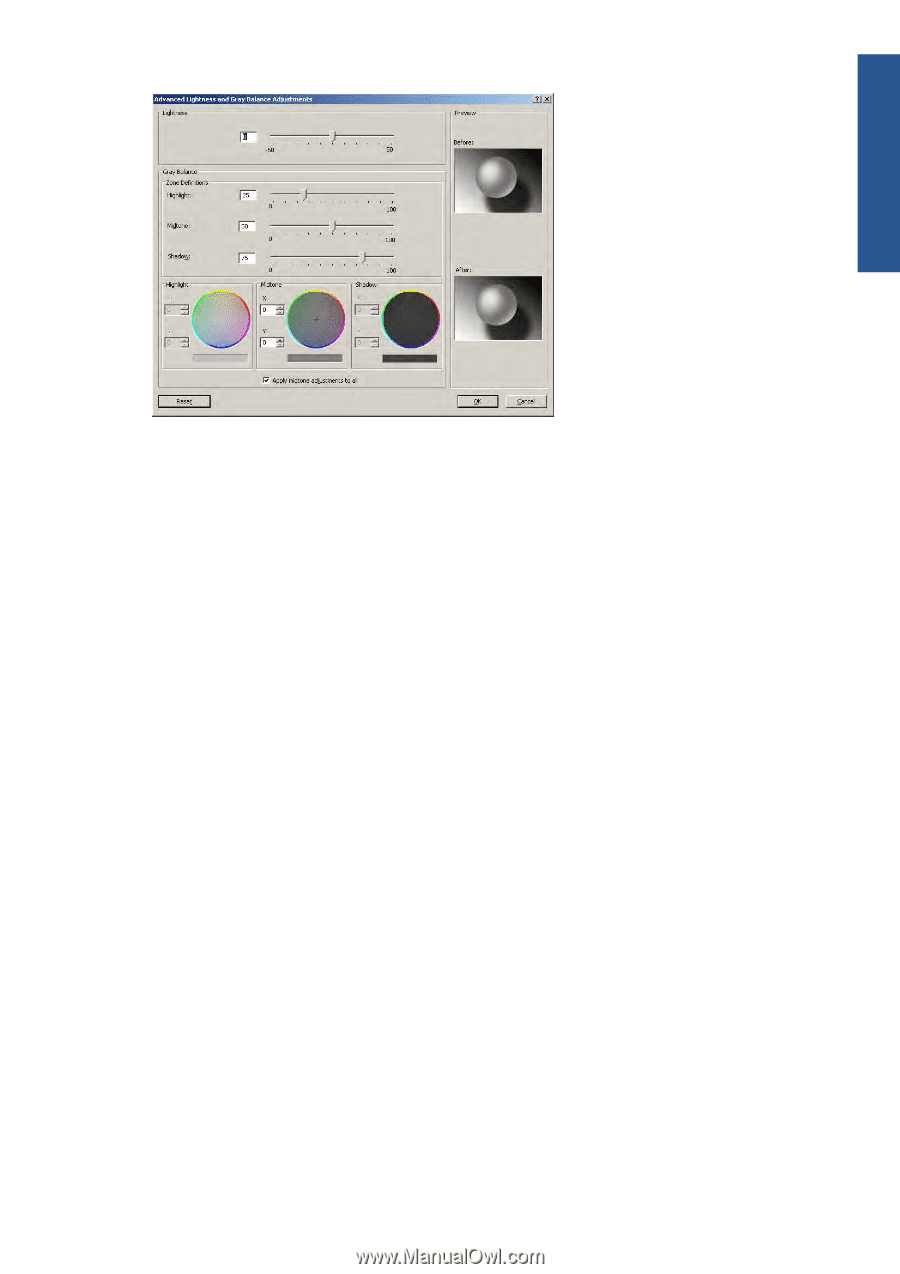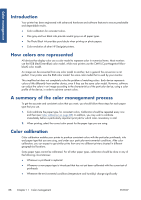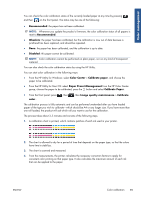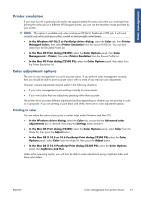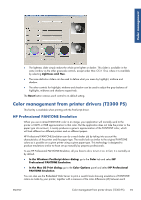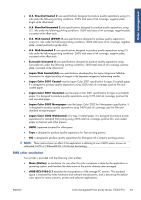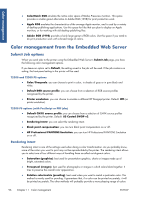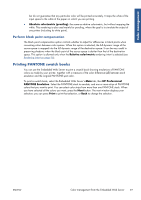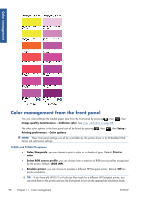HP Designjet T2300 HP Designjet T2300e MFP - User's Guide: English - Page 101
Color management from printer drivers (T2300 PS), HP Professional PANTONE Emulation
 |
View all HP Designjet T2300 manuals
Add to My Manuals
Save this manual to your list of manuals |
Page 101 highlights
Color management ● The lightness slider simply makes the whole print lighter or darker. This slider is available in the same window as the other grayscale controls, except under Mac OS X 10.4, where it is available by selecting Lightness and Hue. ● The zone definition sliders can be used to define what you mean by highlight, midtone and shadow. ● The other controls for highlight, midtone and shadow can be used to adjust the gray balance of highlights, midtones and shadows respectively. The Reset button restores each control to its default setting. Color management from printer drivers (T2300 PS) This facility is available when printing with the PostScript driver. HP Professional PANTONE Emulation When you use a named PANTONE color in an image, your application will normally send to the printer a CMYK or RGB approximation to that color. But the application does not take the printer or the paper type into account, it merely produces a generic approximation of the PANTONE color, which will look different on different printers and on different papers. HP Professional PANTONE Emulation can do a much better job by taking into account the characteristics of the printer and the paper type. The results look as similar to the original PANTONE colors as is possible on a given printer using a given paper type. This technology is designed to produce emulations similar to those set up manually by prepress professionals. To use HP Professional PANTONE Emulation, all you have to do is to turn it on. In fact, it is normally on by default. ● In the Windows PostScript driver dialog: go to the Color tab and select HP Professional PANTONE Emulation. ● In the Mac OS Print dialog: go to the Color Options panel and select HP Professional PANTONE Emulation. You can also use the Embedded Web Server to print a swatch book showing emulations of PANTONE colors as made by your printer, together with a measure of the color difference (ΔE) between each ENWW Color management from printer drivers (T2300 PS) 93