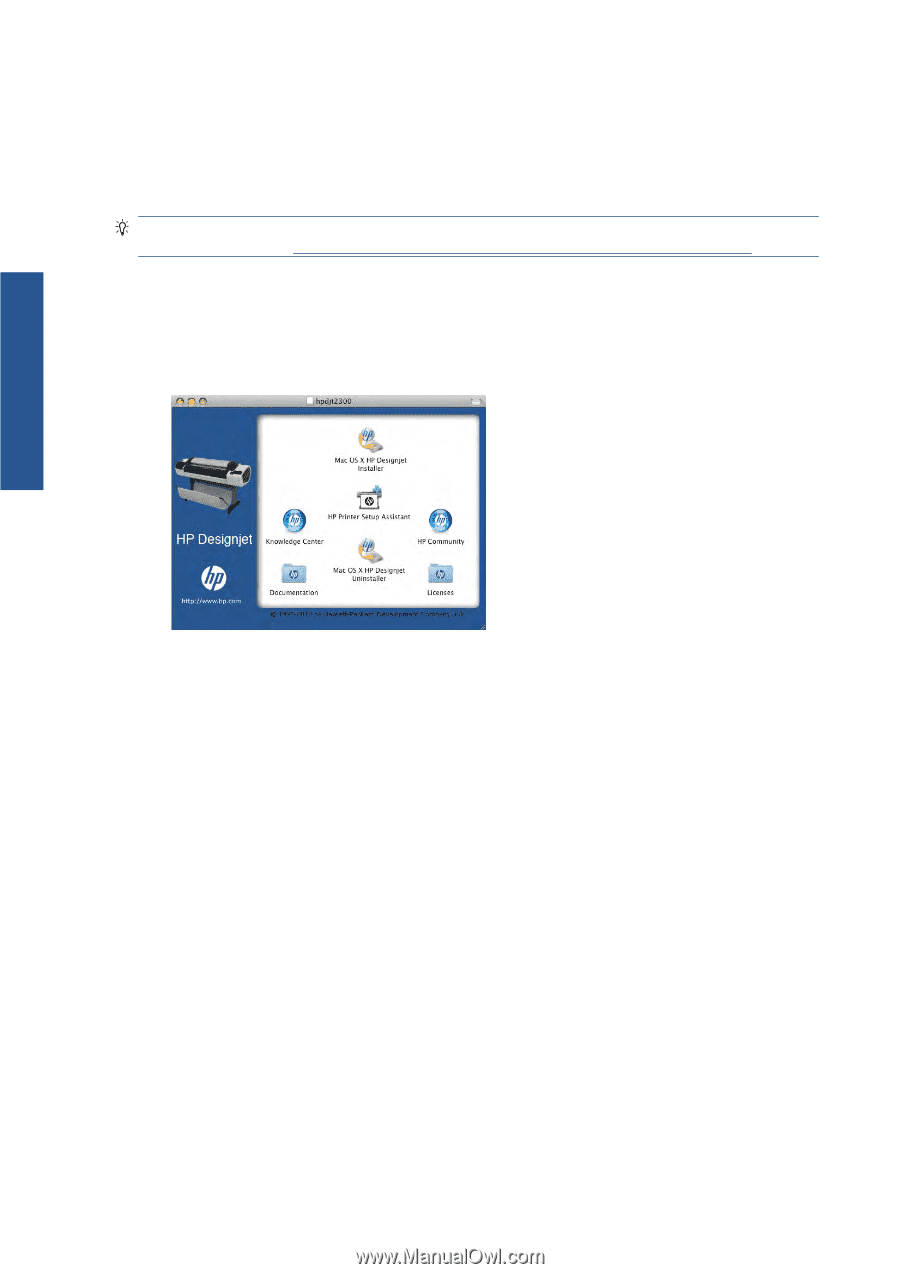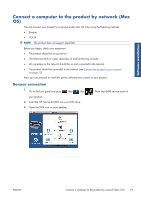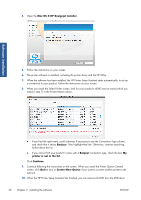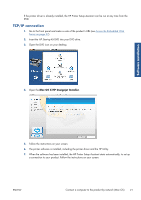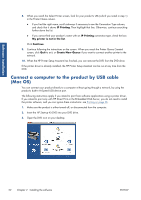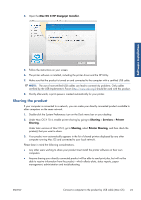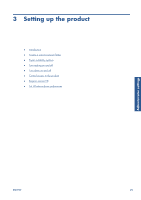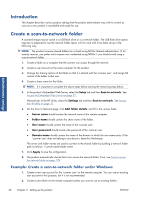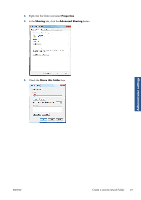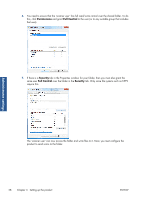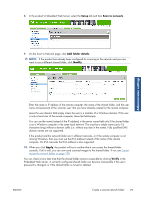HP Designjet T2300 HP Designjet T2300e MFP - User's Guide: English - Page 32
Uninstall the printer software (Mac OS), Mac OS X HP Designjet Uninstaller, Printing, Print & Fax - postscript driver
 |
View all HP Designjet T2300 manuals
Add to My Manuals
Save this manual to your list of manuals |
Page 32 highlights
Software installation ● The PCL3GUI (raster) driver can drive a shared printer between different versions of Mac OS, but the PostScript driver does not support printer sharing between Mac OS X 10.4 and Mac OS X 10.5 or 10.6. It does support printer sharing between Mac OS X 10.5 and 10.6. ● You may find that sharing your directly connected product with other users will slow down your computer unacceptably. TIP: The best way to share the product over a network is to connect the product not to any computer, but to the network. See Connect a computer to the product by network (Mac OS) on page 19. Uninstall the printer software (Mac OS) 1. Insert the HP Start-up Kit DVD into your DVD drive. 2. Open the DVD icon on your desktop. 3. Open the Mac OS X HP Designjet Uninstaller, and follow the instructions on your screen to uninstall the printer software.. To delete the print queue: ● Under Mac OS X 10.4 there are two alternative ways of deleting the print queue: ◦ From the system preferences, select the Printing pane of the Print & Fax dialog. Select the name of the product and click the - button. ◦ From the Print Setup utility, select the name of the product and click the Delete icon. ● Under Mac OS X 10.5 or 10.6: from the system preferences, select the Print & Fax dialog. Select the name of the product and click the - button. 24 Chapter 2 Installing the software ENWW