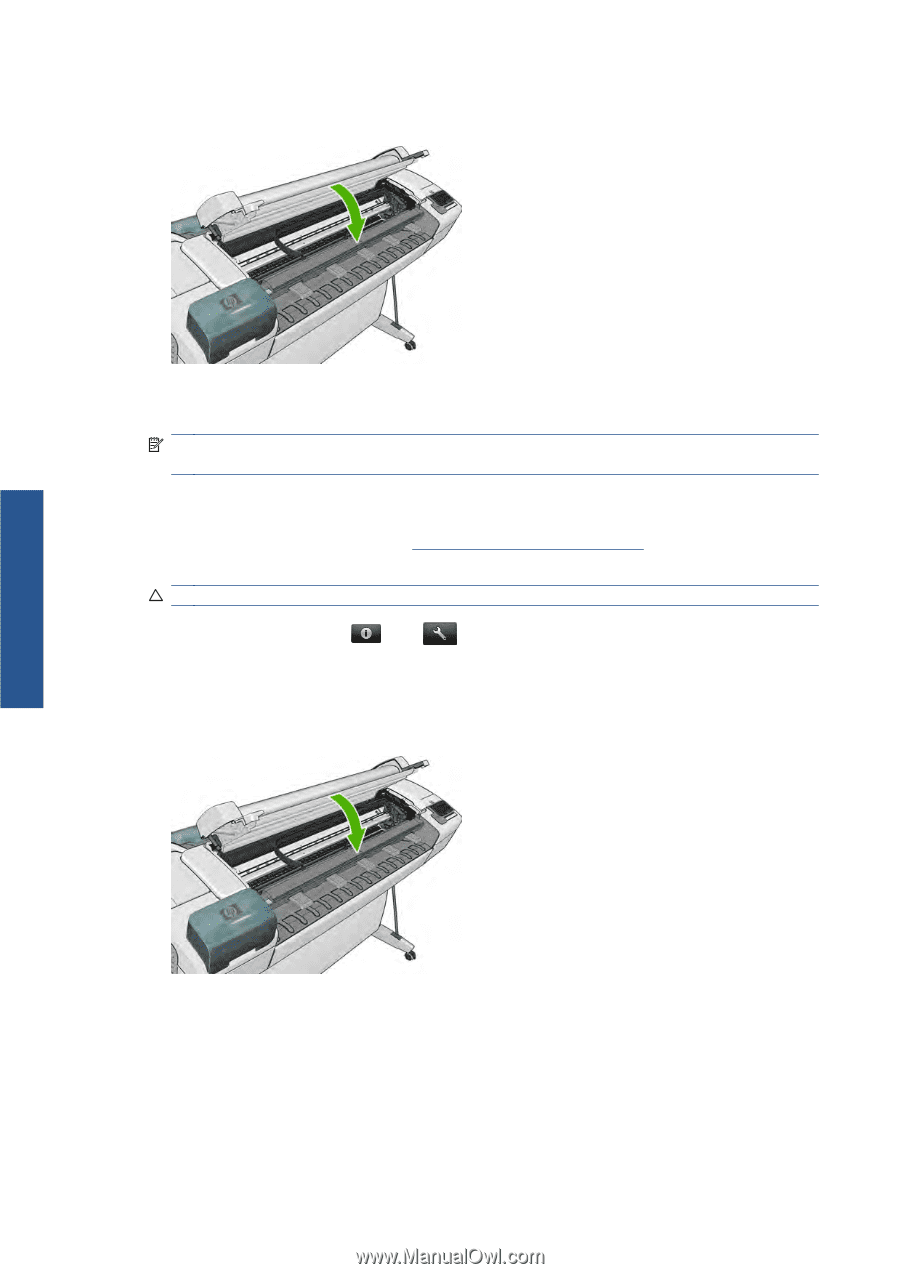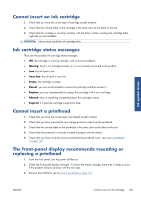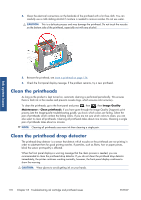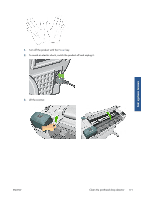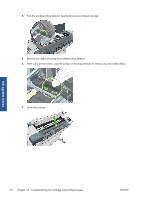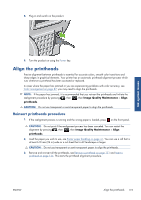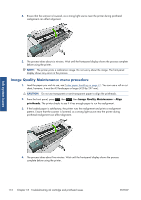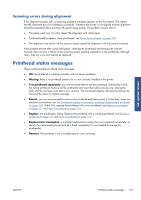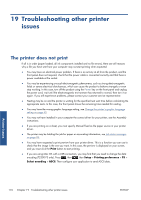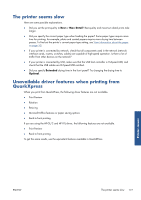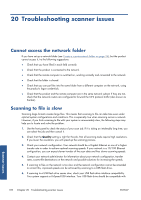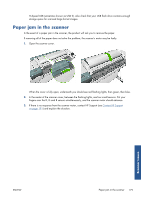HP Designjet T2300 HP Designjet T2300e MFP - User's Guide: English - Page 182
Image Quality Maintenance menu procedure, Image Quality Maintenance, Align, printheads
 |
View all HP Designjet T2300 manuals
Add to My Manuals
Save this manual to your list of manuals |
Page 182 highlights
4. Ensure that the scanner is lowered, as a strong light source near the printer during printhead realignment can affect alignment. Ink system issues 5. The process takes about six minutes. Wait until the front-panel display shows the process complete before using the printer. NOTE: The printer prints a calibration image. Do not worry about the image. The front-panel display shows any errors in the process. Image Quality Maintenance menu procedure 1. Load the paper you wish to use, see Printer paper handling on page 41. You can use a roll or cut sheet, however, it must be A3 landscape or larger (420 by 297 mm). CAUTION: Do not use transparent or semi-transparent paper to align the printheads. 2. From the front panel, press , then , then Image Quality Maintenance > Align printheads. The printer checks to see if it has enough paper to run the realignment. 3. If the loaded paper is satisfactory, the printer runs the realignment and prints a realignment pattern. Ensure that the scanner is lowered, as a strong light source near the printer during printhead realignment can affect alignment. 4. The process takes about five minutes. Wait until the front-panel display shows the process complete before using the printer. 174 Chapter 18 Troubleshooting ink cartridge and printhead issues ENWW