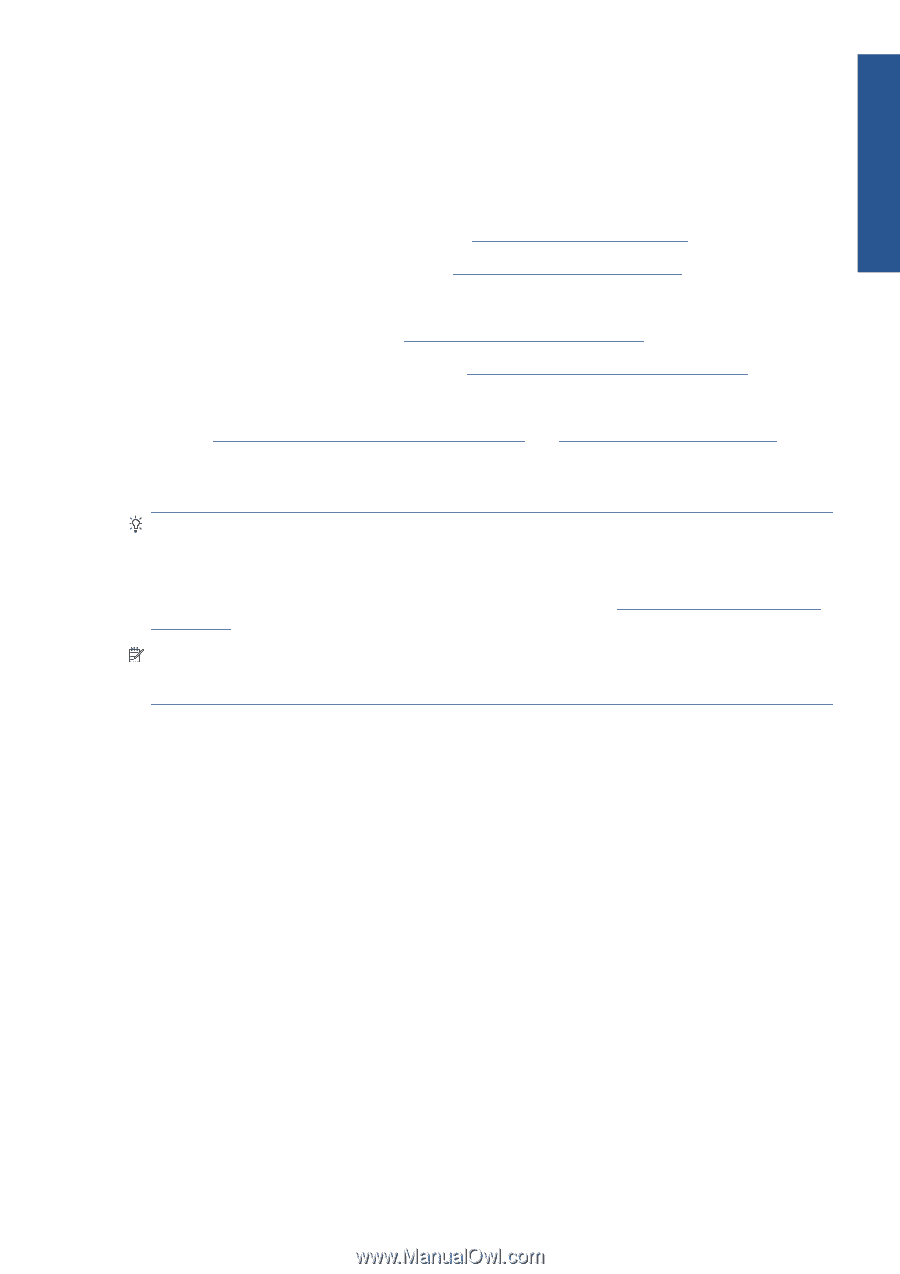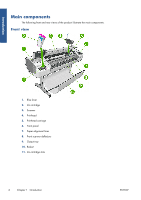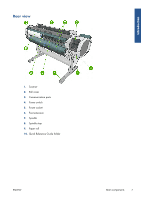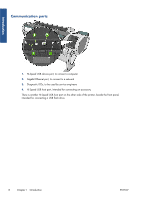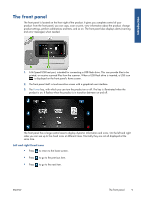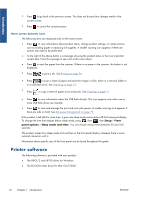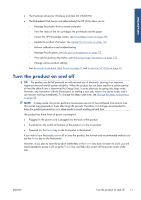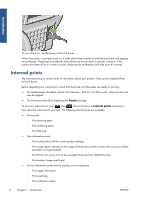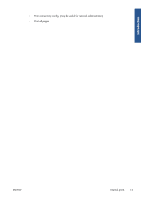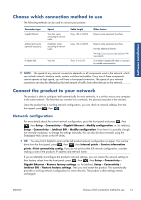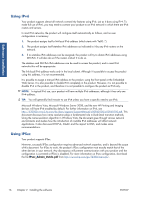HP Designjet T2300 HP Designjet T2300e MFP - User's Guide: English - Page 19
Turn the product on and off - firmware
 |
View all HP Designjet T2300 manuals
Add to My Manuals
Save this manual to your list of manuals |
Page 19 highlights
Introduction ● The PostScript drivers for Windows and Mac OS (T2300 PS) ● The Embedded Web Server and (alternatively) the HP Utility allow you to: ◦ Manage the product from a remote computer ◦ View the status of the ink cartridges, the printheads and the paper ◦ Access the HP Knowledge Center, see Knowledge Center on page 189 ◦ Update the product's firmware, see Update the firmware on page 145 ◦ Perform calibrations and troubleshooting ◦ Manage the job queue, see Job queue management on page 79 ◦ View job accounting information, see Retrieving usage information on page 123 ◦ Change various product settings See Access the Embedded Web Server on page 37 and Access the HP Utility on page 37. Turn the product on and off TIP: The product can be left powered on with minimal use of electricity. Leaving it on improves response time and overall system reliability. When the product has not been used for a certain period of time (the default time is determined by Energy Star), it saves electricity by going into sleep mode. However, any interaction with the front panel, or starting a new job, returns it to active mode, and it can resume working immediately. To change the sleep mode time, see Change the sleep mode setting on page 38. NOTE: In sleep mode, the printer performs maintenance service to the printheads from time to time. This avoids long preparation times after long idle periods. Therefore, it is strongly recommended to leave the product powered on or in sleep mode to avoid wasting ink and time. The product has three levels of power consumption. ● Plugged in: the power cord is plugged into the back of the product ● Switched on: the switch at the back of the product is in the on position ● Powered on: the Power key on the front panel is illuminated If you wish to turn the product on or off or reset the product, the normal and recommended method is to use the Power key on the front panel. However, if you plan to store the product indefinitely or the Power key does not seem to work, you are recommended to power it off using the Power key, and then also switch off the power switch at the rear. ENWW Turn the product on and off 11