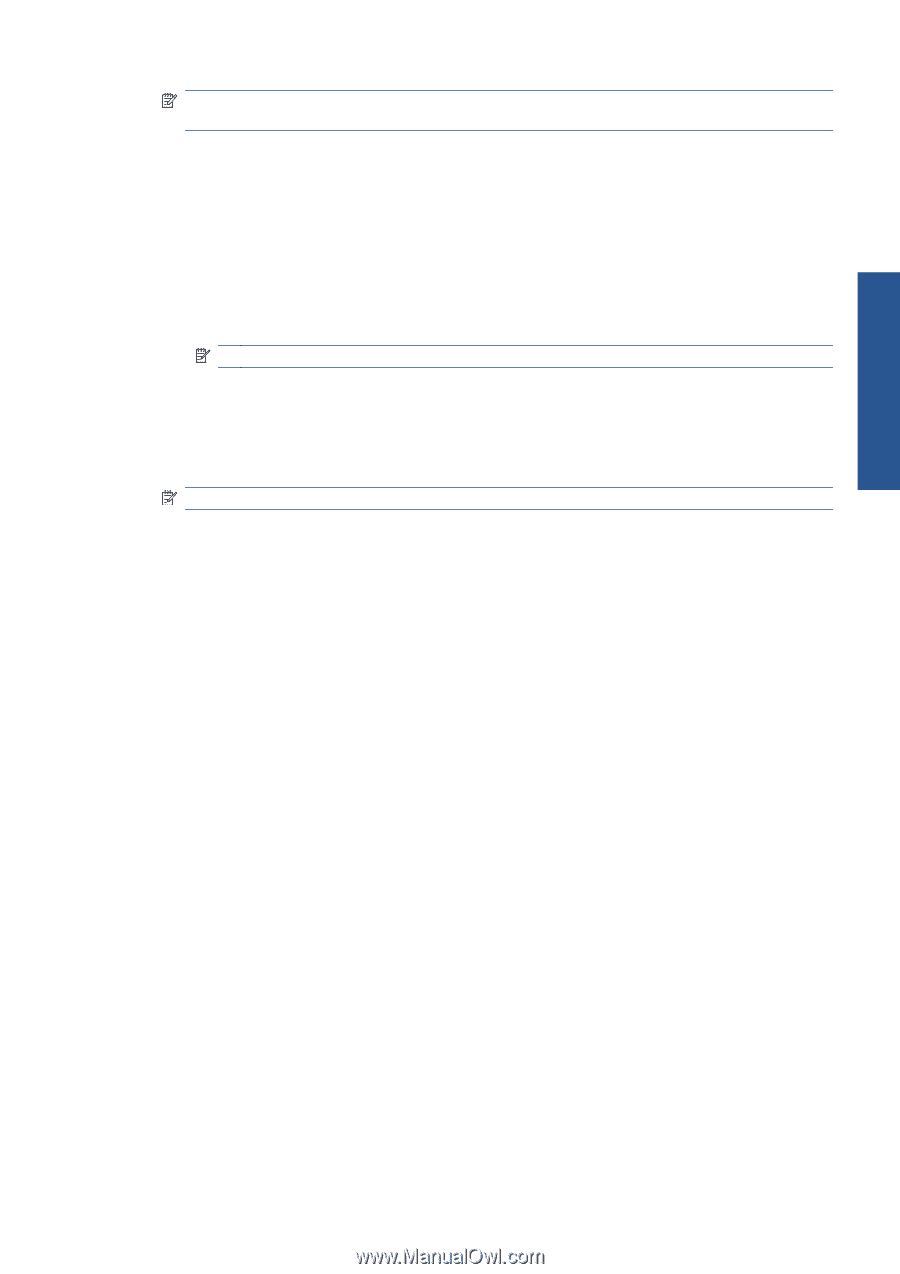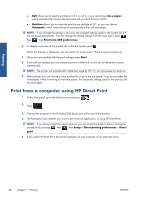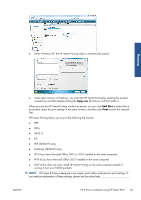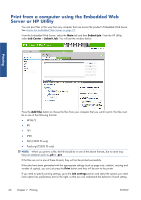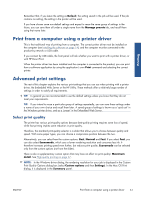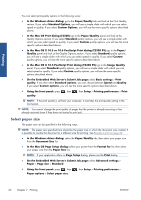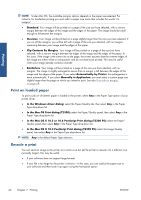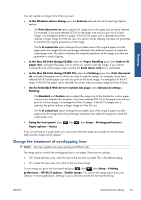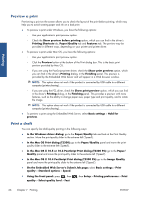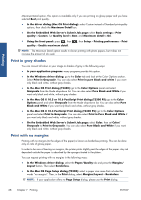HP Designjet T2300 HP Designjet T2300e MFP - User's Guide: English - Page 71
Custom paper sizes, Select margins options
 |
View all HP Designjet T2300 manuals
Add to My Manuals
Save this manual to your list of manuals |
Page 71 highlights
Printing NOTE: If the paper size is set from your computer, it overrides the paper size setting in the front panel. Custom paper sizes To choose a non-standard paper size not shown in the list of paper sizes: ● Under Windows, there are two different ways: ◦ In the driver dialog, click the Custom button in the Paper/Quality tab, then specify the name and the dimensions of your new paper size, then click Save to save your new paper size. To see your new custom size in the list of custom sizes, you need to exit the printer properties, then reenter them (and use the More button if necessary). NOTE: The driver will not allow you to create a paper size whose width exceeds its length. ◦ From the Start menu, select Printers and Faxes, then from the File menu select Server Properties. In the Forms tab, check the Create a new form box, specify the name and dimensions of the new form, then click Save Form. ● Under Mac OS: select Paper Size > Manage Custom Sizes in the Page Setup dialog. NOTE: If your application offers no Page Setup dialog, please use the Print dialog. ● On the Embedded Web Server's Submit Job page: select Advanced settings > Paper > Page size > Custom. Select margins options By default, the printer leaves a 5 mm margin between the edges of your image and the edges of the paper (increased to 17 mm at the foot of cut-sheet paper). However, you can change this behavior in several ways. ● In the Windows driver dialog: select the Paper/Quality tab and then the Margins/ Layout button. ● In the Mac OS Print dialog (T2300): select the Margins/Layout panel. ● In the Mac OS X 10.5 or 10.6 PostScript Print dialog (T2300 PS): select the Margins/Layout panel. ● In the Mac OS X 10.4 PostScript Print dialog (T2300 PS): select the Finishing panel and then Layout. ● On the Embedded Web Server's Submit Job page: select Advanced settings > Paper > Layout/Margins. You will then see at least some of the following options. ENWW Advanced print settings 63