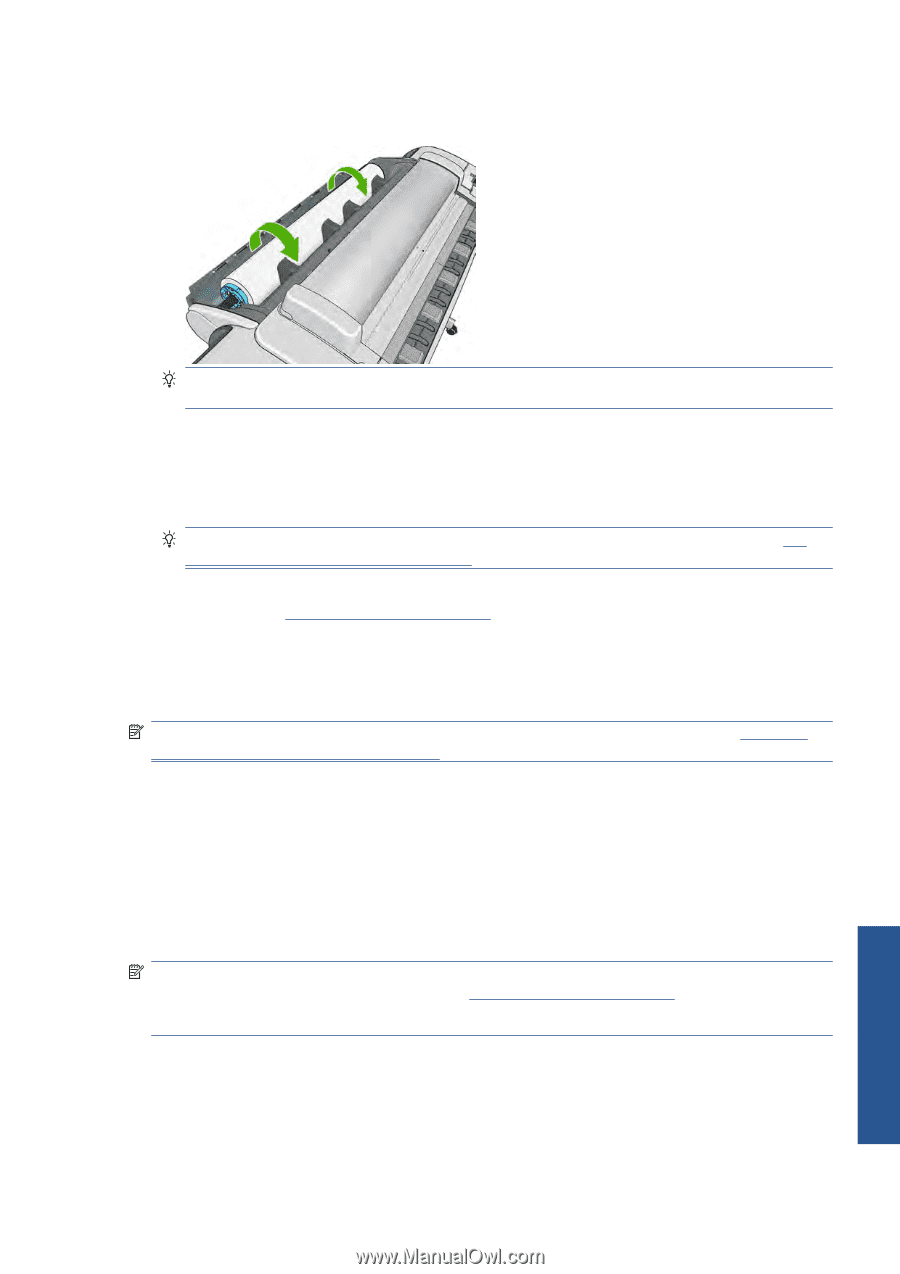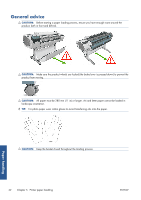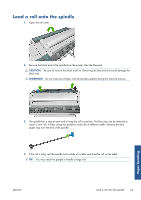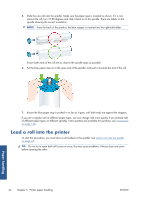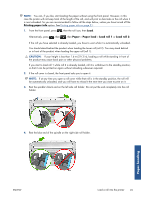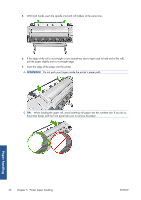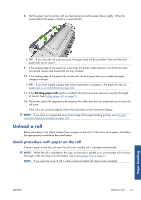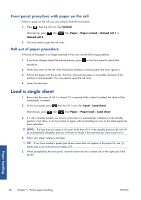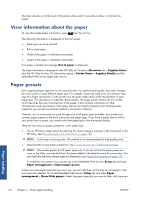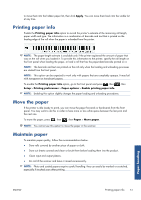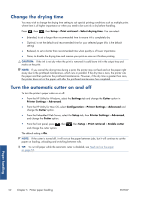HP Designjet T2300 HP Designjet T2300e MFP - User's Guide: English - Page 55
Unload a roll, Quick procedure with paper on the roll
 |
View all HP Designjet T2300 manuals
Add to My Manuals
Save this manual to your list of manuals |
Page 55 highlights
8. Roll the paper into the printer until you feel resistance and the paper flexes slightly. When the printer detects the paper, it feeds it in automatically. TIP: If you close the roll cover too soon, the paper load will be cancelled. Wait until the front panel asks you to close it. 9. If the leading edge of the paper has a barcode, the printer reads and then cuts off the barcode; you should remove and discard the cut strip of paper. 10. If the leading edge of the paper has no barcode, the front panel asks you to select the paper category and type. TIP: If you have loaded a paper type whose name does not appear in the paper list, see The paper type is not in the driver on page 158. 11. If the Printing paper info option is enabled, the front panel may ask you to specify the length of the roll. See Printing paper info on page 51. 12. The printer checks the alignment and measures the width, then the front panel asks you to close the roll cover. If the roll is not correctly aligned, follow the instructions on the front-panel display. NOTE: If you have an unexpected issue at any stage of the paper loading process, see The paper cannot be loaded successfully on page 156. Unload a roll Before unloading a roll, check whether there is paper on the roll or if the roll is out of paper, and follow the appropriate procedure as described below. Quick procedure with paper on the roll If there is paper on the roll, just open the roll cover, and the roll is unloaded automatically. NOTE: When the roll is unloaded in this way, no barcode is printed on it, so the printer will not know the length of the roll when it is next loaded. See Printing paper info on page 51. NOTE: If you open the cover of roll 1 while a sheet is loaded, the sheet is also unloaded. ENWW Unload a roll 47 Paper handling