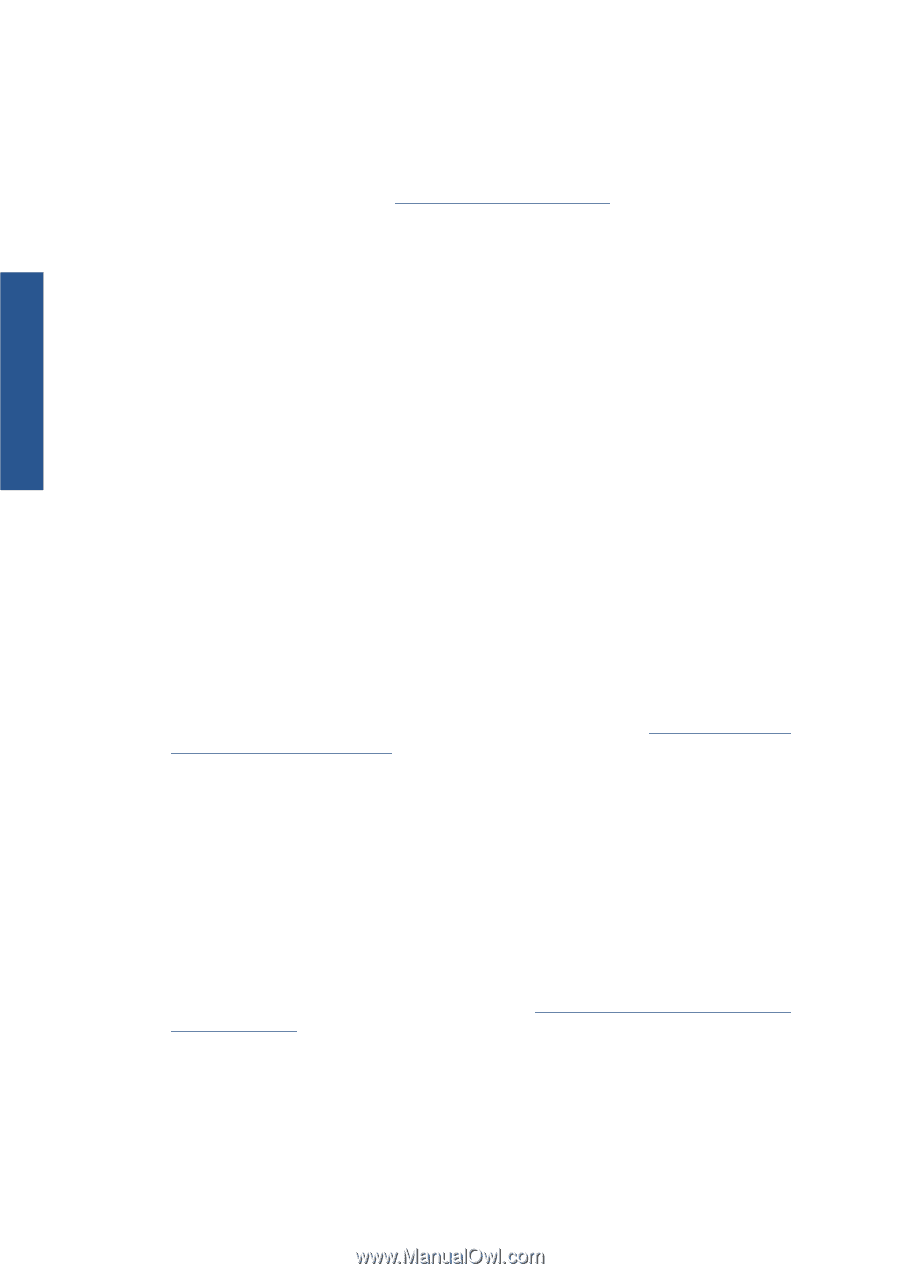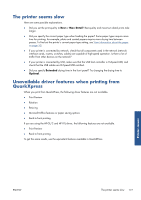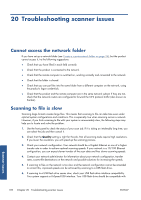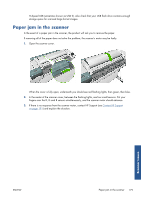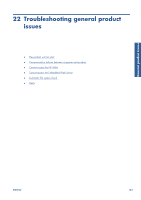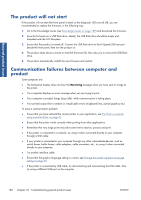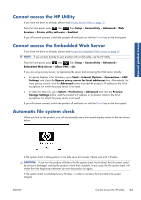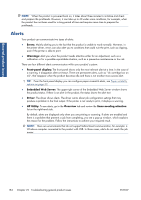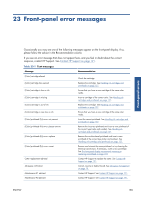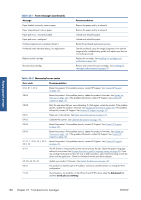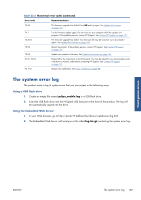HP Designjet T2300 HP Designjet T2300e MFP - User's Guide: English - Page 190
The product will not start, Communication failures between computer and product - firmware error
 |
View all HP Designjet T2300 manuals
Add to My Manuals
Save this manual to your list of manuals |
Page 190 highlights
General product issues The product will not start If the product will not start (the front panel is blank or the diagnostic LEDs are all off), you are recommended to replace the firmware, in the following way. 1. Go to the Knowledge Center (see Knowledge Center on page 189) and download the firmware. 2. Save the firmware on a USB flash drive. Ideally, the USB flash drive should be empty and formatted with the FAT filesystem. 3. Ensure that the product is turned off. Connect the USB flash drive to the Hi-Speed USB host port beside the front panel, then turn the product on. 4. The product takes about a minute to read the firmware file, then asks you to remove the USB flash drive. 5. The product automatically installs the new firmware and restarts. Communication failures between computer and product Some symptoms are: ● The front-panel display does not show the Receiving message when you have sent an image to the printer. ● Your computer displays an error message when you are trying to print. ● Your computer or product hangs (stays idle), while communication is taking place. ● Your printed output shows random or inexplicable errors (misplaced lines, partial graphics etc.) To solve a communication problem: ● Ensure that you have selected the correct printer in your application, see Print from a computer using a printer driver on page 61. ● Ensure that the printer works correctly when printing from other applications. ● Remember that very large prints may take some time to receive, process and print. ● If the printer is connected to a network, try using it when connected directly to your computer through a USB cable. ● If your printer is connected to your computer through any other intermediate devices, such as switch boxes, buffer boxes, cable adapters, cable converters, etc., try using it when connected directly to your computer. ● Try another interface cable. ● Ensure that the graphic language setting is correct, see Change the printer's graphic language setting on page 40. ● If the printer is connected by USB cable, try disconnecting and reconnecting the USB cable. Also try using a different USB port on the computer. 182 Chapter 22 Troubleshooting general product issues ENWW