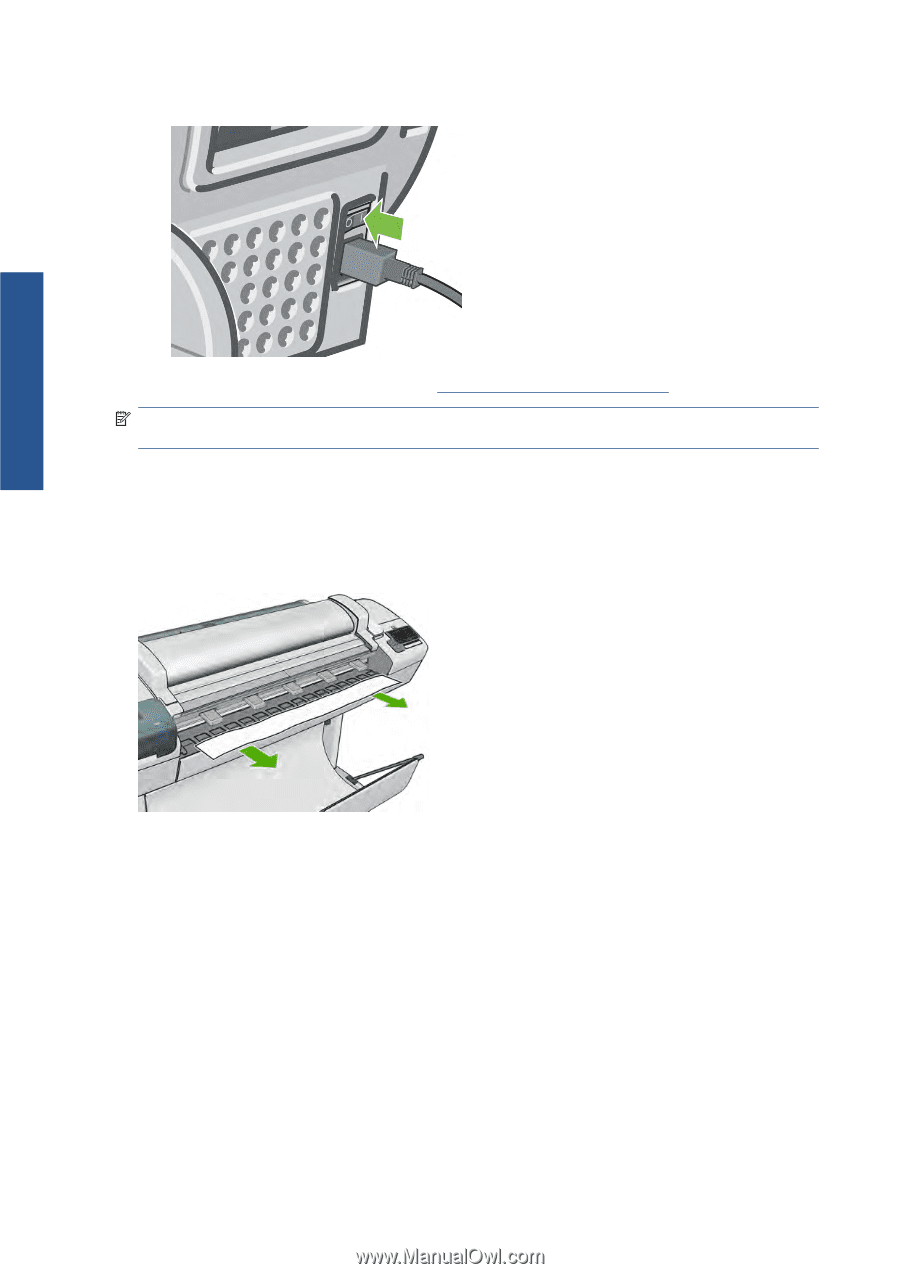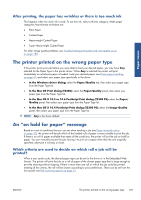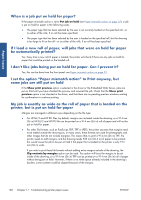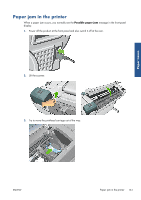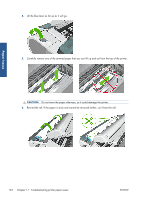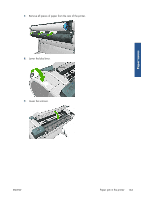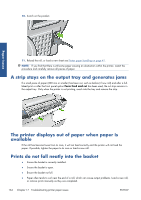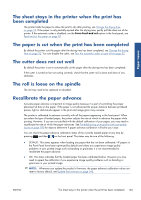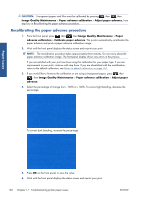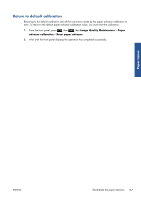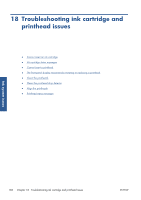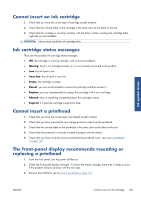HP Designjet T2300 HP Designjet T2300e MFP - User's Guide: English - Page 172
A strip stays on the output tray and generates jams, The printer displays out of paper when paper is
 |
View all HP Designjet T2300 manuals
Add to My Manuals
Save this manual to your list of manuals |
Page 172 highlights
10. Switch on the product. Paper issues 11. Reload the roll, or load a new sheet see Printer paper handling on page 41. NOTE: If you find that there is still some paper causing an obstruction within the printer, restart the procedure and carefully remove all pieces of paper. A strip stays on the output tray and generates jams If a small piece of paper (200 mm or smaller) has been cut, such as before (if new roll) and after a fullbleed print or after the front panel option Form feed and cut has been used, the cut strip remains in the output tray. Only when the printer is not printing, reach into the tray and remove the strip. The printer displays out of paper when paper is available If the roll has become loose from its core, it will not feed correctly and the printer will not load the paper. If possible, tighten the paper to its core or load a new roll. Prints do not fall neatly into the basket ● Ensure the basket is correctly installed. ● Ensure the basket is open. ● Ensure the basket not full. ● Paper often tends to curl near the end of a roll, which can cause output problems. Load a new roll, or remove prints manually as they are completed. 164 Chapter 17 Troubleshooting printer paper issues ENWW