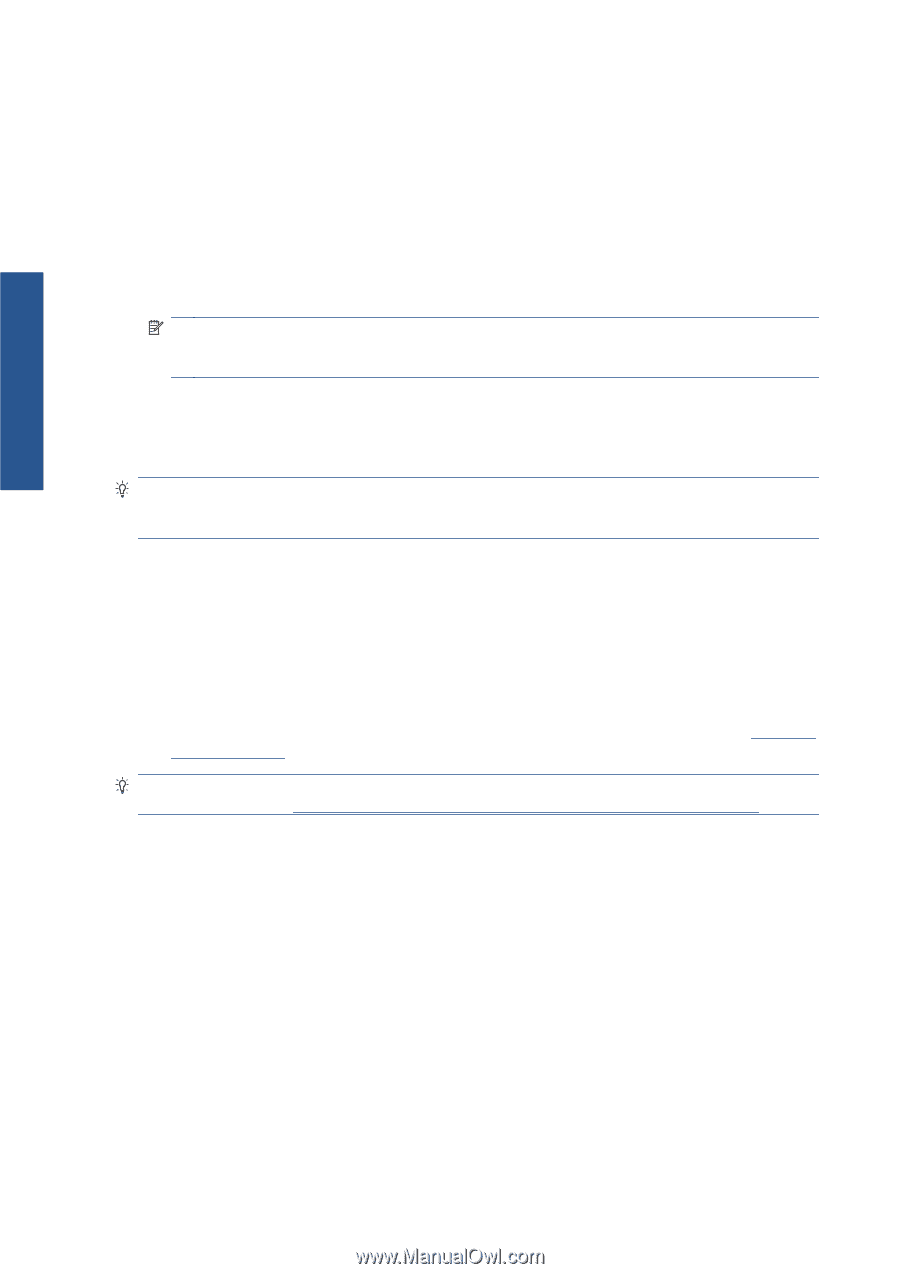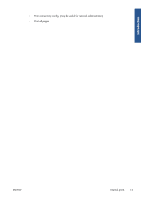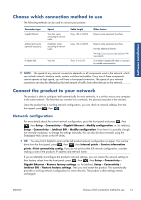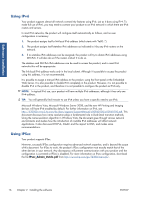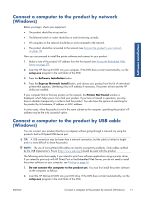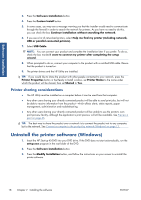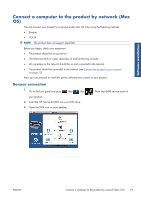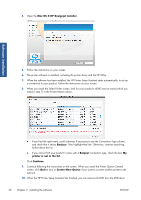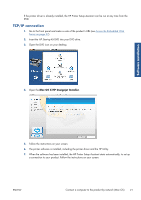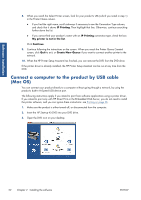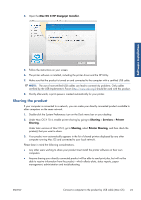HP Designjet T2300 HP Designjet T2300e MFP - User's Guide: English - Page 26
Printer sharing considerations, Uninstall the printer software (Windows) - network settings
 |
View all HP Designjet T2300 manuals
Add to My Manuals
Save this manual to your list of manuals |
Page 26 highlights
Software installation 3. Press the Software Installation button. 4. Press the Custom Install button. 5. In some cases, you may see a message warning you that the installer would need to communicate through the firewall in order to search the network for printers. As you have no need to do this, you can check the box Continue installation without searching the network. 6. If you see a list of networked printers, select Help me find my printer (including network, USB or parallel connected printers). 7. Select USB Cable. NOTE: You can connect your product and complete the installation later if you prefer. To do so, check the box marked I want to connect my printer after completing the setup wizard. 8. When prompted to do so, connect your computer to the product with a certified USB cable. Ensure that the product is turned on. 9. The printer drivers and the HP Utility are installed. TIP: If you would like to share the product with other people connected to your network, press the Printer Properties button in the Ready to Install window, set Printer Name to the name under which the product will be shared, then set Shared to Yes. Printer sharing considerations ● The HP Utility must be installed on a computer before it can be used from that computer. ● Any other users sharing your directly connected product will be able to send print jobs, but will not be able to receive information from the product-which affects alerts, status reports, paper management, administration and troubleshooting. ● Any other users sharing your directly connected product will be unable to use the printer's own print preview facility, although the application's print preview will still be available. See Preview a print on page 66. TIP: The best way to share the product over a network is to connect the product not to any computer, but to the network. See Connect a computer to the product by network (Windows) on page 17. Uninstall the printer software (Windows) 1. Insert the HP Start-up Kit DVD into your DVD drive. If the DVD does not start automatically, run the setup.exe program in the root folder of the DVD. 2. Press the Software Installation button. 3. Press the Modify Installation button, and follow the instructions on your screen to uninstall the printer software. 18 Chapter 2 Installing the software ENWW